Wiring the power transformer, Applying ac power, Programming – Interlogix Simon XT REV B Installation Manual User Manual
Page 3: Entering and exiting the system menu, Menu navigation, Lulqjwkhsrzhuwudqviruphu, 3urjudpplqj
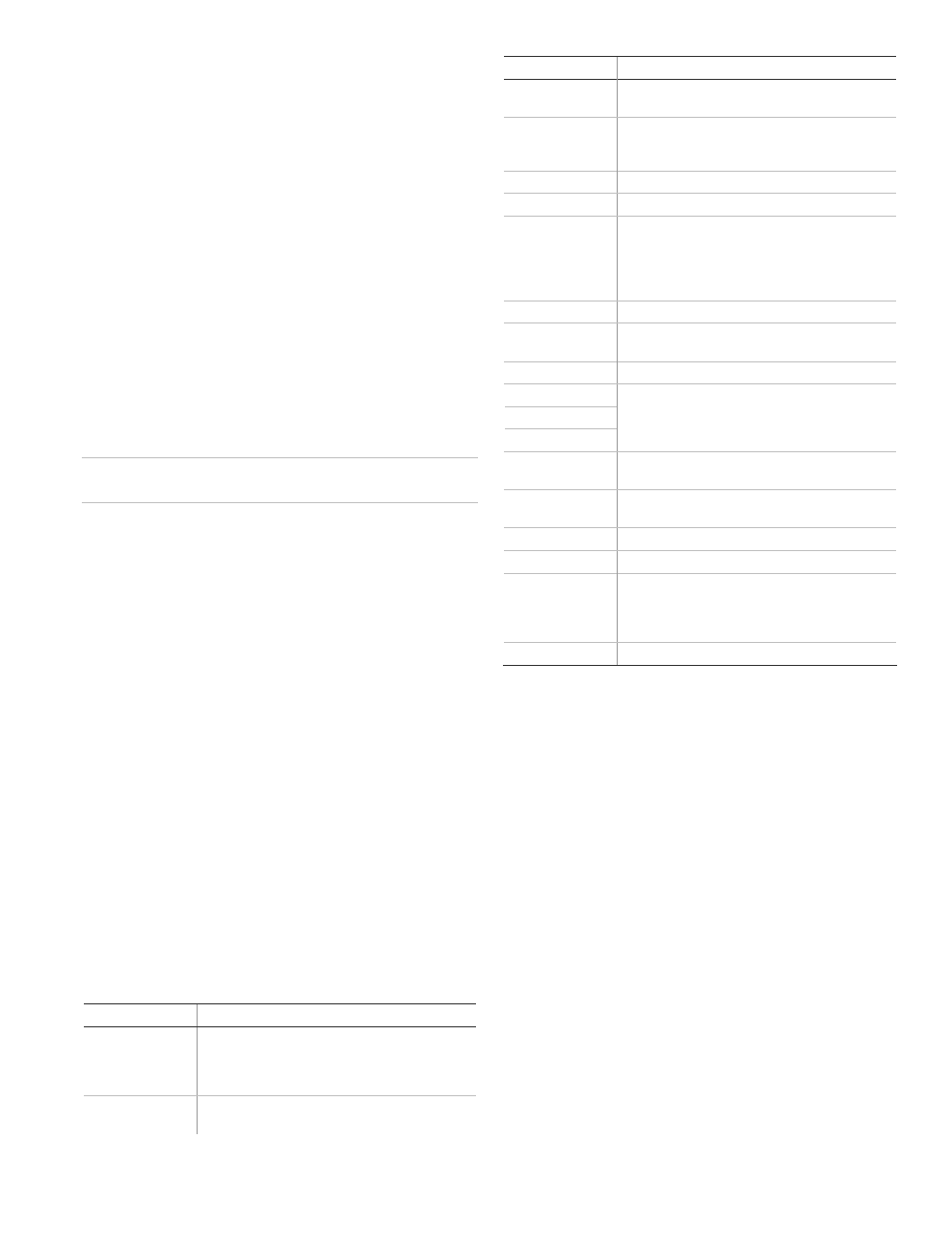
:LULQJWKHSRZHUWUDQVIRUPHU
Connect the power transformer to the two 9 VAC in terminals (4
and 5) on the panel. Do not plug in the transformer at this time.
When applying power to the panel, connect the battery first, and
then plug in the AC power transformer. This sequence prevents a
battery fault condition.
7RLQVWDOOWKHEDFNXSEDWWHU\9'&$K
1. Connect the lug end of the red battery lead to the red battery
tab.
2. Connect the lug end of the black battery lead to the black
battery tab.
3. Align the red (+) battery terminal with the right end of the
terminal strip. The logo and specification information should
be readable.
4. Insert the front end of the battery under the forward battery
compartment latch.
5. Push forward and rotate the battery downward until it seats
beneath the rear battery compartment latch.
&DXWLRQ
Do not connect the battery until you are ready to power
up the panel.
$SSO\LQJ$&SRZHU
Make sure the outlet is not controlled by a switch or that it is
not part of a ground fault circuit interrupt (GFCI).
1. Remove the center screw from the outlet cover plate and
hold the cover plate in place.
:$51,1*
Use extreme caution when securing the
transformer to a metal outlet cover. You could receive a
serious shock if a metal outlet cover drops down onto the
prongs of the plug.
2. Plug the transformer into the lower receptacle of the outlet
so that the hole in the transformer tab lines up with the
outlet cover screw hole.
3. Insert the cover plate screw through the transformer tab
and the outlet cover plate. Tighten the screw.
3URJUDPPLQJ
The control panel provides the main processing unit for all
system functions. The programming of system options and
features is menu-driven.
Table 2 below describes the panels programming keys and
features.
7DEOH6LPRQ;7SDQHONH\VDQGIHDWXUHV
&RQWURO 'HVFULSWLRQ
Piezo siren
Provides alarm beeps and status beeps. Fire and
intrusion alarm beeps are always played at high
volume, while the volume of status beeps is
programmable.
LCD display
Provides a 2 x 16-character array that displays a
variety of phrases and icons.
&RQWURO 'HVFULSWLRQ
Scroll up/down
arrows
Press to scroll through lists of similar items.
OK
Press to select a particular menu item or commit
to panel memory a menu item that has just been
programmed.
Doors+Windows Press
to
arm perimeter sensors.
Motions
Press to arm interior sensors.
Disarm
Press to turn off intrusion/burglary protection for
your system. Only intrusion/burglary sensors such
as doors, windows, and motion sensors are
disarmed. Environmental sensors, such as smoke
and carbon monoxide, stay active at all times.
Status
Press to determine system status.
Silent
Press to silence exit beeps when arming. (This
doubles the exit delay.)
Bypass
Press to bypass a sensor.
Emergency (cross)
Fire (flame)
Police (shield)
Press and hold the button for 2 seconds (or press
twice quickly) to call the central monitoring station
and notify them of a
QRQPHGLFDO call for help.
Microphone
Used to communicate with the central monitoring
station after an alarm.
Numeric keypad
Press the keys (0 through 9, *, #) to enter access
codes or other numerical data.
Lights
on.
# Lights
off.
Speaker
Provides voice output and sounds key beeps. The
panel speaks arming level change, system status,
and voice chime sensor trips. The panel voice is also
used for voice reporting and remote phone control.
Door Covers
the
lower
panel.
(QWHULQJDQGH[LWLQJWKHV\VWHPPHQX
To enter the system menu, either press the scroll or OK buttons in
the upper right of the panel.
Press Status to exit a menu or option edit mode and navigate up
one level. Pressing Status while in the top menu level exits the
system menu level. The panel automatically exits the system
menu after a few seconds of inactivity if no access code has been
entered yet. After an access code has been entered to access a
code-protected area of the system menu, the timeout is four
minutes.
0HQXQDYLJDWLRQ
Each menu contains a list of options and/or submenus. Press the
scroll buttons to navigate up and down the list of options and
submenus in that menu. Pressing OK after navigating to an option
selects that option for editing and flashes the current value.
Pressing OK after navigating to a submenu enters that submenu,
making a new list of options accessible. Pressing Status exits a
menu and goes to the next higher level.
When accessing the System Programming or System Tests menu,
the panel prompts you to enter an access code. To continue, enter
the dealer code or installer code, and then press OK.
P/N 466-2398 • REV B • ISS 09JAN13
3 / 8
