Printing from your creative pc-cam 930 slim – Creative Labs Creative PC-CAM 930 Slim 02VF016000000 User Manual
Page 29
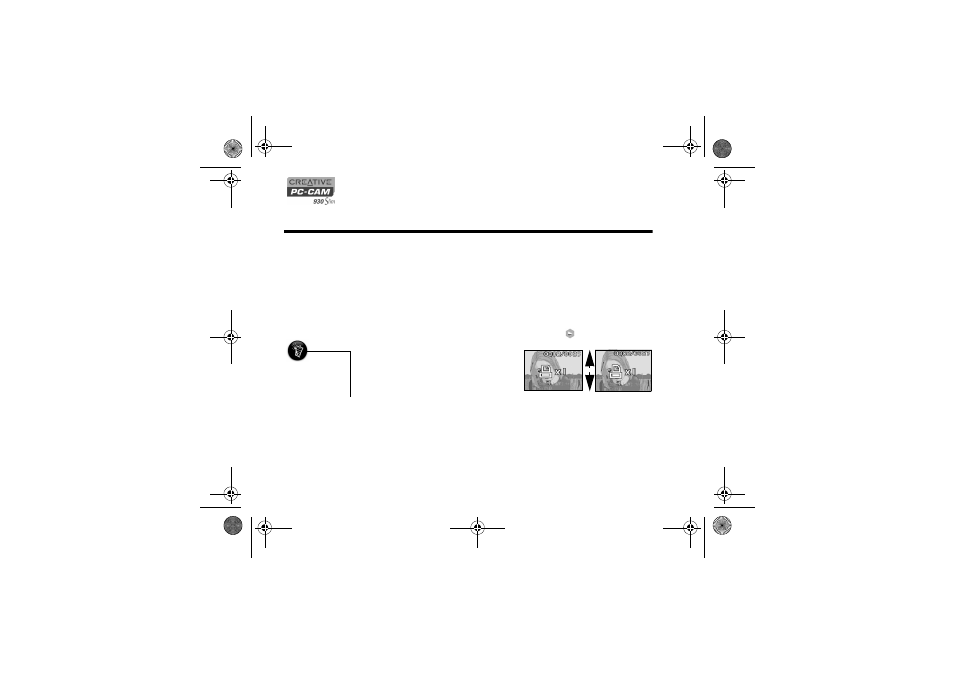
4-1 Printing from your Creative PC-CAM 930 Slim
Printing from your Creative PC-CAM 930 Slim
This chapter tells you how to quickly set up Creative PC-CAM 930 Slim so that you
can order professional digital printing of your photos, or use Print Direct to print
directly to a printer without using a computer.
Setting up
Digital Print
Order Format
(DPOF)
DPOF settings allow you to select the photos that you wish to send for professional
printing. You can also choose to include the recorded date for each photo.
Selecting
individual photos
1. Press and hold the Mode button.
The mode selection menu appears.
2. Use the Function buttons to select the Playback mode
icon.
3. Press the Flash/Set button.
A menu appears.
4. Press the "Up" Function button to select
the DPOF settings menu.
5. Press the down button to select the Set
One option.
The last viewed photo appears with
selection icons (see Figure 4-1).
6. Use the Function buttons to select the
quantity to print.
7. Press the Flash/Set button to select the next photo.
• DPOF settings are
disabled if no
memory card is
detected in your
camera.
Figure 4-1:
DPOF photo selection screen.
Up
Down
PC-CAM 930 Slim.book Page 1 Thursday, May 19, 2005 5:27 PM
