Web gui operation, A network connection, B logging in, and main interface – IC Realtime 2Megapixel HD Network Fish-Eye Camera (ICIPD2360) User Manual
Page 12: Chapter
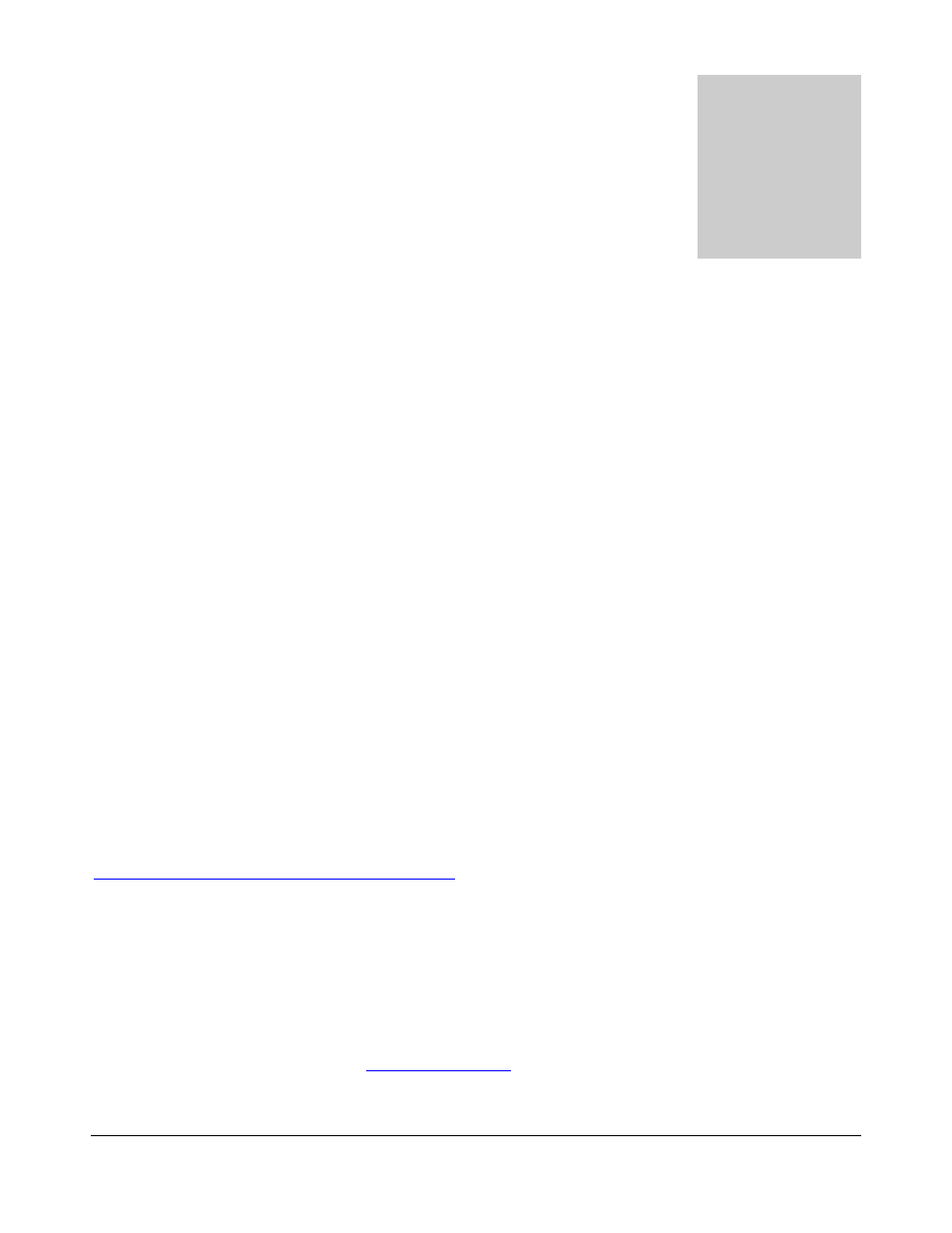
I C R E A L T I M E S E C U R I T Y S O L U T I O N S
9
Web GUI Operation
This section outlines how to assign an IP address to the camera, and how to access and
control the IPC via it’s built in Web Ineterface.
3.a Network Connection
Step 1: Ensure the Camera is physically connected to your Network, and Powered ON.
Patch the IP Camera into your network with a standard Ethernet cable. Provide the camera with power either
via PoE or with the separate 12VDC power input jack.
Step 2: Assign an IP address to the IP Camera.
The ICIP-D2360 Series camera (and all ICR IP Cameras) have a factory default static IP address of
192.168.1.108. If this matches the same subnet as your LAN, you will be able to login to the camera by typing
this address into your browser (assuming that the IP address does not conflict with another device on your
network).
Alternatively, you can use our IP Auto Search utility to rapidly find and change IP addresses for IC Realtime
series IP Cameras. The utility is available on our support page at :
3.b Logging In, and Main Interface
Step 1: Open up your Web Browser (Safari, Chrome, Firefox, or IE) and input the IP address
of your IP camera.
In Example, open Safari and browse to
Chapter
3
