IC Realtime PTZ-2801WDR: High Speed PTZ Dome Camera with 28X Zoom User Manual
Page 26
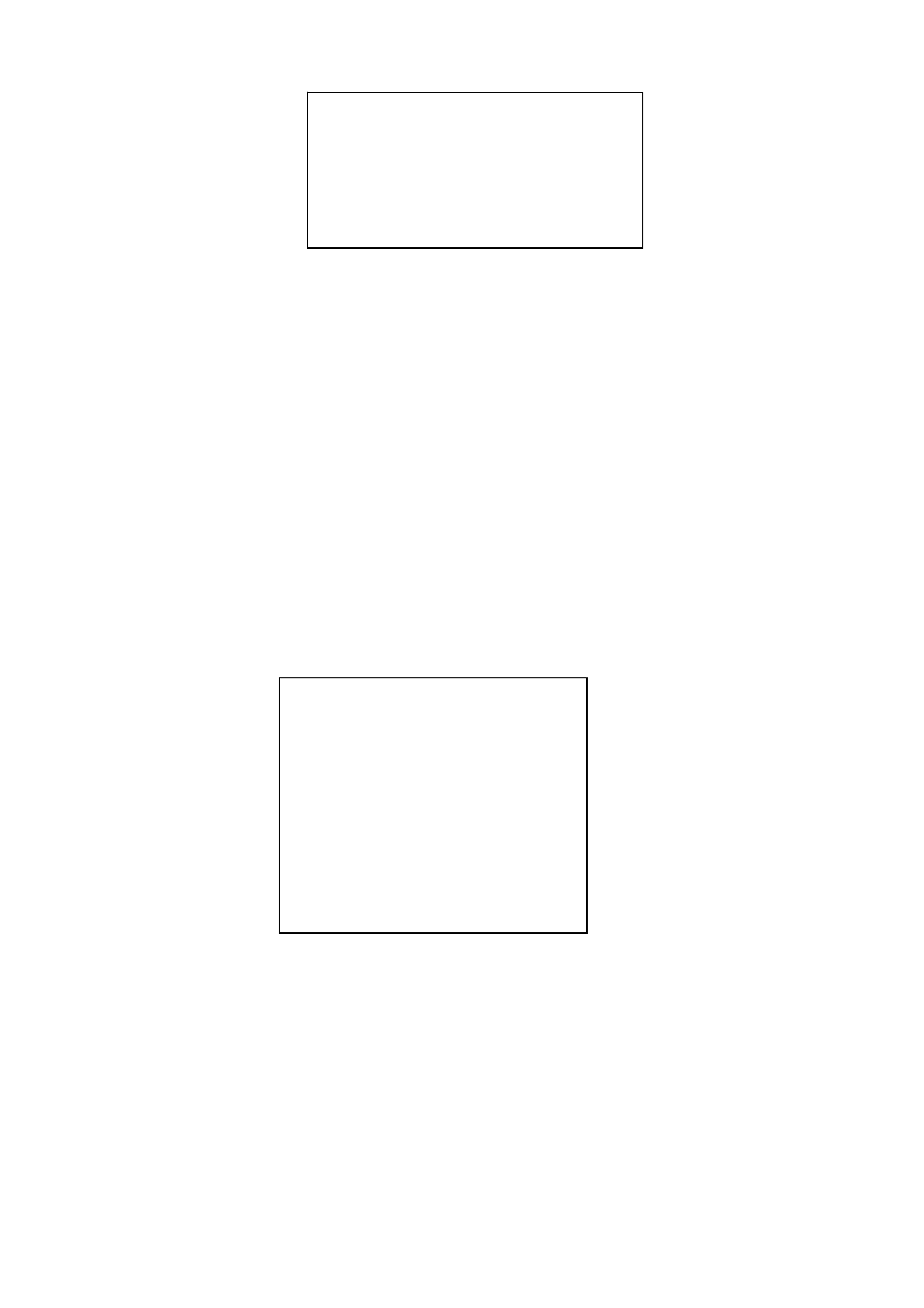
19
PRESET
PAN
AUTO SCAN
AUTO CRUISE
AUTO PATTERN
IDLE MOTION
TIME TASK
NEXT PAGE
BACK
EXIT
APERTURE RESTRAIN 16 :
DIGITAL ZOOM : OFF
PICTURE FLIP : OFF
FREEZE FUNC : OFF
AF SENSITIVITY: : NORMAL
CAMERA FACTORY DEFAULT
CAMERA RESTATRT
BACK
EXIT
z
APERTURE RESTRAIN: It can automatically control the aperture in the low illumination environments.
It can reduce the noise.
z
DIGITAL ZOOM: You can use the left/right button to enable/disable the digital zoom function.
z
PICTURE FLIP: This function allows you to turn the image rotation 180 degrees. There are two options:
on/off. Please use the left/right button on the keyboard or in the speed dome terminal menu to set.
z
FREEZE FUNCTION: This function allows the system from one preset to another preset, without
showing the video during the PTZ movement. There are two options: on/off. Please use the left/right
button on the keyboard or in the speed dome terminal menu to set.
z
AF SENSITIVITY: You can set the auto focus threshold value here.
z
CAMERA FACTORY DEFAULT SETTING: Move the cursor to current item and then click confirm
button to restore factory default setup.
z
CAMERE RESTART: Move the cursor to current item and then click confirm button to reboot the
camera.
z
BACK: Go back to previous menu.
z
EXIT: Log out system menu.
4.4.4 Function Setting
Please go back to main menu and move the cursor to FUNCTION SETTING, click confirm button. You can
see the above interface.
z
PRESET: Move the cursor to PRESET and then click confirm button to go to the third submenu.
z
PAN: Move the cursor to PAN and then click confirm button to go to the third submenu.
z
AUTO SCAN: Move the cursor to SCAN and then click confirm button to go to the third submenu.
z
AUTO CRUISE: Move the cursor to AUTO CRUISE and then click confirm button to go to the third
submenu.
z
AUTO PATTERN: Move the cursor to PATTERN and then click confirm button to go to the third
submenu.
z
IDLE MOTION: Move the cursor to IDLE MOTION and then click confirm button to go to the third
submenu.
