Configuring the server for lan-to-lan tunnels, Onfiguring, Erver – Compatible Systems INTRAPORT 2+ User Manual
Page 43: Lan t, Unnels
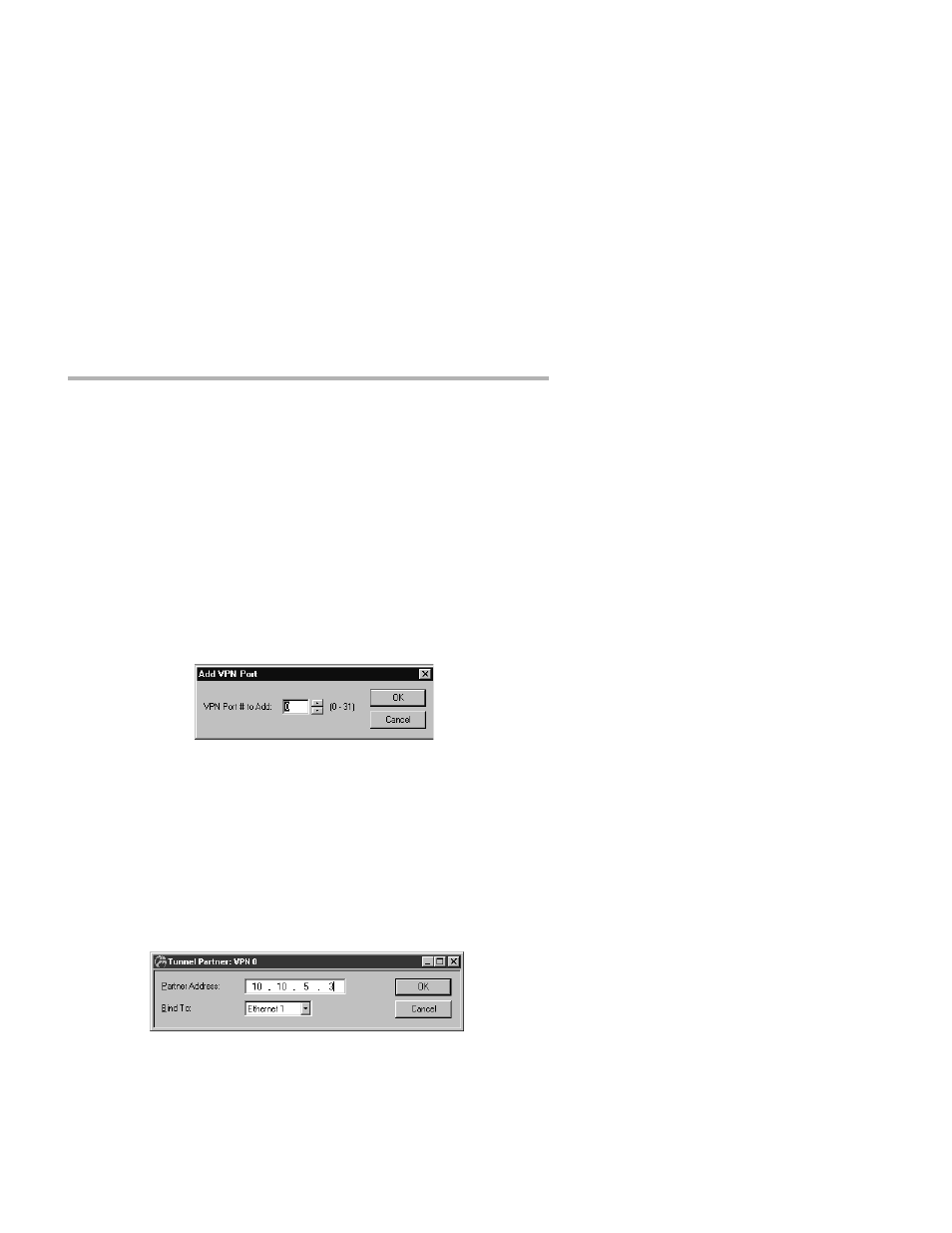
Chapter 6 - Basic Configuration Guide
37
Configuring the Server for LAN-to-LAN Tunnels
This section configures VPN tunnel parameters and defines a virtual port
for LAN-to-LAN tunnel traffic. It assumes that you have already
assigned IP addresses to the Ethernet interface(s), and set up static
routes, as shown in
v Note: VPN Ports are only used for LAN-to-LAN tunnels. VPN Client
tunnels do not use VPN Ports. LAN-to-LAN tunneling requires that
you set parameters for a VPN port on each end of a tunnel, so you
must repeat the following steps on the remote end.
1. Add a VPN Port
A. From the File menu, choose VPN Port> Add VPN Port. This
will bring up the Add VPN Port dialog box and will allow you
to select a number for the virtual port.
Add VPN Port
B. Click OK
2. Set up the Tunnel Partner
Once you have created a VPN port, you need to provide information
about the remote Tunnel Partner and specify which interface on the local
device will act as the endpoint for the tunnel.
A. In the Device View, click on the VPN port icon that was added
in the previous step, and select Tunnel Partner. This will open
the Tunnel Partner: VPN (#) dialog box.
Tunnel Partner: VPN (#)
B. Enter the Partner Address. This is the IP address of the
remote Tunnel Partner with which this VPN port will commu-
nicate via the tunnel. This will be an interface on the remote
router which has been set to route IP and will also be the
remote VPN port’s Bind To interface.
