GME TX3120S User Manual
Page 13
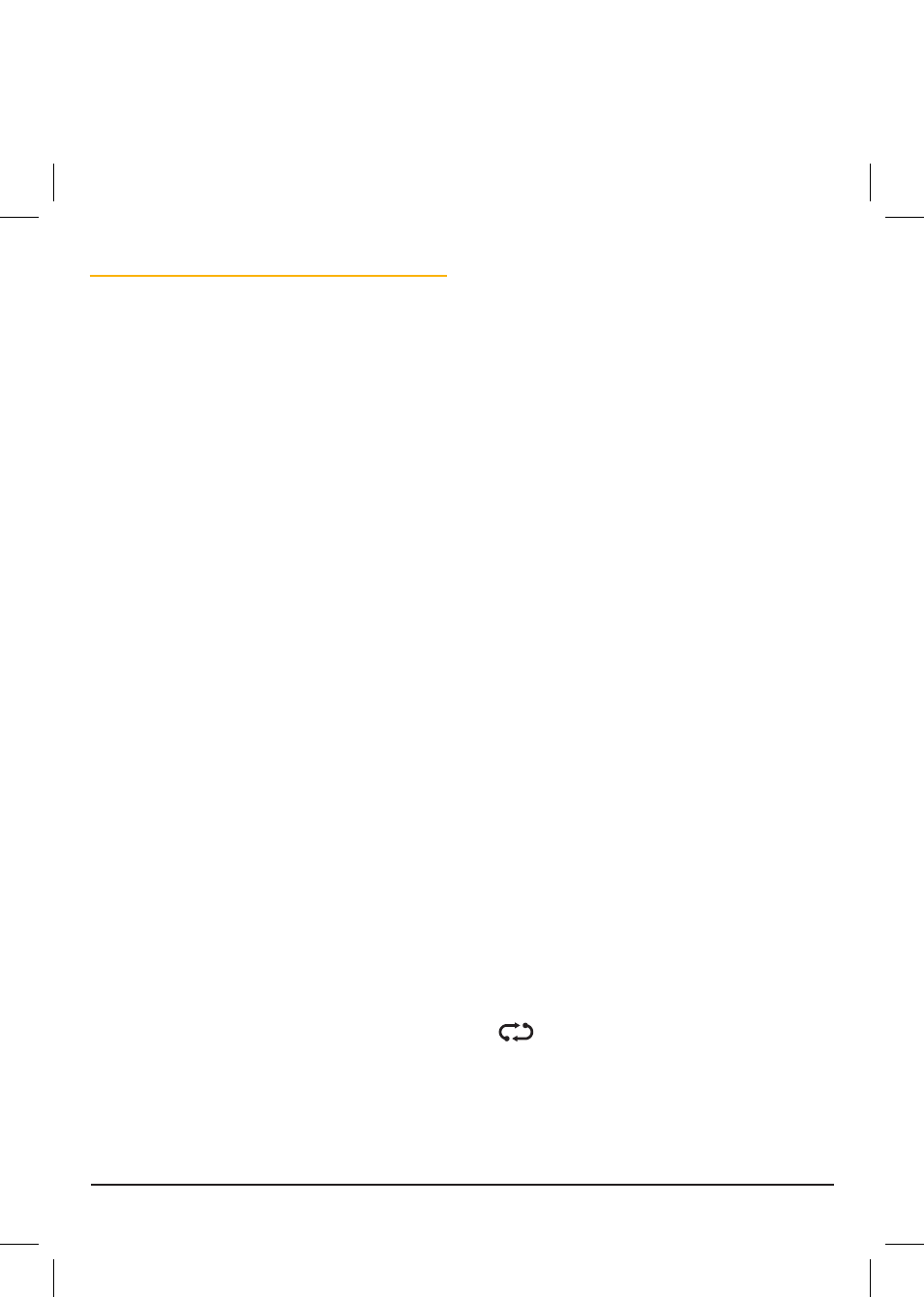
T X 3 1 2 0 S
I N S T R U C T I O N M A N UA L
PA G E 1 3
Adjusting the Backlighting
The backlight brightness and colour can be
adjusted via the menu for personal preference.
There are three backlight settings available.
BKLGT (Brightness setting): Provides a
continuously variable brightness adjustment from
very dim to full brightness.
COLOR (Colour setting): Provides a continuously
variable adjustment through the full colour
spectrum.
White (Whiteness setting): Controls the colour
saturation of the selected colour from deep colour
to white (no colour).
To adjust the backlighting;
Press and hold the Channel control to enter the
menu. The display will show the current Squelch
level setting.
Brightness
1. Rotate the Channel control left or right until
‘BKLGT’ is displayed then briefly press the
Channel control to select it. ‘BKLGT’ will flash.
2. Rotate the Channel control left or right to
adjust the display brightness. Rotate right to
increase the brightness or left to decrease the
brightness.
3. Briefly press the Channel control to return to
the menu.
Colour
1. Rotate the Channel control to the right until
‘COLOR’ is displayed then briefly press the
Channel control to select it. ‘COLOR’ will flash.
2. Rotate the Channel control left or right to
adjust the colour.
3. Briefly press the Channel control to return to
the menu.
Whiteness
1. Rotate the Channel control to the right until
‘WHITE’ is displayed then briefly press the
Channel control to select it. ‘WHITE’ will flash.
2. Rotate the Channel control left or right to
adjust the colour saturation (whiteness). Rotate
right to reduce the colour intensity or left to
increase it.
3. Briefly press the Channel control to return
to the menu or press and hold the Channel
control to exit the menu and return to normal
operation.
Auto-colour Mode
The radio has an automatic colour-change option
that, when activated, will cause the display colour
to automatically cycle through the available
colour spectrum. The colour-change option can be
enabled temporarily as an aid to choosing a display
colour or can be set to cycle continuously as the
preferred display colour setting.
To enable the auto-colour option,
1. Press and hold the Channel control to enter
the menu. The display will show the current
Squelch level setting.
2. Rotate the Channel control left or right until
‘COLOR’ is displayed.
3. While ‘COLOR’ is displayed, briefly press the
key to enable or disable the auto-colour
option. When enabled, the display lighting will
continuously cycle through the available colour
spectrum. When disabled the display will hold
the last selected colour.
