GME GT9600 User Manual
Page 5
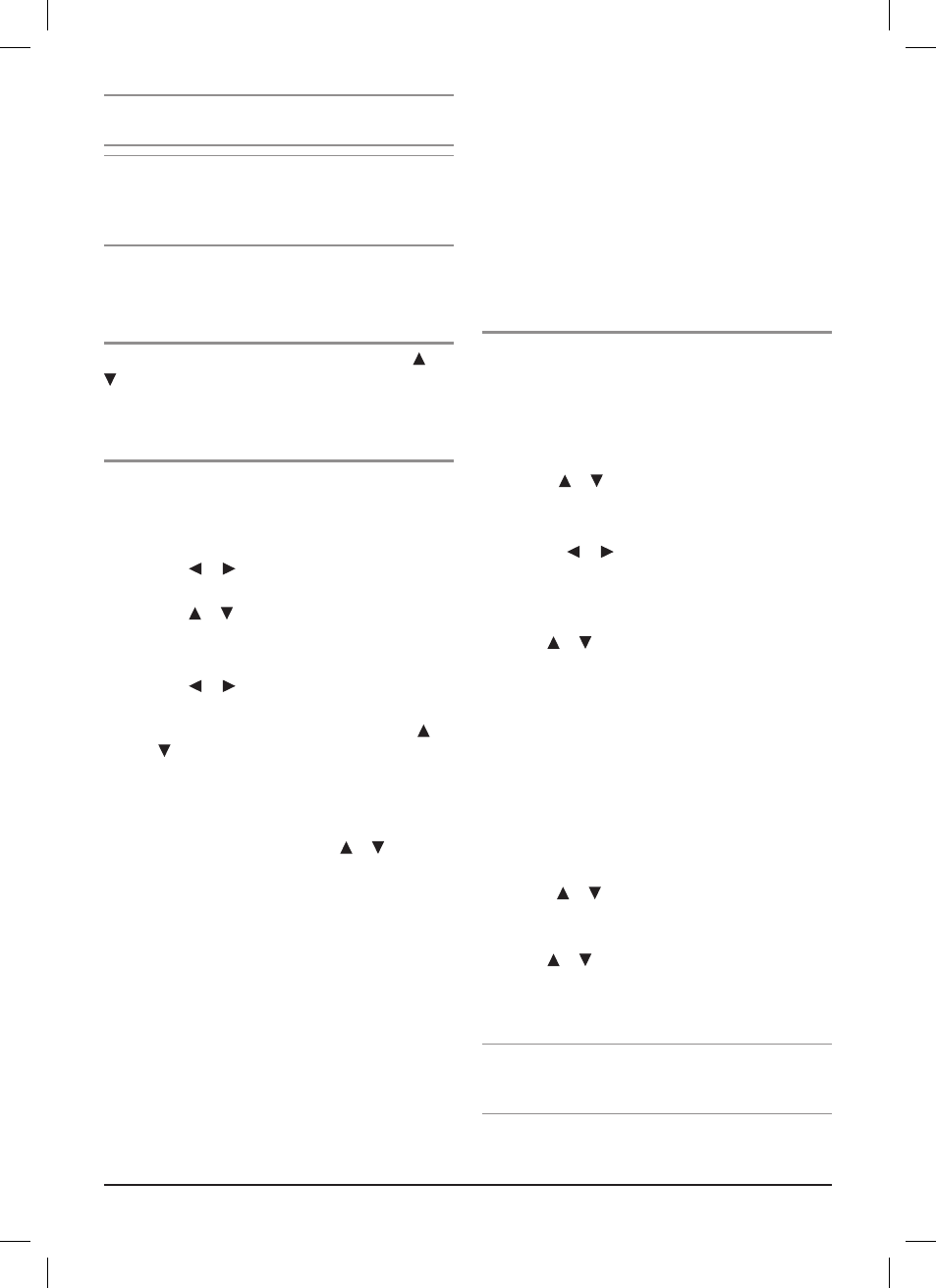
Note: this process may take several minutes, a bar graph
indicator and percentage completed is displayed on the screen.
Note: When you travel long distances between different
destinations, it is recommended that you complete a new
‘Automatic channel search’, to ensure you receive the
maximum number of channels available.
once the ‘automatic channel search’ has been
completed, there are 3 options available for the
user to view these channels:
oPtion 1 - standard
the channels can be viewed as they are by using the or
buttons. As the channel is changed from one to another,
content information can be viewed briefly at the bottom of
the screen.
oPtion 2 - channel manager
once the ‘Automatic channel search’ has been completed,
the ‘channel manager’ permits simple manipulation or
modification of the channel data.
• Press the menu button on the remote control.
• Press the or buttons to move the highlighted
cursor, selecting ‘channel’.
• Press the or buttons to move the highlighted
cursor to ‘channel manager’.
• Press enter to select.
• Press the or buttons to rename, move,
skip, or delete a channel.
• once you have selected the relevant symbol, the
and buttons are then used to select the channel
to which you wish to apply the symbol.
For example, if you wish to ‘Delete’ unwanted channels
from the list:
1. Highlight the ‘Delete’ symbol use the or buttons
to select the channel you wish to delete.
. When you have the channel highlighted, press the
enter button an ‘X’ will appear, the channel will go blank.
3. repeat this process until you have the ‘X’ against all
the channels you wish to delete from the list. Press the
eXit button once, the data is saved.
4. the new channel manager will then only contain the
channels you have not deleted.
5. By accessing the ‘channel manager’ again and utilising
the other symbols you can rename, move the order
or skip the channels that are left in the ‘channel
manager’ list.
6. if you wish to view the deleted channels again, you will
need to perform another ‘Automatic channel search’.
if channels have been selected in the ‘channel manager’
list from an ‘Automatic channel search’ (And you are still
within the same digital transmission footprint) and another
‘Automatic channel search’ is performed, the channels
that were previously in the ‘channel managers’ list will
be retained at the top of the list followed by the newly
scanned channels.
if an ‘Automatic channel search’ is performed and there
is no digital signal present, the last ‘channel manager’ list
will be retained in the memory.
oPtion 3 - faVourite’s manager
once the ‘Automatic channel search’ has been completed,
the ‘Favourites manager’ permits the storage of channels
into 16 specific categories, enabling the operator swift and
simple access to favourite channels.
• Press the menu button.
• move the highlighted cursor to select ‘channel’.
• use the or buttons to move the highlighted
cursor to ‘Favourites manager’.
• Press enter to select.
• Press the or buttons to select 1 of the 16
‘Favourites’ lists with corresponding symbols that is
relevant for the favourite channels.
• For example, select ‘leisure’ (coffee cup symbol).
1. use the or buttons on the remote to select the
relevant channel, press the
enter button once. the
symbol (coffee cup) will appear on the left hand side of
the channel. if you wish to add more than one channel
to this group, repeat this process again.
. to access the favourite groups, press the
guide button
on the remote control, then select ‘Fav list’ which is
done by pressing the
green button on the remote control.
3. the ‘Fav type list’ menu will then appear, (including
‘All channel list’ which is the standard list received
from completing the original ‘Automatic channel search’
and can be selected to view the channels as per option 1),
using the or buttons on the remote control select
the relevant ‘Favourites’ list and select or press
enter.
4. Press the eXit button once to remove the menu page.
use the or button on the remote control to provide
access to only the channels in that particular ‘Favourites’ list.
5. to access a new ‘Favourites’ list or return to the ‘All
channel list’, simply repeat steps , 3 and 4.
note: Accessing and making changes in the ‘channel
manager’ will override anything previously preset in the
‘Favourites manager’.
G t 9 6 0 0
i n s t r u c t i o n m A n uA l
PA G E 5
