Infotainment system 7-35 – GMC 2012 Sierra User Manual
Page 245
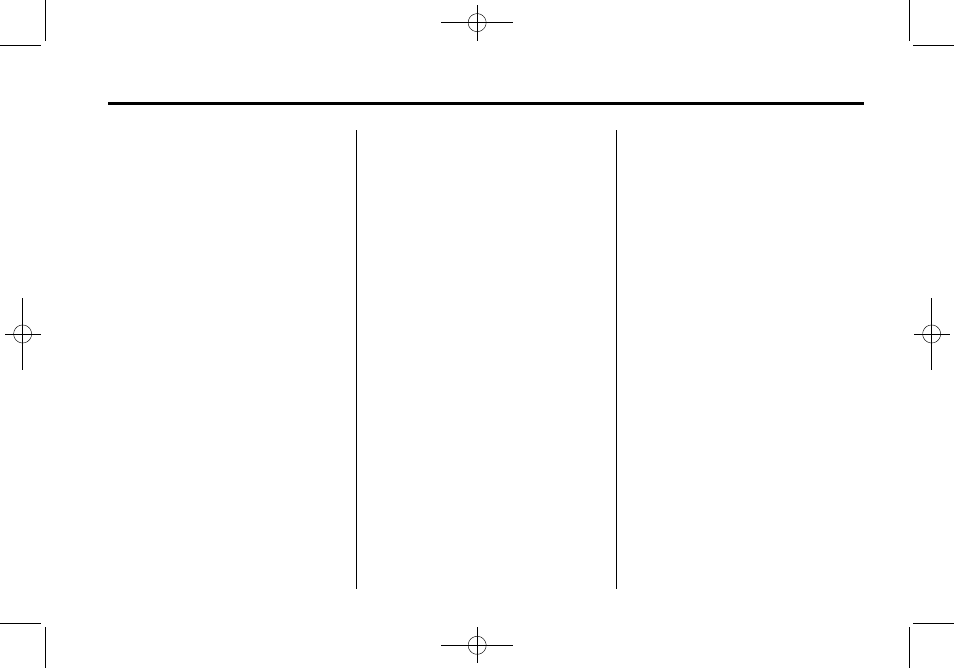
Black plate (35,1)
GMC Sierra Owner Manual - 2012 - CRC - 11/15/11
Infotainment System
7-35
Using Softkeys to Control a
USB Storage Device or iPod
The five softkeys below the radio
display are used to control the
functions listed below.
To use the softkeys:
1. Press the first or fifth softkey
below the radio display to
display the functions listed
below, or press the softkey
below the function if it is
currently displayed.
2. Press the softkey below the tab
with the function on it to use that
function.
j
(Pause): Press the softkey
below
j
to pause the track. The
tab appears raised when pause
is being used. Press the softkey
below
j
again to resume playback.
Back: Press the softkey below the
back tab to go back to the main
display screen on an iPod, or the
root directory on a USB storage
device.
c
(Folder View): Press the
softkey below
c
to view the
contents of the current folder on the
USB drive. To browse and select
files:
1. Press the softkey below
c
.
2. Turn
f
to scroll through the list
of folders.
3. Press
f
to select the desired
folder. If there is more then one
folder, repeat Steps 1 and 2 until
the desired folder is reached.
4. Turn
f
to scroll through the files
in the selected folder.
5. Press
f
to select the desired file
to be played.
To skip through large lists, the five
softkeys can be used to navigate in
the following order:
.
First softkey, first item in the list.
.
Second softkey, 1% through the
list each time the softkey is
pressed.
.
Third softkey, 5% through the list
each time the softkey is pressed.
.
Fourth softkey, 10% through the
list each time the softkey is
pressed.
.
Fifth softkey, end of the list.
h
(Music Navigator): Press
the softkey below
h
to view and
select a file on an iPod, using the
iPod's menu system. Files are
sorted by:
.
Playlists
.
Artists
.
Albums
.
Genres
.
Songs
.
Composers
To select files:
1. Press the softkey below
h
.
2. Turn
f
to scroll through the list
of menus.
