A guide to using rtas plug-ins in pro tools 7 – FXpansion VST to RTAS Adapter v2.0 User Manual
Page 10
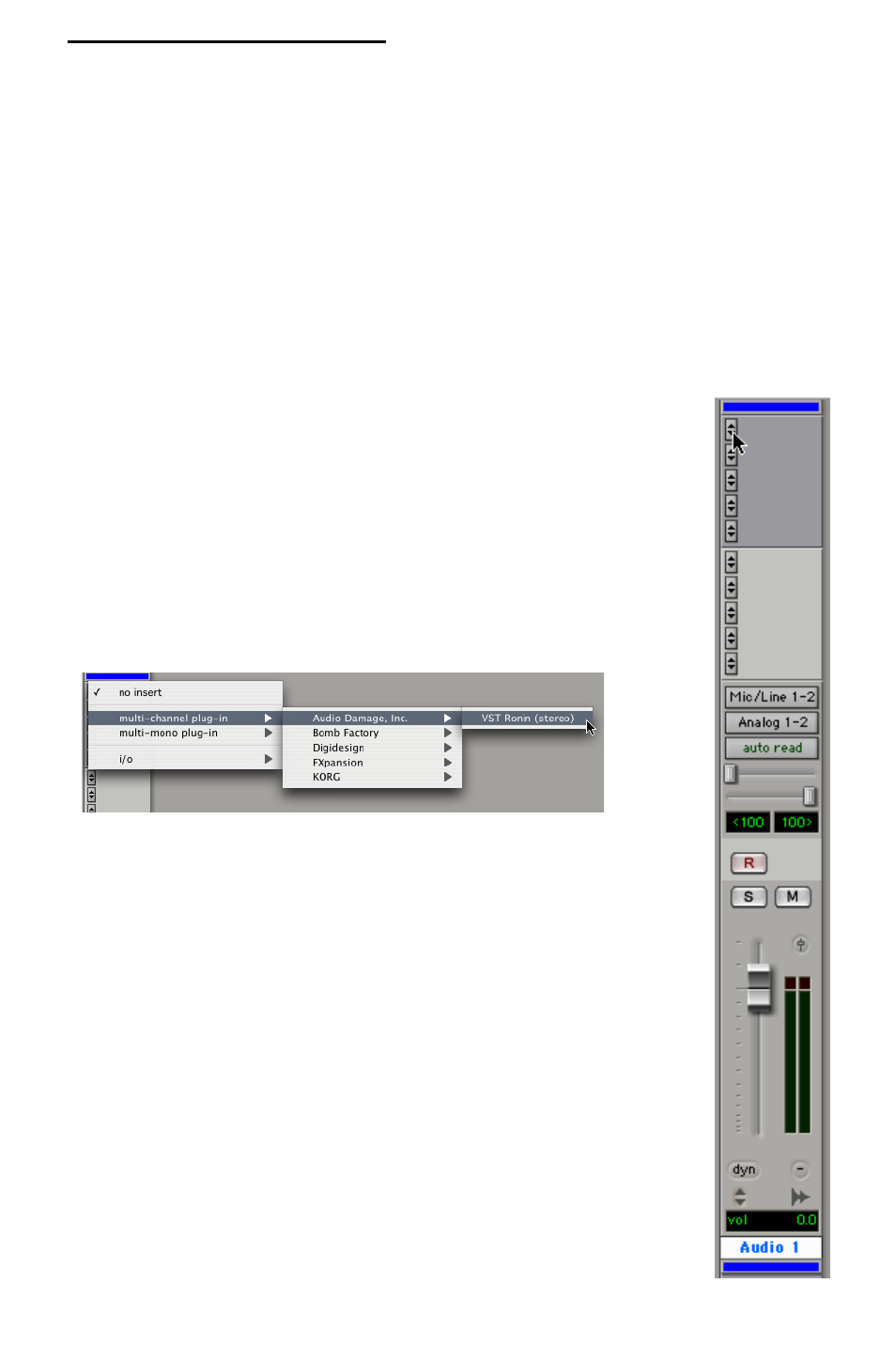
10
FXpansion VST to RTAS Adapter v2.0
6
A guide to using RTAS plug-ins in Pro Tools 7
This brief guide to using wrapped plug-ins in Pro Tools does not have the scope
for giving a full understanding of the Pro Tools audio routing system, or for the
various other functions of the software which can be involved when using plug-
ins, such as automation, MIDI etc.
Please do not contact us with questions about using Pro Tools.
Consult your Pro Tools documentation or contact Digidesign support.
RTAS Inserts in the Pro Tools mixer
RTAS plug-ins are launched using the insert points on Pro Tools
mixer channels.
Click on an insert button as shown in the screenshot to the right.
An audio track is shown to illustrate the principle, but any type of
track can be used, with the exception of MIDI tracks.
Upon clicking an insert button, an RTAS plug-in menu appears,
such as that shown in the screenshot below.
Wrapped plug-ins have a “VST” prefix.
Once you navigate through the menu to the desired plug-in, click
on it in order to load it into the insert point. The plug-in’s graphical
interface will also appear.
Please note that some VST plug-ins do not have a full graphical
interface. For such plug-ins, a generic interface will be used.
The same method is used for effect and instrument plug-ins,
although multi-output instrument plug-ins involve a few extra steps
(see later in this chapter for more details).
