Setting up the wireless-g ip phone – Cisco WIP300 User Manual
Page 20
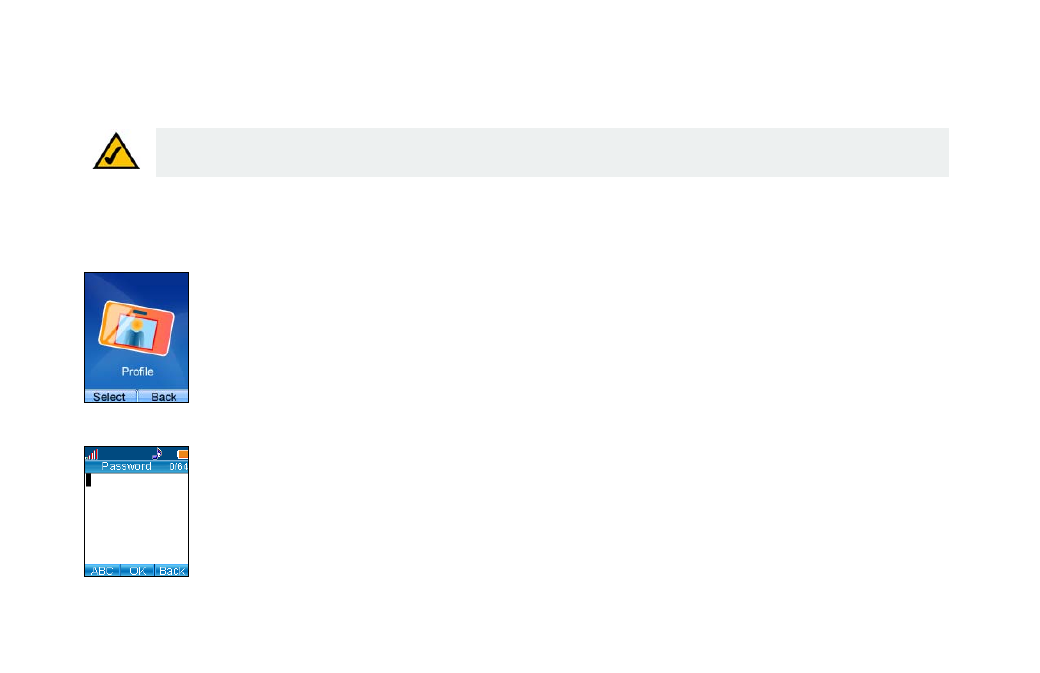
Wireless-G IP Phone
11
Chapter 3: Installing and Using the Wireless-G IP Phone
Setting up the Wireless-G IP Phone
Setting up the Wireless-G IP Phone
Before you begin, make sure you have an active Internet connection and the account information provided by your Internet phone service provider.
1. Press the Power button to turn on the Phone.
2. Press the Menu Soft Key.
3. Scroll to Profile, then press the Navigation button to enter the Profile menu.
4. You see a message asking you to create a password. Press the Navigation button, then use the numeric keypad to enter a password.
Note: The Phone automatically dims and turns off the LCD display when the Phone is not in use. If this happens while you are
configuring the Phone, press any key to turn the display back on and continue configuring the Phone.
- IP Phone 7962 (6 pages)
- IP Phone SPA 504G (68 pages)
- ip phone 7945 (8 pages)
- ip phone 7965 (16 pages)
- ip phone 7940 (14 pages)
- ip phone 7940 (2 pages)
- VIDEO CAMERA OL-20862-01 (4 pages)
- OL-12041-01 (6 pages)
- OL-14628-01 (2 pages)
- 7905G (5 pages)
- OL-14625-01 (14 pages)
- OL-9420-01 (12 pages)
- 7902G (10 pages)
- OL-21011-01 (14 pages)
- OL-23091-01 (4 pages)
- 500 Series (58 pages)
- 78-18233-01 (2 pages)
- OL-19470-01 (6 pages)
- OL-8148-01 (18 pages)
- UNIFIED OL-23092-01 (16 pages)
- UNIFIED 7931G (10 pages)
- OL-4660-01 (18 pages)
- 7931G (4 pages)
- 7931G (44 pages)
- 7931G (20 pages)
- OL-10802-02 (20 pages)
- 7925G-EX (16 pages)
- 7985G (64 pages)
- OL-18985-01 (2 pages)
- OL-21853-01 (6 pages)
- OL-16445-01 (4 pages)
- OL-24541-01 (2 pages)
- 12 SP+ (36 pages)
- Cisco Unified 7975G (26 pages)
- 9971 (8 pages)
- 7911 (18 pages)
- OL- 142197 (6 pages)
- 7921G (30 pages)
- Cisco Small Business Pro IP Phones SPA 525G (104 pages)
- Cisco Unified 7940G (7 pages)
- OL-5375-01 (8 pages)
- 7900 Series (10 pages)
- 6945 (2 pages)
- OL-15499-01 (2 pages)
- OL-24124-01 (16 pages)
