List of figures – Cisco WIP300 User Manual
Page 7
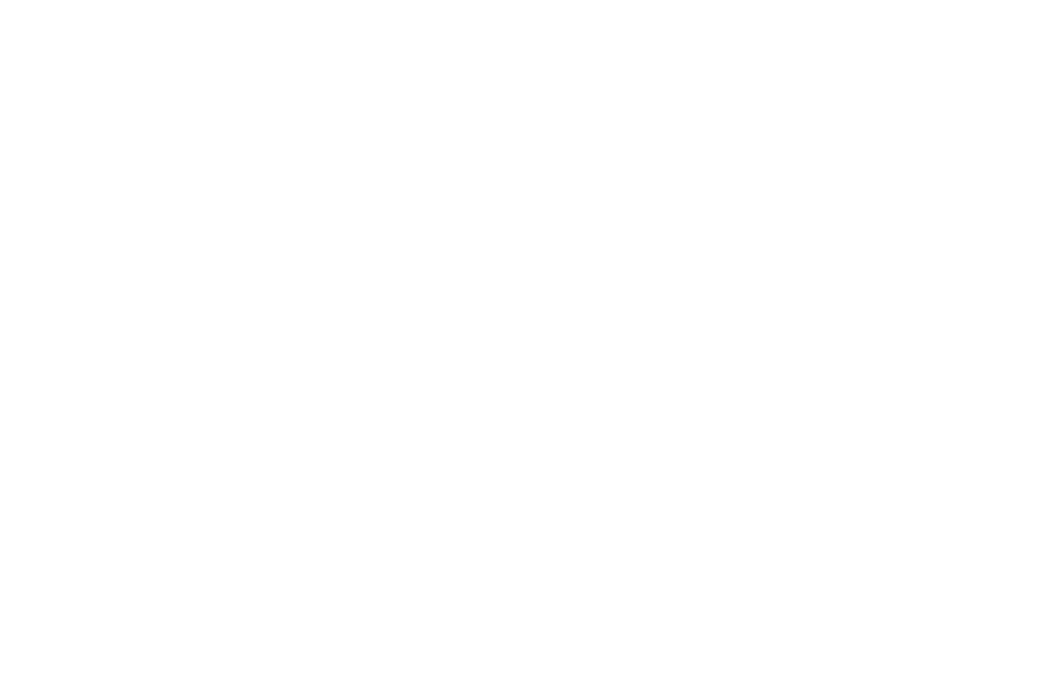
Wireless-G IP Phone
List of Figures
Figure 2-1: Bottom Panel
3
Figure 2-2: Front Panel
4
Figure 2-3: Side Panel
5
Figure 2-4: Back Panel
6
Figure 3-1: Press the Button
7
Figure 3-2: Insert the Battery
7
Figure 3-3: Connect the Power
8
Figure 3-4: Front Panel
9
Figure 3-5: Scan for Wireless Networks
10
Figure 3-6: Select Wireless Network
10
Figure 3-7: Connect to Wireless Network
11
Figure 3-8: Enter WEP Key (for Secured Networks)
11
Figure 3-9: Enter WPA Key (for Secured Networks)
11
Figure 3-10: Successful Connection
11
Figure 3-11: Select Menu
12
Figure 3-12: Select SIP Settings
12
Figure 3-13: Edit Proxy IP
13
Figure 3-14: Save Proxy IP
13
Figure 3-15: Save Proxy Port
14
Figure 3-16: Save Register Proxy IP
14
Figure 3-17: Save Register Proxy Port
15
Figure 3-18: Save Outbound Proxy IP
15
Figure 3-19: Edit Outbound Proxy Port
16
Figure 3-20: Save Expire Time
16
Figure 3-21: Save Phone Number
17
Figure 3-22: Save User Name
17
Figure 3-23: Save Password
18
Figure 3-24: Save SIP Settings
18
Figure 3-25: Return to Standby Screen
19
Figure 3-26: Standby Screen
19
Figure 3-27: Call Connected
20
Figure 3-28: Line Options
20
Figure 3-29: Second Call
21
Figure 3-30: Unlock Keys
21
Figure 4-1: Front Panel of IP Phone
23
Figure 4-2: Standby Screen
24
Figure 4-3: Standby Screen
25
Figure 4-4: Main Menu
25
Figure 4-5: Call Log
26
Figure 4-6: Call Log Options
26
Figure 4-7: Type of Phone Number
26
Figure 4-8: Select Phone Book
29
Figure 4-9: Phone Book
29
Figure 4-10: Phone Book Options
29
Figure 4-11: Add Person
30
Figure 4-12: Enter Name
30
Figure 4-13: Select Call Option
31
Figure 4-14: Call Option
31
