Troubleshooting, Operation of any control, Display does not function – Philips AZ100217 User Manual
Page 4: Properly, No sound, Bad sound, Severe radio hum or noise, Poor radio reception, Poor cassette sound quality, Recording does not work
Attention! The text in this document has been recognized automatically. To view the original document, you can use the "Original mode".
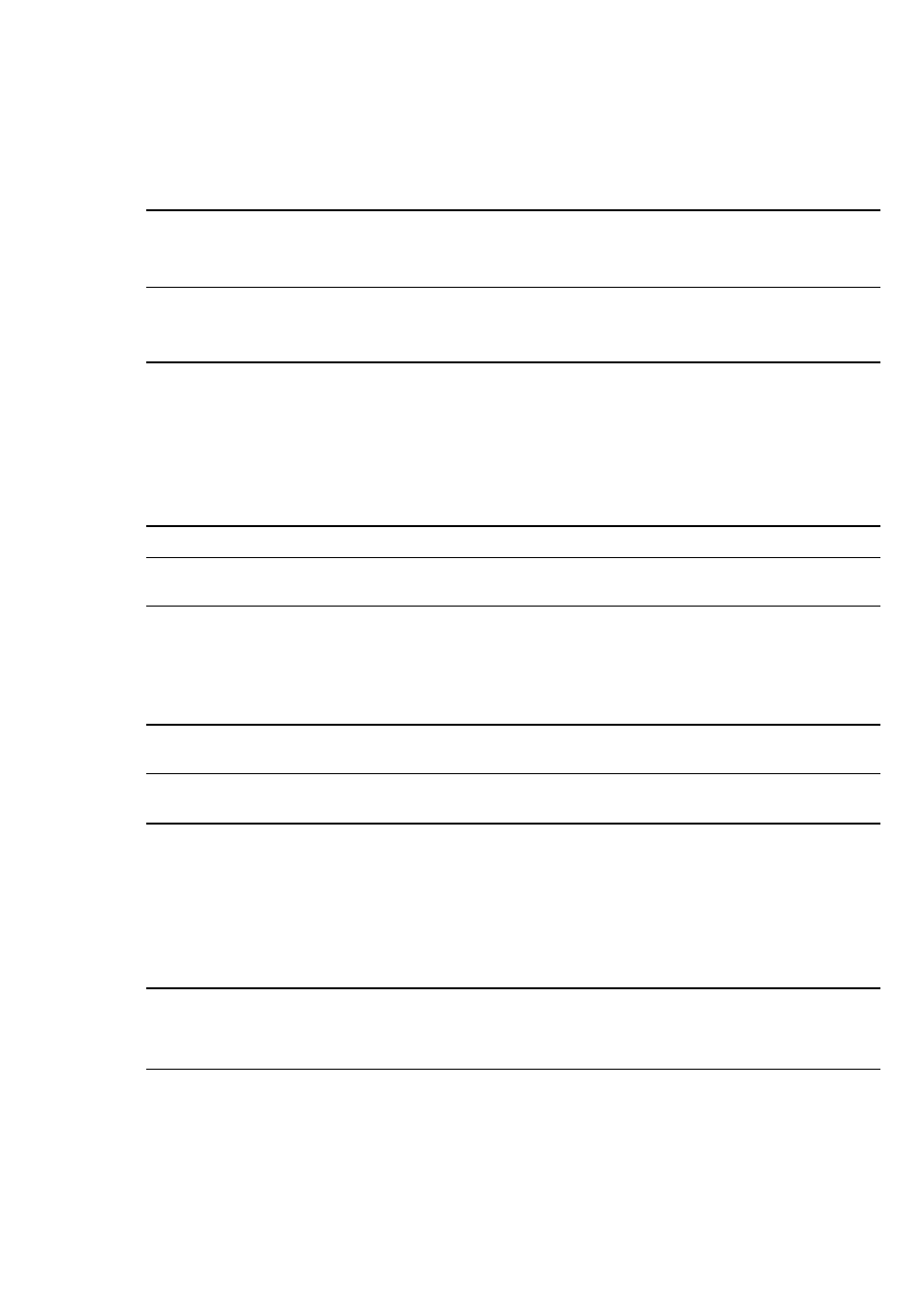
TROUBLESHOOTING
If a fault occurs, first check the points listed below before taking the set for repair.
If you are unable to remedy a problem by following these hints, consult your dealer or service centre.
WARNING:
Under no circumstances should you try to repair the set yourself, as this would invalidate the
guarantee.
m
s
ta
PROBLEM
POSSIBLE CAUSE
REMEDY
Set does not react to
- Electrostatic discharge.
• Switch off the set, disconnect
operation of any control.
the mains plug and reconnect
after a few seconds.
Display does not function
- Electrostatic discharge.
• Switch off the set. disconnect
properly.
the mains plug and reconnect
after a few seconds.
No sound.
- VOLUME is not adjusted.
• Adjust the VOLUME.
- Headphones are connected.
• Disconnect headphones.
- Batteries are exhausted.
• Insert fresh batteries.
- Batteries are incorrectly
inserted.
• Insert the batteries correctly.
- Mains lead is not securely
• Connect the mains lead
connected.
properly.
Bad sound.
- Batteries are exhausted.
• Replace batteries.
Severe radio hum or noise.
- Set too close to TV, VCR or
computer.
• Increase the distance.
Poor radio reception.
- Weak radio signal.
• FM: aim and extend the
telescopic aerial for best
reception;
• MW: rotate the entire set.
Poor cassette sound quality.
- Dust and dirt on the heads.
• Clean the heads etc., see
capstan or pressure roller.
Maintenance.
Recording does not work.
- Cassette tab(s) may be broken
• Apply a piece of adhesive tape
out.
over the missing tab space.
CD playback does not work.
- CD is badly scratched or dirty.
• Replace or clean the CD, see
Maintenance.
- No CD inserted.
• Insert CD.
- CD inserted upside down.
• Insert CD with printed side
facing up.
- Laser lens Is steamed up.
• Wait until lens has
acclimatized.
The CD skips tracks.
- CD is damaged or dirty.
• Replace or clean the CD.
- PROGRAM is active.
• Switch off the PROGRAM-
function.
12
