Ecler WPmSCREEN User Manual
Page 10
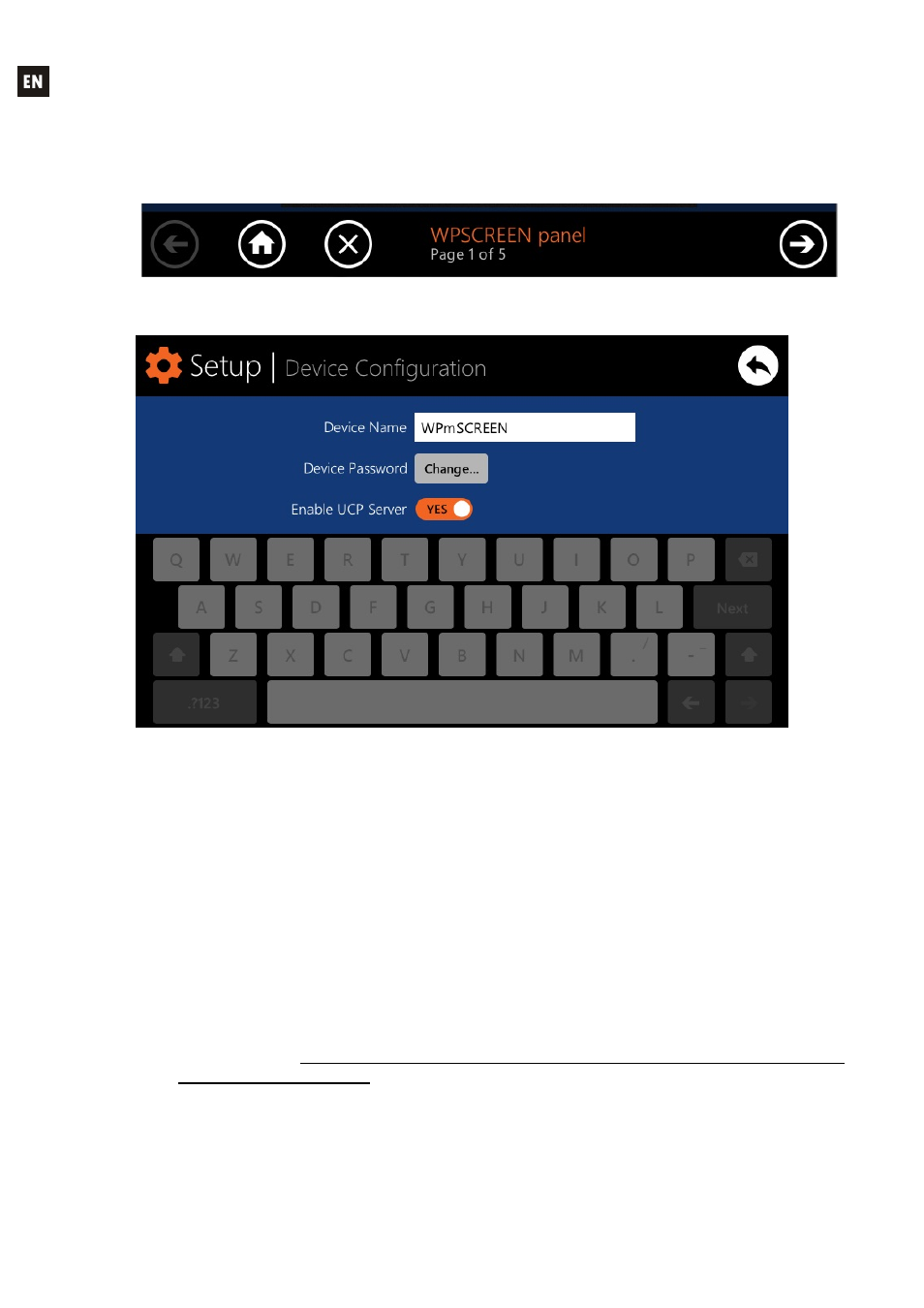
10
the layout of the controls (buttons, sliders, knobs, etc.) on each UCP during the design;
the corners must be as free as possible.
The icon bar displays new accesses to the horizontal scrolling between the pages of a
panel (to the left and right), access to the home page of the unit ("HOME" icon) and exit of the
icon bar ("X" icon):
5.3. “Device Configuration” Menu
This menu allows you to adjust the following parameters of the unit:
Device Name: name of the device, as seen from other WPmSCREEN devices and from the
EclerNet Manager application
Device Password: password for the protection of the device against the editing of its critical
configuration parameters, requested for this purpose if enabled
Enable UCP Server: enables/disables the UCP server service of the unit
o Enabled: the EclerNet project stored in the unit will be fully functional, taking control of the
hardware devices that you include (MIMO88, NXA units, etc.) and serving the UCP panels
it contains to potential UCP clients on the network
o Disabled: the EclerNet project is deactivated, releasing the control over all included
hardware (MIMO88, NXA units, etc. ) and, consequently, also ceasing to serve UCPs
Note: In the disabled status, another device or computer running a project containing all
or some of the hardware devices existing in the WPmSCREEN's project could take
control of them. Only one device and project can take control of the same hardware
device at the same time, so that units controlled by a device must first be released
before you try to control them from another device:
From EclerNet Manager, you can release the devices controlled by the computer
through the creation of a new project (File -> New Project), or by disconnecting
them from the network one by one (right mouse button -> Disconnect)
From a WPmSCREEN, you can release the devices controlled by the unit by
setting the Enable UCP Server option on NO
