Casio B350 User Manual
Page 32
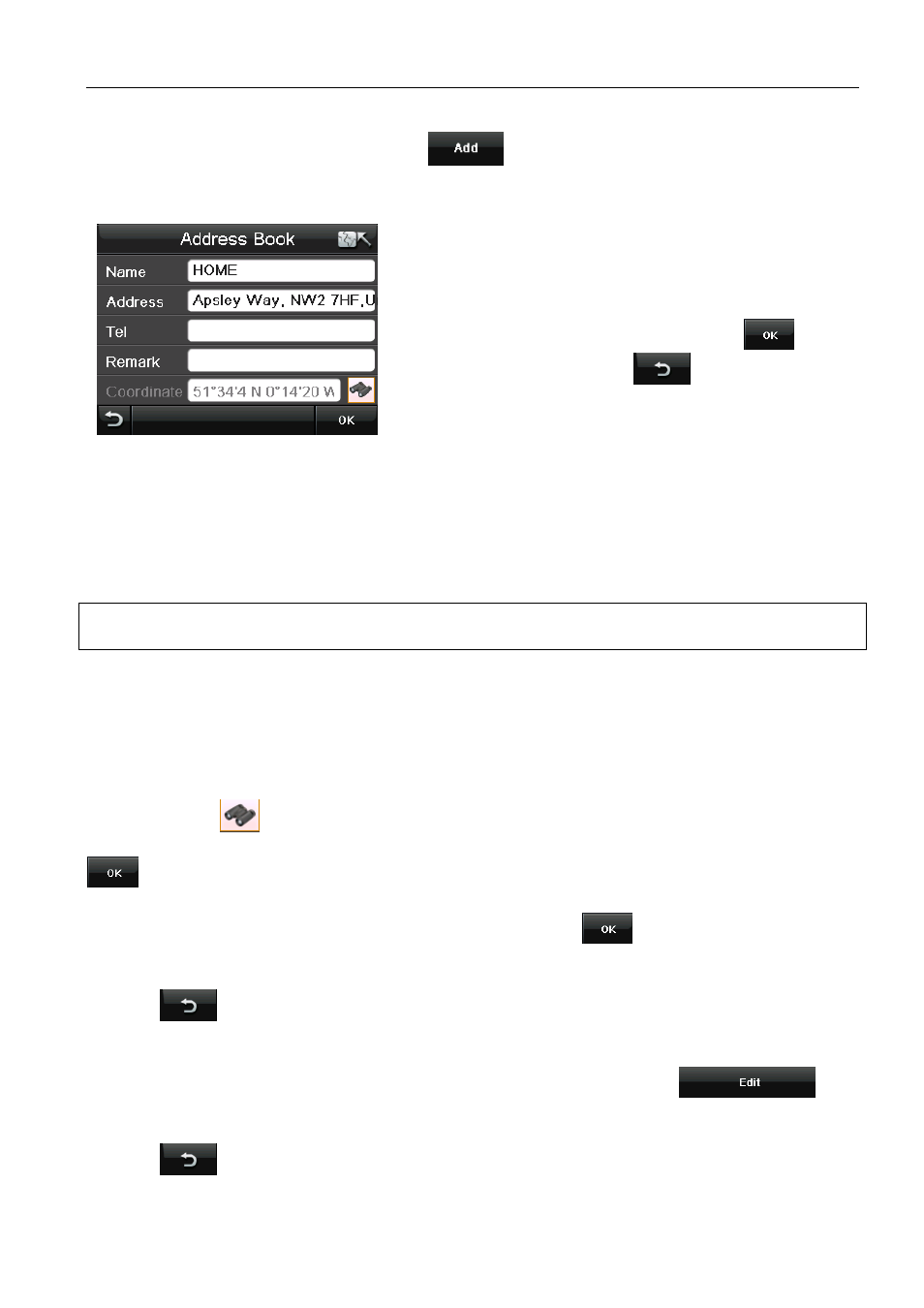
NAVIGATION MENU
31
Binatone Help Line: 0845 345 9677 (for UK only. Local Call rate)
8.4.1 Add an Entry
To add an entry to the address book, tap
. You will now be able to add a location
using all of the options available when entering a destination under the Go to section (see
page 20).
Once you have added a location to the address book
you can enter further information about that location. To
enter further information tap on the white box next to the
field name, the screen will change to show a keyboard
which allows you to enter information. Tap
to
confirm the entered text. Tap
at any point to
return to the previous screen.
Name –You can then enter a name for your address book entry; which will be shown in the
address book list. If no name is entered then the address will be automatically entered in this
field and shown as the name.
Address –You can then change the way the address is shown or add further information.
Note: Changing the address does not change the location of the address book entry, just the
way the name is shown.
Tel –You can then enter a telephone number for your address book entry.
Remark – You can then enter a short remark for the location.
Coordinate – This is fixed and shows the co-ordinates for the entered location.
Icon – Tap the
icon, you are then able to select from 10 different icons which are used
to indicate this address book location on the map. Highlight the icon you wish to use and tap
.
Once you have entered the information and are happy. Tap
to confirm the entered text
and to return to the address book list.
Tapping
will return you to the address book screen, but the entry will not be saved.
8.4.2 Edit an Entry
To edit an entry, select the entry so that it is highlighted orange and tap
.
You will then be able to change the text and icon for this entry as under the add section.
Tapping
will return you to the address book screen, but any changes will not be
saved.
