Casio B350 User Manual
Page 23
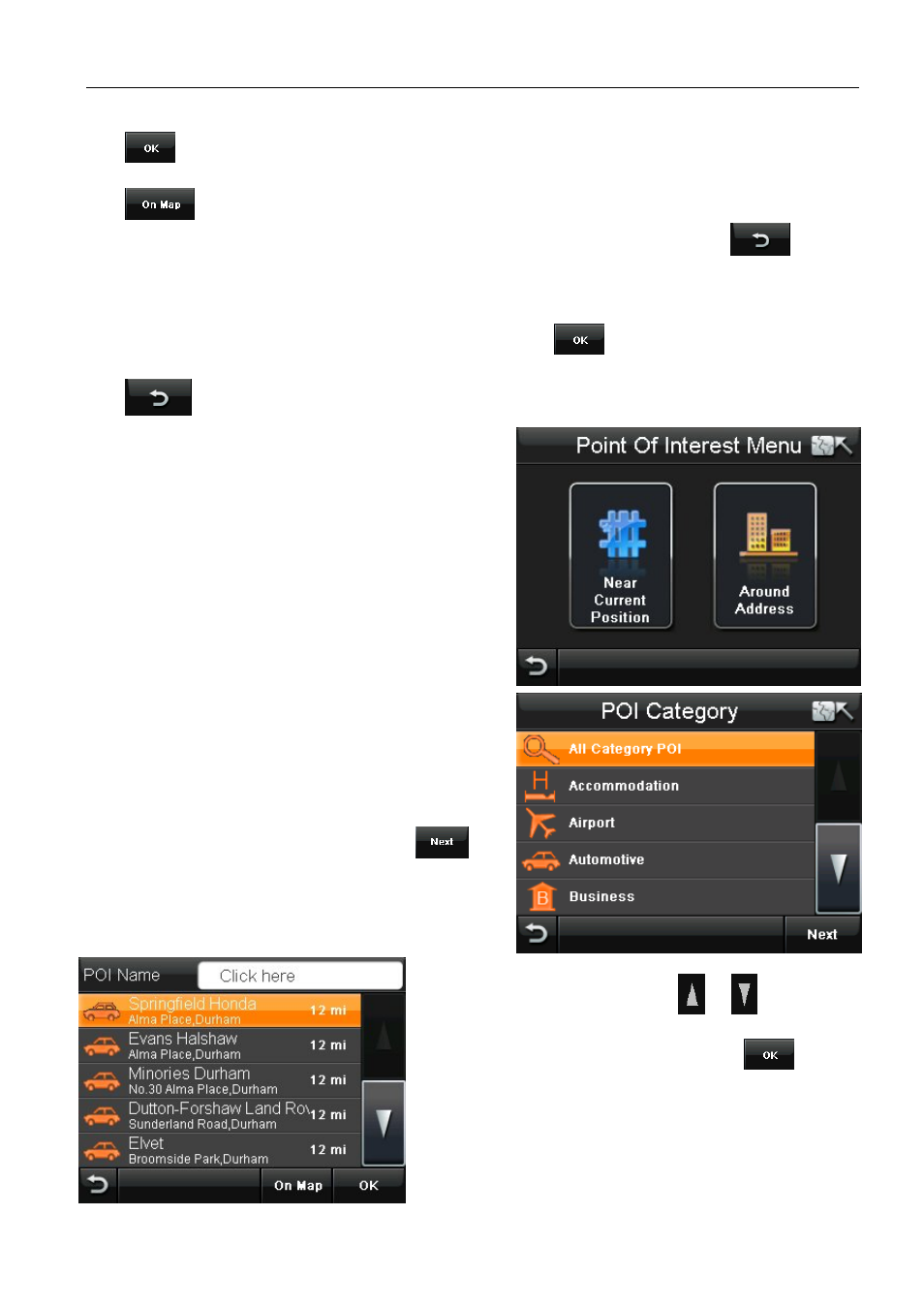
NAVIGATION MENU
22
Binatone Help Line: 0845 345 9677 (for UK only. Local Call rate)
When entering an address you have the following options;
Tap
. Once you have fully entered the destination you want to navigate to and are
happy, you will now be taken to the Route Plan screen (see page 35).
Tap
to view the location on the map and once in the map view you can browse the
map (see page 20), to exit from the map view back to the previous screen tap
. You
also have the option of selecting a point from this map to navigate to. This can be used to
exactly pin point your destination, or allow you to quickly select a point on the map to
navigate to without having to scroll the map to the area you wish to select around. Place the
cursor on the point you would like to navigate to and tap
. You will be taken directly to
the Route Plan screen and your selected point will be entered as the destination.
Tap
to cancel entering an address and to return to the Search Menu screen.
6.2 Searching for a POI (Point of Interest)
The POI search allows you to quickly find points
of interest like petrol stations and places to eat in
a database of millions of POI. These places can
be either close by or at a distant location.
Tap POI to begin searching through the POI
database.
When tapped the screen will change to the POI
Menu, with two options available for searching for
a POI: Near Current Position and Around Address.
6.2.1 Near Current Position
Use this option to search for a POI from a
particular category or for all categories around
your current location as shown on the map (this
will either be your current GPS position or the
position where you last had a GPS lock).
From the POI category screen select the category
for which you want to search in and tap
.
The screen will change to show you all the POI
for that category which are near your position
starting with the closest.
Scroll through the list using the
or
keys till
you find the POI you are looking for. Select the item
so that it is highlighted orange then tap
or
double tap the item to confirm. You will be taken to
the Route Plan screen (see page 35).
Alternatively you can tap in the white box at the top
of the screen. This will bring up a keyboard screen,
which allows you to search for the name of a
particular POI. After entering the whole name or part
