Casio B350 User Manual
Page 26
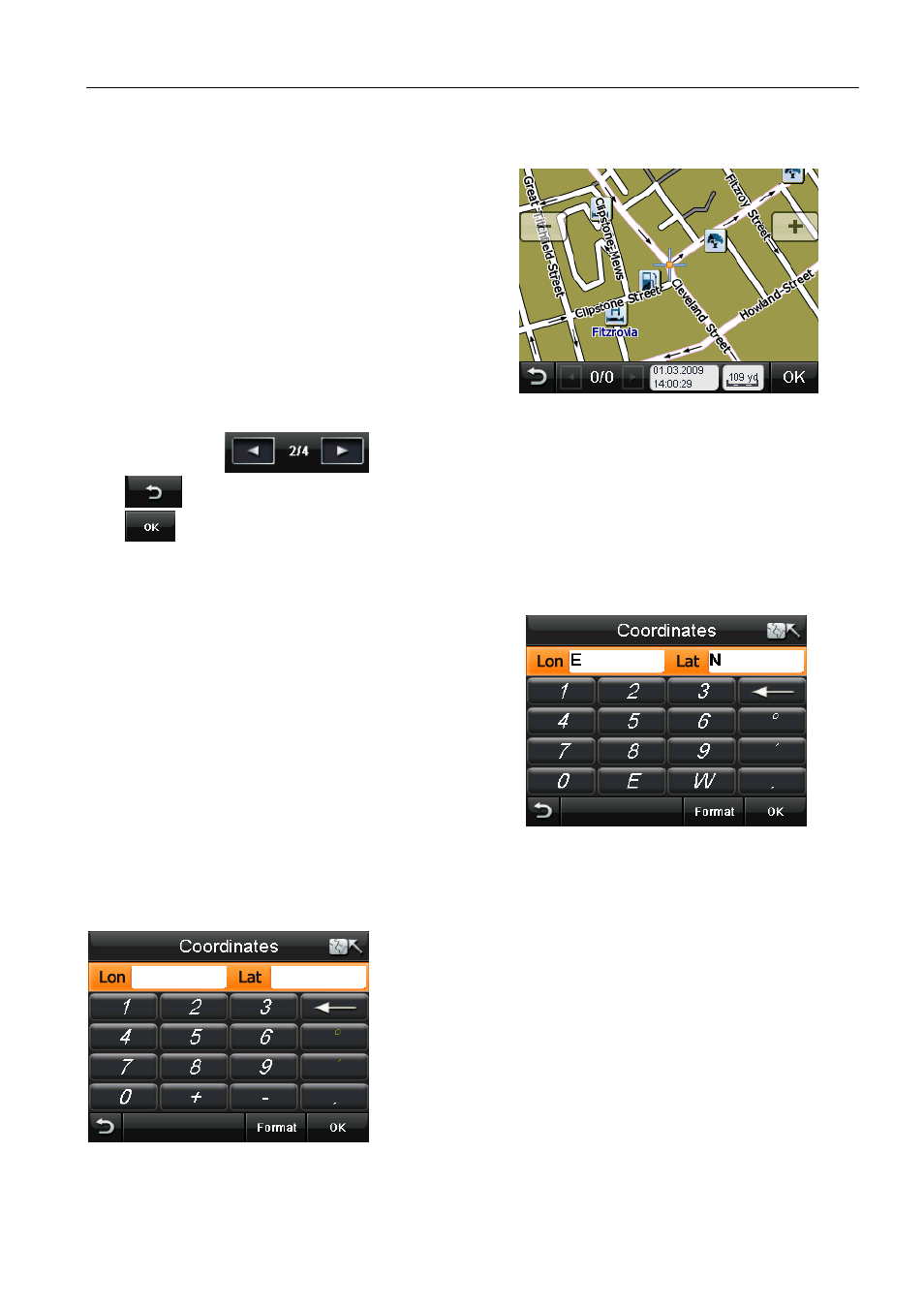
NAVIGATION MENU
25
Binatone Help Line: 0845 345 9677 (for UK only. Local Call rate)
6.5 Selecting a Point on the Map
This option allows you to move around the map
and to select a location which you want to use as
your destination.
Tap Point On Map the screen will change to show
the map. The location of the map will either be
your current/last known GPS position or the last
position you viewed on the map.
You can then browse the map (see page 20) and
select a point you want to navigate to by placing
the cursor.
After placing the cursor at a point on the map, it
may contain further information, i.e. if there is more than one POI at that point. In this case
you can use the
arrows to scroll between the multiple points.
Tap
to go back to the Search Menu screen.
Tap
to confirm the point. The screen will then change to show the Route Plan screen
(see page 35).
6.6 Entering a set of Co-ordinates
This option allows you to enter the longitude and
latitude co-ordinates of the location you are looking
for.
Tap Coordinates the screen will change to the co-
ordinates entry screen.
You can enter the co-ordinates in two different
ways, Degrees:minutes:seconds or as a Decimal,
the
unit automatically defaults to the
Degrees:minutes:seconds format (Note: when the
unit
displays the co-ordinates of a location it always
shows then in the Degress:minutes:seconds
format).
Tap in the white boxes next to either Lon or Lat, then use the keyboard to enter the co-
ordinates you wish to navigate to.
When entering in Degrees:minutes:seconds format. For
Longitude the letters E and W are used to describe the
hemisphere, for Latitude the letters N and S are used to
indicate the hemisphere. ° is used to indicate the degrees
and ‘ is used to indicate the minutes.
When entering in Decimal format. The N, S, W and E
keys are replaced with + and -, where North and East are
+ and South and West are -. Use the . key to enter a
decimal point.
