Music presets, Selecting a music preset – Casio PRIVIA PX330ES1A User Manual
Page 29
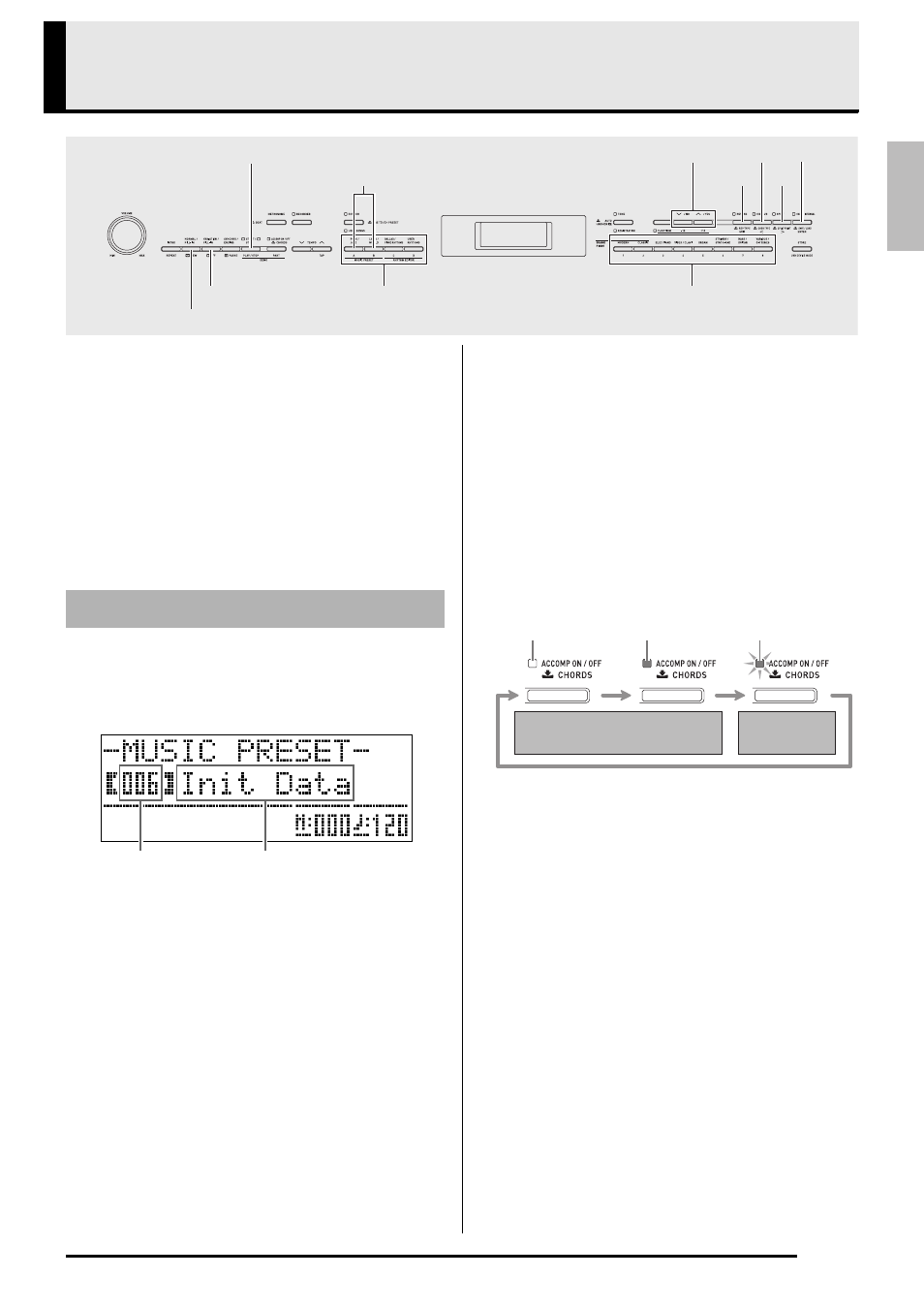
E-27
English
Music Presets
Music Presets provide you with one-touch tone,
rhythm, chord, and other settings that are optimized
for specific musical genres and songs.
In addition to built-in presets, you can create your own
original Music Presets (user presets).
There are a total of 300 built-in Music Presets, which
are divided into three groups (A, B, C). A fourth group
(D) is provided for user presets.
•
For more information, see the “Music Preset List”
(page A-6).
1.
Press
and
(MUSIC PRESET) at the
same time.
This causes the
(ACCOMP ON/OFF) lamp to flash
and the Music Preset screen to appear.
2.
Use buttons
to
(Music Preset group
buttons) to select a group, and then use the
(w, q) buttons to select the Music
Preset you want.
This will configure the Digital Piano with settings (tone,
rhythm, etc.) of the selected Music Preset.
The following are the settings that are included in a
Music Preset.
3.
Press the
(START/STOP) button to start
Auto Accompaniment with the chord
progression of the Music Preset. Play the
melody on the keyboard.
•
The preset chord progression repeats until you stop it
by pressing the
(START/STOP) button again.
•
Pressing the
(ACCOMP ON/OFF) button so the
ACCOMP ON/OFF lamp is lit (not flashing) or unlit
will turn off the chord progression of the Music
Preset and play the normal Auto Accompaniment
pattern.
•
Each press of the
(ACCOMP ON/OFF) button
cycles in the sequence shown below.
•
You can use the following steps to change the rhythm
after selecting a Music Preset.
•
To change the tone, use the
through
(tone
group) buttons to select the tone group and then use
the
(w, q) buttons to select a tone number.
4.
To exit a Music Preset, press
and
(MUSIC PRESET) at the same time.
csEXIT
dlENTER
btw/NO, q/YES
3REW
6START/STOP
bmbnMUSIC PRESET
4FF
dki
ctu
–Music Preset groups
–Tone groups
Selecting a Music Preset
Music Preset number
Music Preset name
•
Tones (main, layer, lower split) (page E-9)
•
Layer balance (page E-10)
•
Octave shift (page E-12)
•
Reverb (page E-13)
•
Chorus (page E-13)
•
Rhythm (page E-21)
•
Tempo (page E-20)
•
Auto Harmonize (page E-20)
(1)Hold down the
(RHYTHM) button until the
displayed Music Preset number and name change to
the rhythm number and name.
(2)Use the
(w, q) buttons to select the rhythm you
want.
(3)Hold down the
(RHYTHM) button again until
the rhythm number and name change back to the
Music Preset number and name.
Lit
Unlit
Flashing
Normal Auto Accompaniment
Music Preset
chord progression
