Scroll one row down, Scroll one screen down, Select all of the images – RCA CDS 1000 User Manual
Page 20: Select none of the images, Take a picture, Get image(s), Download image(s), Erase image(s), Rotate image(s)
Attention! The text in this document has been recognized automatically. To view the original document, you can use the "Original mode".
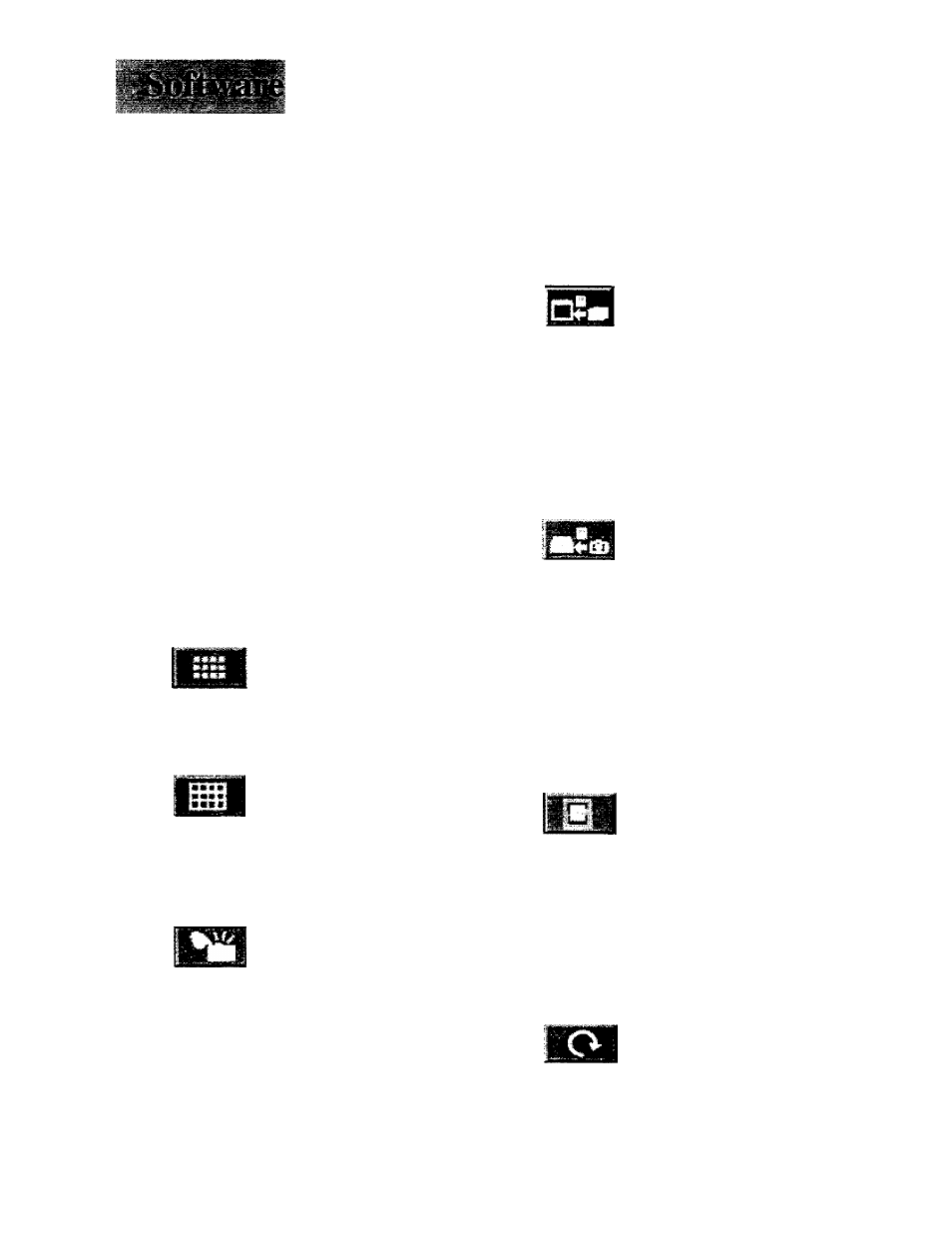
Scroll One Row Down
Use this button to scroll down one row
of pictures (four photos).
V
Note: If the last thumbnail is already
viewable, nothing will happen.
Scroll One Screen Down
Use this button to scroll one full screen
down (twelve photos).
«
V
Note: If the last thumbnail is already
viewable, nothing will happen.
Select All of the Images
Use this button to select all images.
Select None of the Images
Use this button to deselect all images.
Take a Picture
Use this button to take a picture with
your camera from the computer.
m
Note: If Self-timer is activated, the camera
will use this timing before taking a picture.
The TWAIN driver will get a new photo from
the camera and display it in the interface
window.
Get Image(s)
Use this button to select an image from
the TWAIN interface to the graphic
editing application.
ril
Note: You must select one or more image
files from the TWAIN interface. The photos
will then display on the graphic-editing
application.
Download Image(s)
Use this button to download an image
from the TWAIN interface to a disk.
Note: One or more image file(s) must be
selected in the TWAIN driver. A file dialog
will appear asking where i?nages should be
saved. Enter the file name (PC Users- only
three prefix-letters such as “.jpg" should
accompany the file name). Finally, click the
“Save” button to complete this step.
Erase Image(s)
Use this button to erase selected images.
Note: Make sure you have selected only the
images to be deleted. All selected images in
the TWAIN interface will all be deleted at
one time.
Rotate Image(s)
Use this button to rotate selected images
90 degrees clockwise.
18
