Initial settings, General operation, Picture – Toshiba SD-V290-S-TU User Manual
Page 19: Tv aspect g|£in, I use jt/t to select the desired option, Language, Disc language, 9 notes, Menu language, Initial settings -22
Attention! The text in this document has been recognized automatically. To view the original document, you can use the "Original mode".
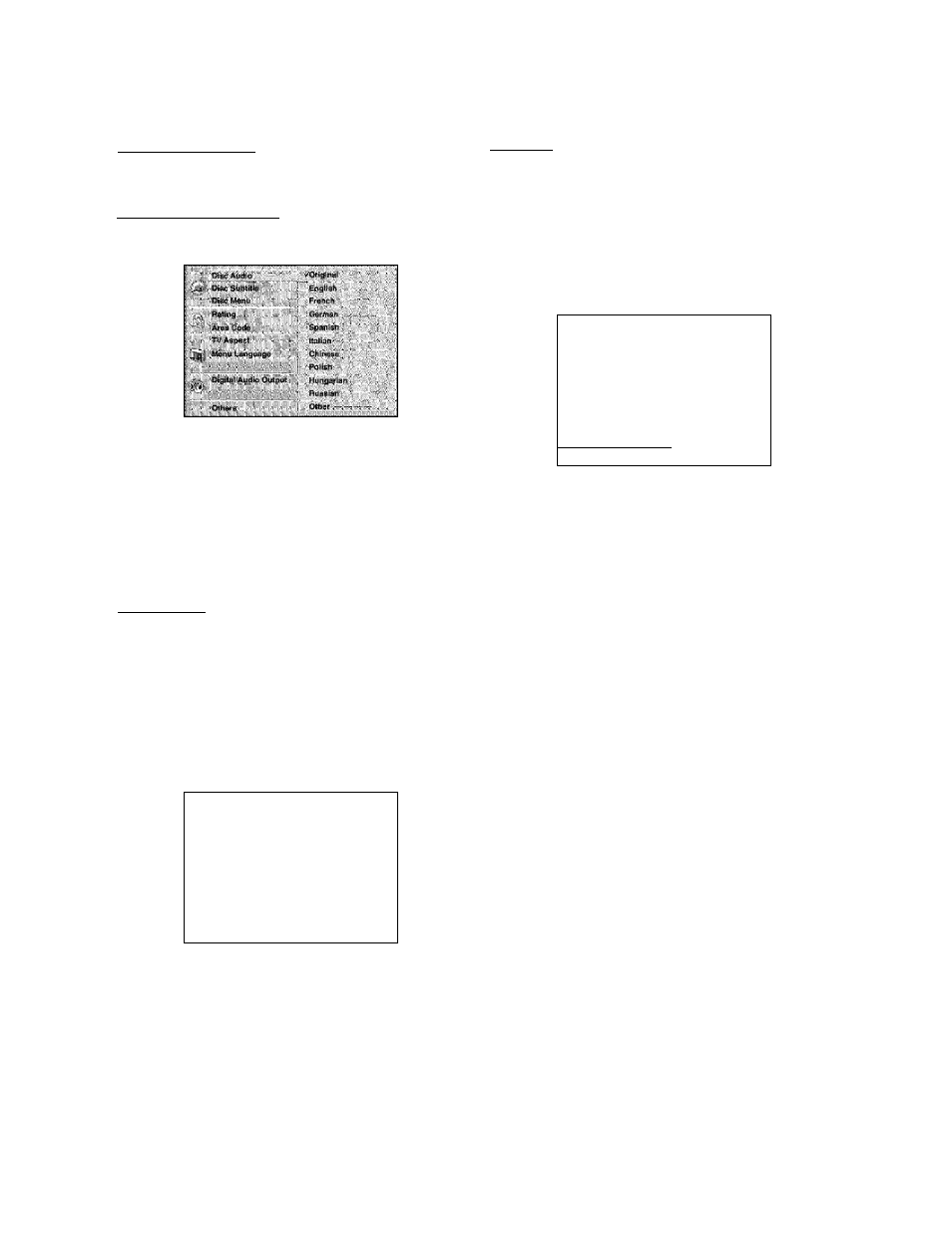
Before Operation - DVD Part (Continued)
Initial Settings
You can set your own Personal Preferences on the
DVD-rVCR.
General Operation
f
Press SETUP.
The setup menu appears.
Picture
TV Aspect g|£in
4:3 Letterbox; Select when a standard 4;3 TV is con
nected. Displays theatrical images with masking bars
above and below the picture.
4:3 Panscan; Select when a standard 4:3 TV is con
nected. Displays pictures cropped to fill your TV screen.
Both sides of the picture are cut off.
16:9 Wide; Seiect when a 16:9 wide TV is connected.
i'.
s :
i Use Jt/T to select the desired option.
The screen will show the current setting for the
selected option, as well as alternate setting(s).
While the desired option is selected, press ►,
then
a
J
w
to select the desired setting.
Press ENTER to confirm your selection.
Some options require additional steps.
' Press SETUP, RETURN, or PLAY to exit the
setup menu.
Language
Disc Language
Select a language for the disc’s Menu, Audio, and Subtitle.
Original: The original language set for the disc is selected.
Other: To select another language, press number buttons to enter
the corresponding 4-digit number according to the lartguage code
list on page 42. If you enter the wrong language code, press
CLEAR.
9 Notes
Disc Language selection may not work for some DVDs.
□isi. Abd>u
4i‘i
Left^DA
Di$0
4:3 Ppn®efwi
Dtso ffienu
■ ... ..... .
Arp.i Code
TV
/16:9 Vifilüe
Dlilb.)
Audio
ompit
Oihei'«
g
CC
g
lU
CC
Q.
o
yOriBlrsal
:
D isic
SiitHttle
English
: Disc Menu
French
i
' Ataa C Spsnish ' TV Aspect ttaiian ■.il] Mono Language ChinesQ Polish ' . □ i ^ o l Audio Dulput HuriBf^ziart Ruosimi OlhStA Other ------------------ Menu Language Select a language for the setup menu. This is the menu you see when you press SETUP. D[»p Audio I Í TVAsgoet Ь1 ..... 1-21
