Features and controls, News, Schedule – RCA CRT Television User Manual
Page 44
Attention! The text in this document has been recognized automatically. To view the original document, you can use the "Original mode".
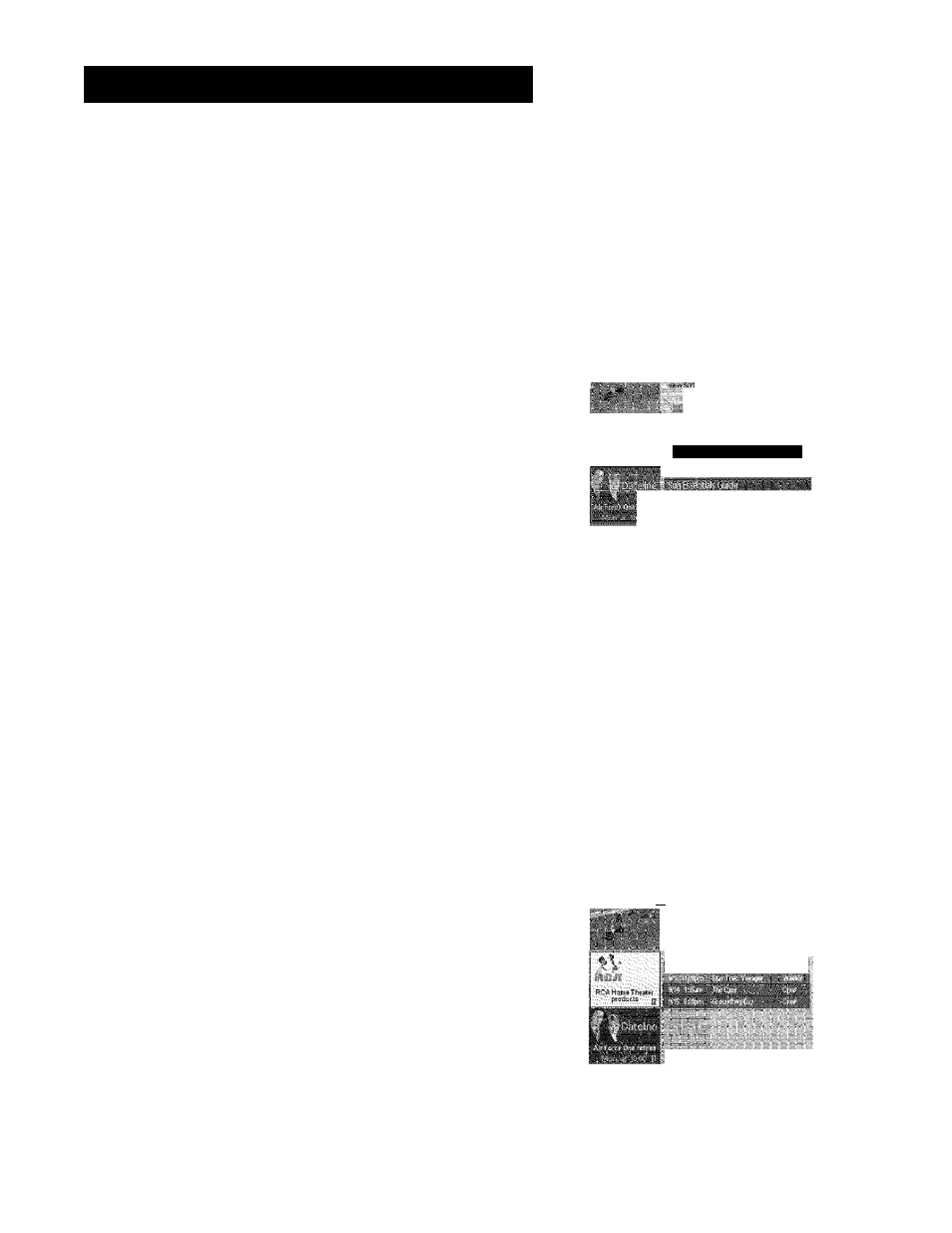
FEATURES AND CONTROLS
The program information window will display a confirmation when you
have successfully created a timer to watch or record. If you have selected
two programs to watch or record which begin at the same time or
overlap, you will receive a timer conflict message. The GUIDE Plus+ Gold
system will not schedule a conflicting timer; you must choose between
the two programs.
NEWS
The News Menu lets you browse current news stories by headline.
Press Menu on the remote to highlight the Menu bar.
Use the arrows to highlight News.
Use the up and down arrows to highlight a story.
• Use the up and down arrows to browse the list one at a time.
Use CH* and CHv to browse through the list one page at a time.
Press the right to see full text.
Select Menu to return to the menu bar, or press GUIDE or CLEAR
to exit the GUIDE P!us+ Gold system.
•
^I.W6Cj|dCl.!lvVrlCJdLCL IXiltC-C-IWyAsW;-’-.
i.’t.
NoiVsGii rial
fMd ,!ts ro!;
News Menu
' Selection
SCHEDULE
The Schedule menu lets you create timers for either viewing or recording
programs. The GUIDE Plus+ Gold system allows one-button recording if
you have connected the G-LINK cable. See the Setup and Connections
section of this manual for more details on connecting the G-LINK cable.
To schedule a program to watch or record:
1. Press GUIDE to bring up the GUIDE Plus+ Gold system.
2.
Highlight a program within the Channel listing.
3. Select Watch or Record from the Action buttons bar. The timer is
then automatically logged into the Schedule menu.
4.
If you select Record, make sure to place a blank tape in the VCR.
The program information window will display a confirmation when you
have successfully created a timer to watch or record.
To remove or change the frequency (daily, once, or weekly) of a
scheduled event, access the Schedule Menu from the Menu bar.
1. Press GUIDE to bring up the GUIDE Plus+ system.
2.
Press MENU to highlight the Menu bar.
3.
Use the arrows to highlight the Schedule menu selection.
4.
Use the up and down arrows to highlight the program you want to
edit. Then use the Schedule Menu Action Buttons as described in the
next section.
I • RCA'Hstná-.Tihíatjr.:
..
..... ............. ... ...
• •WKr-r’.Hnlií-riií«'.:.- T.'rií-
:pi-iii;.i'::i;,- ;!i-; bii?
ín
: : i.
.. .
laFi-iioWilb::«...........................................
............ sdTM'sm'á-M
:#SiÍF#:№flf;5Н-б5--tefe
•iste»:#
lAét Wíib
ii'Kl.Mt «pilah
Vt,i è
:.
iüUíCíSf^tl
: l-'-:-'i'-:- /Í- ''V
i» e,“ní aind^y, w^4;éÍ3piplltó:ril-¡íy.!y-ttH-^íít' V ^
g
if3dc!íf t MoiTdíty iнi.н^icif¿faÉsít!nlriti;-íi'f'.i- •
нAO н
i
t
m
s
r
i
e
s
)
Kíerí'nubs, Í5tií)c^ííénisalg!ft;;:stóí^r
I
bWlliVi'er? I t ' j A н н d V - ' ' ¡
.. ' Even ío,
Schedule Menu
Action Buttons
I
:
k
/
i
fc:rtgt,.ii|- eUs.
Cbs. ' lOMÜpírf h :
ff }l!
Sample
News
Story
Schedule
Menu
Selection
42
