Viewing jpeg files (continued), Selecting a folder, 3 , 5 1 selecting a folder – Toshiba SD-3960SU User Manual
Page 53
Attention! The text in this document has been recognized automatically. To view the original document, you can use the "Original mode".
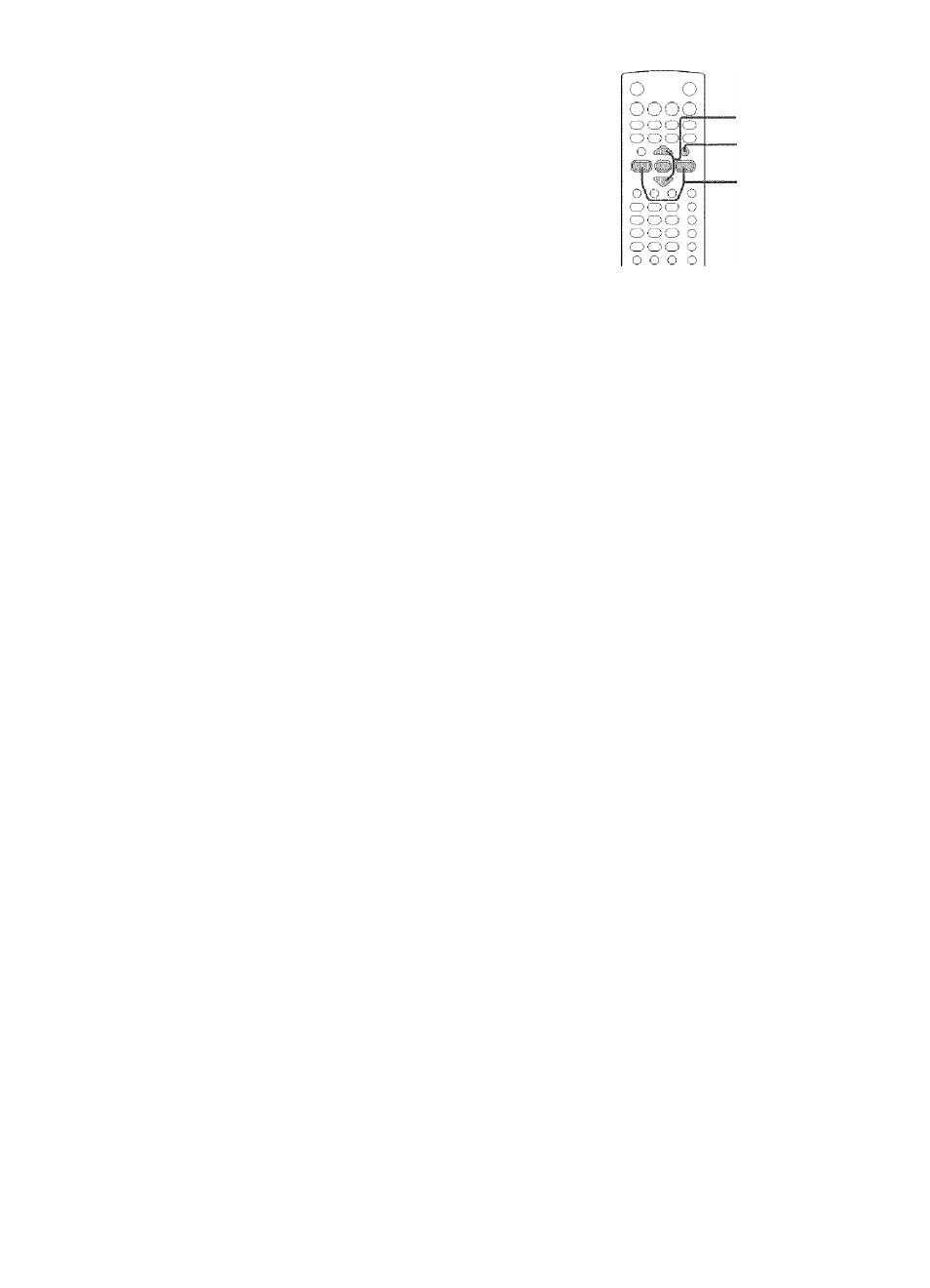
: Advanced pi ayback
Viewing JPEG Files (Continued)
2
,
3 , 5
1
Selecting a folder
You can designate a folder to play.
1
On a single image view or during slide
show, press MENU.
MENU
following menu appears for
about 5 seconds,
e.g.
O
List
Reverse
To display a folder list also from a thumbnail view,
follow the procedure on [
52
), and skip to step 3.
Press
A
/ ▼ to select “List” then press
ENTER.
A folder list appears.
e.g.
Path
Current folder
•. ROOT
DCIH
OTHERS i.
^■■piCt'ORES
■: ■ SHOPDATA
aj-fiEWER ■
Sub fo^dcrr'.
Press
A
/
T
to select a folder.
Press
1
/ ► to select a folder.
► : If you press this button while
selecting a sub folder, you can
view the contents of the folder.
• Sub folders will appear if
:
contained in the selected
folder,
• If the selected folder contains a
file to view, a thumbnail image
of the file will appear in the
background.
<: If you press this button while
selecting a current folder, you
can go back to the previous
folder.
After thumbnails appear in the background,
press ENTER.
The thumbnail view of the current
folder appears.
For operations of thumbnail view,
see
Notes
• The first thumbnail view provided by the automatic mode
may not return once you display a folder list. You can retrieve
it if you load the disc again.
• Letters of a folder/path name overflowing the given space
are not displayed.
56
