Toshiba SD-3960SU User Manual
Page 42
Attention! The text in this document has been recognized automatically. To view the original document, you can use the "Original mode".
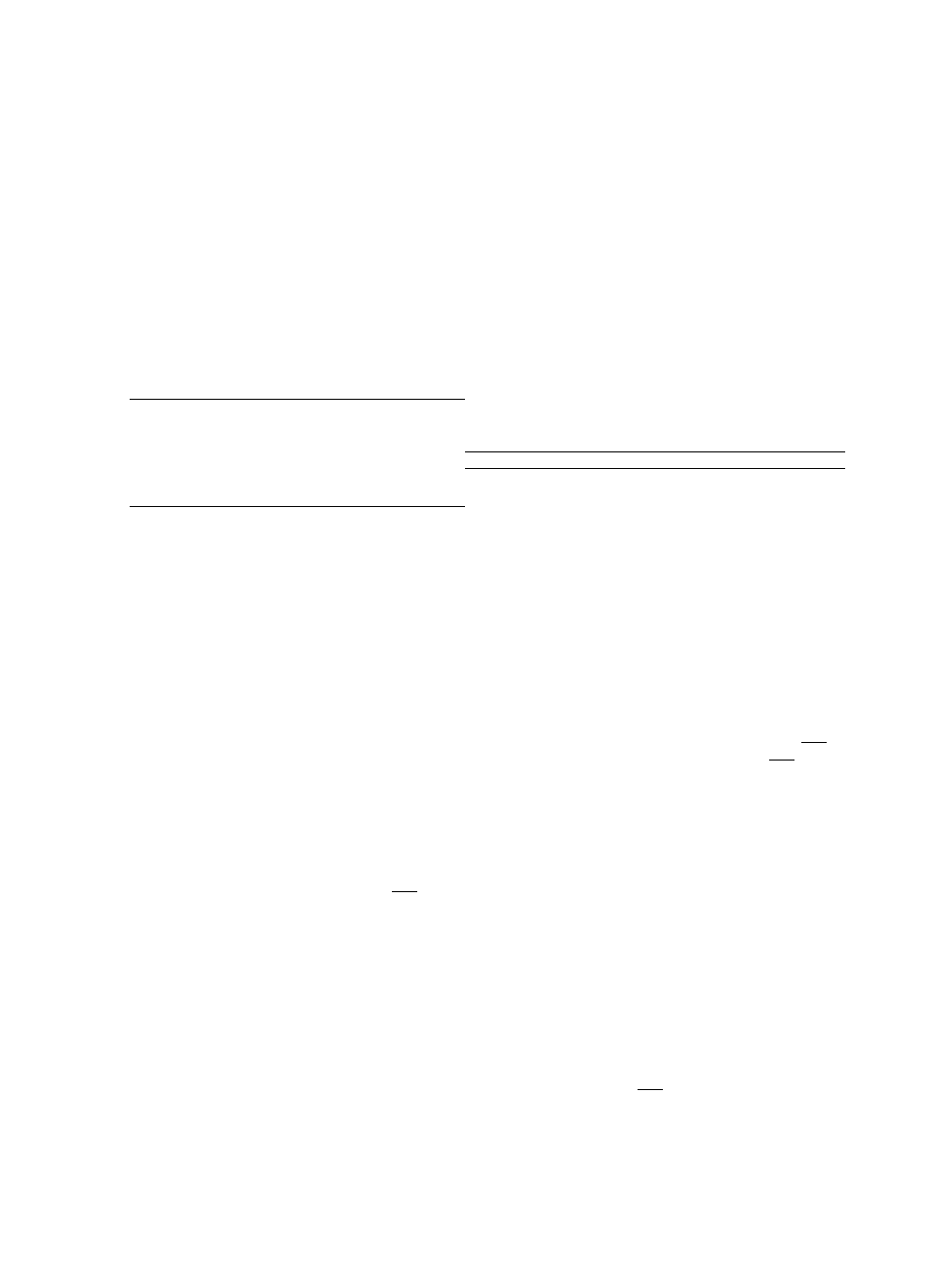
Features
(*: There is no need to press the ENTER button.)
CHAEffl
V'' '
|!
Locate a chapter using the number buttons.
: To stop playback.
Playback starts from the beginning of the
current chapter or track.
^
: Fast reverse playback
, : To start playback.
: Fast forward playback
II : To locate succeeding chapters or tracks. |3?)
To begin slow motion playback. I
: To pause playback. S
:;:M/ iHiiiTii ■■m ■
To jump to the bookmark:
1 During stop, press NAVI so that the
Title number (Track number)
on-screen display appears.
>
Q.
Locate a title or track using the number
2 Press -^ / ► to select “ i R ”.
GJ
buttons. [
3
T)
3 Press ENTER.
0
CD
CL
TD
Notes
QJ
*<
.... .
• You can save only one bookmark. Setting a
O"
Chapter number
new one will erase the existing one.
0
7T
■
There may be a difference between a marked
point and the location you actually jump to.
■
Some points may not be marked.
■
A bookmark cannot be set when playing a
PBC-featured VIDEO CD while “PBC" (68) is
set to “On.”
' A bookmark will be erased when:
- you turn off the power of the DVD video
player.
- you open the disc tray.
- you change the parental lock setting [¡6^
or select a disc menu language (^s).
' If a bookmark is not set, selecting
" then pressing the ENTER button
during stop will start playback from the
beginning of the title or the disc. {In this case,
PBC control of a VIDEO CD will be disabled.)
' A bookmark on an MP3/WMA file always
makes you jump to the beginning of the track.
Elapsed time of the current title or track
To enter the time to locate a desired location.
Marker
You can set a bookmark.
To set a bookmark:
1 During playback, press ► to select
“■[ V.
2 Locate a desired point. (Pause the
playback if necessary.)
3 Press ENTER.
The point is registered as a bookmark.
V . Audio setting 42
: Subtitle setting [4?)
, : Angle setting I
(Continued)
451
