Configuration – Cisco WUSB54G User Manual
Page 14
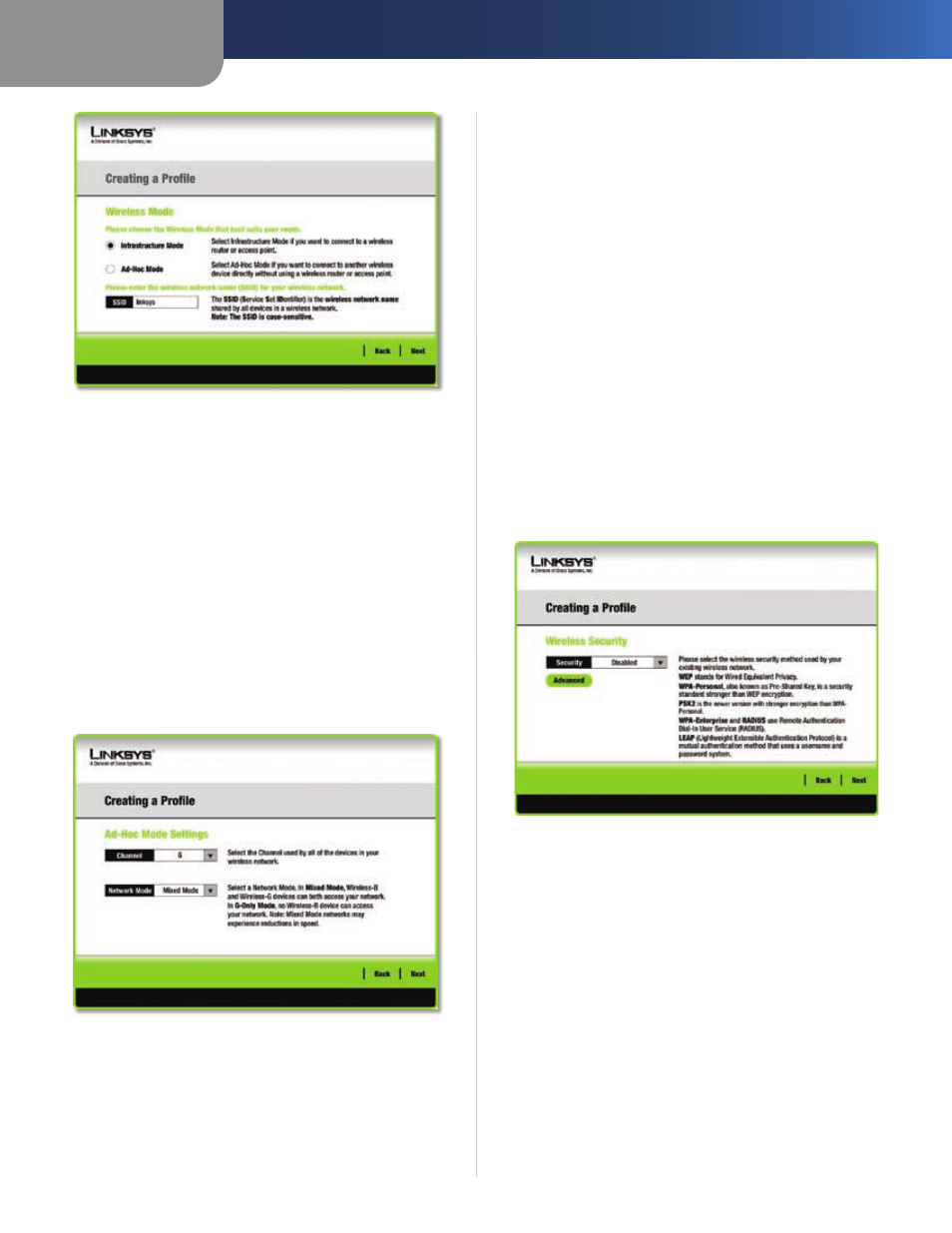
Chapter 3
Configuration
11
Wireless-G USB Network Adapter
Wireless Mode
Infrastructure Mode
Use this mode if you want to
connect to a wireless router or access point.
Ad-Hoc Mode
Use this mode if you want to connect to
another wireless device directly without using a wireless
router or access point.
SSID
This is the wireless network name (SSID) that must
be used for all the devices in your wireless network. It
is case sensitive and should be a unique name to help
prevent others from entering your network.
Click Next to continue, or click Back to return to the
previous screen.
If you chose Infrastructure Mode, go to Step 5 now.
4.
If you chose Ad-Hoc Mode, the Ad-Hoc Mode Settings
screen appears.
Ad-Hoc Mode Settings
Channel
Select the correct channel for your wireless
network. The channel you choose should match the
channel set on the other devices in your wireless network.
If you are unsure about which channel to use, keep the
default setting.
Network Mode
Select the Network Mode in which your
wireless network will operate. In Mixed mode, Wireless-B
and Wireless-G devices can operate on the same network.
In Wireless-G Only mode, no Wireless-B devices can
operate in the network.
Click Next to continue. Click the Back button to change
any settings.
If your wireless network doesn’t have wireless security,
5.
select Disabled and then click Next to continue.
Proceed to Step 6.
If your wireless network has wireless security, select
the method of security used: WEP, WPA Personal, PSK2,
WPA Enterprise, RADIUS, or LEAP. WEP stands for Wired
Equivalent Privacy, WPA stands for Wi-Fi Protected
Access, which is a security standard stronger than WEP
encryption, PSK2 stands for Pre-Shared Key 2, which
is a security standard stronger than WPA-Personal,
RADIUS stands for Remote Authentication Dial-In User
Service, and LEAP stands for Lightweight Extensible
Authentication Protocol. Click Next to continue or the
Back button to return to the previous screen.
Wireless Security
Proceed to the section for your security method.
