To shoot a snapshot, Selecting an auto recording mode, For more information – Casio EX-H20G User Manual
Page 26: 26) and, Ge 26), E 26
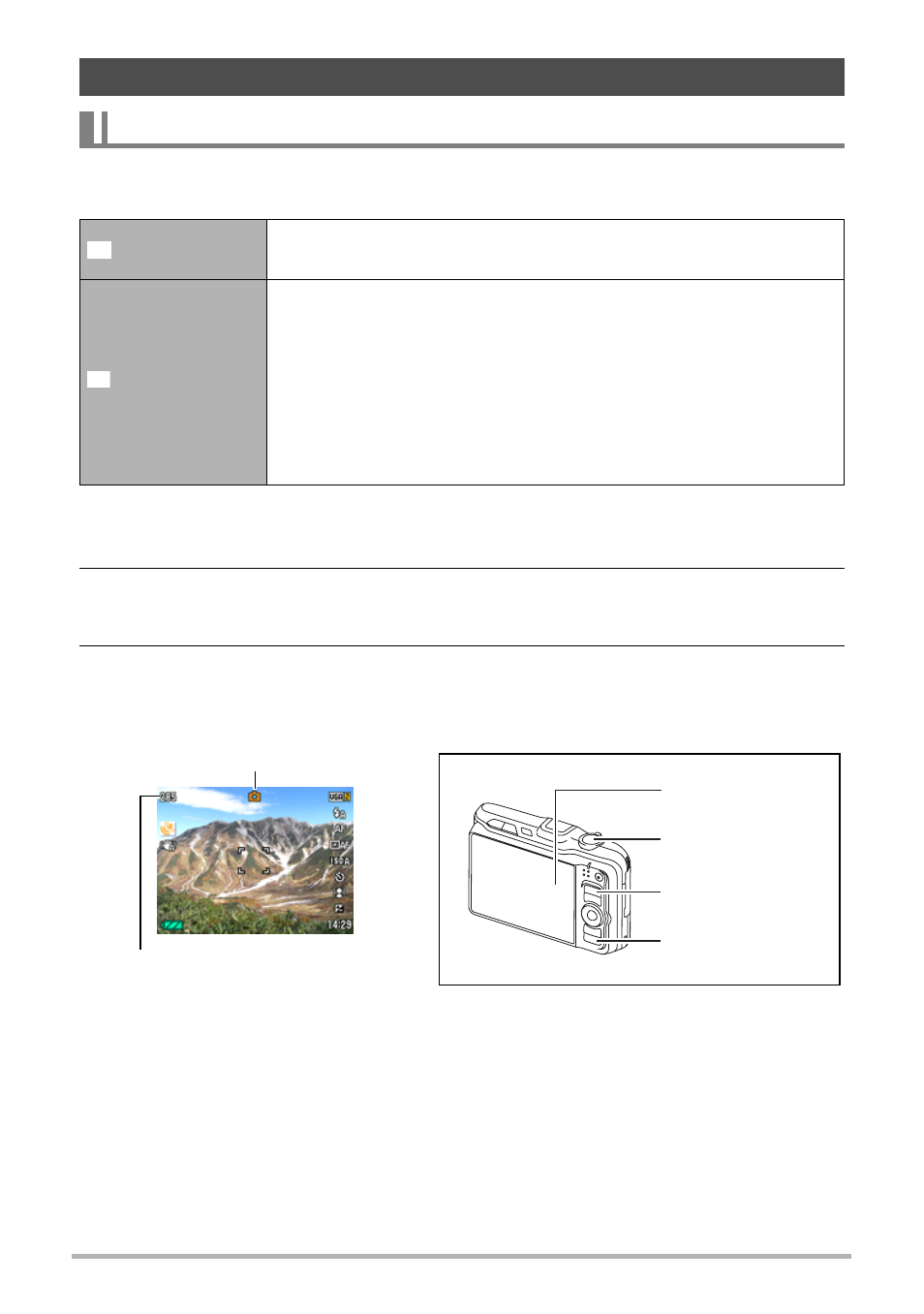
26
Quick Start Basics
You can select one of two auto recording modes (Auto or Premium Auto) according to
your digital imaging needs.
1.
Press [r] (REC) to turn on the camera.
The camera will enter the REC mode.
2.
Press [BS].
This will display a menu of BEST SHOT scenes (page 52).
3.
Use [8], [2], [4], and [6] to select the “Auto” or “Premium Auto”
BEST SHOT scene and then press [SET].
This will set the Auto Recording Mode.
To shoot a snapshot
Selecting an Auto Recording Mode
Auto
This is the standard Auto recording mode.
• It provides faster operation than Premium Auto recording.
Premium Auto
With Premium Auto recording, the camera automatically
determines whether you are shooting a subject or scenery,
and other conditions. Premium Auto recording delivers higher
image quality than standard Auto recording.
• Premium Auto recording takes longer to process image data
after it is shot than Auto recording.
• It also requires more power (and runs down the battery
quicker) than Auto.
R
Ÿ
Auto recording mode icon
Remaining Snapshot Memory
Capacity (page 179)
Monitor screen
Shutter button
[r] (REC)
[BS]
