Casio EX-H20G User Manual
Page 112
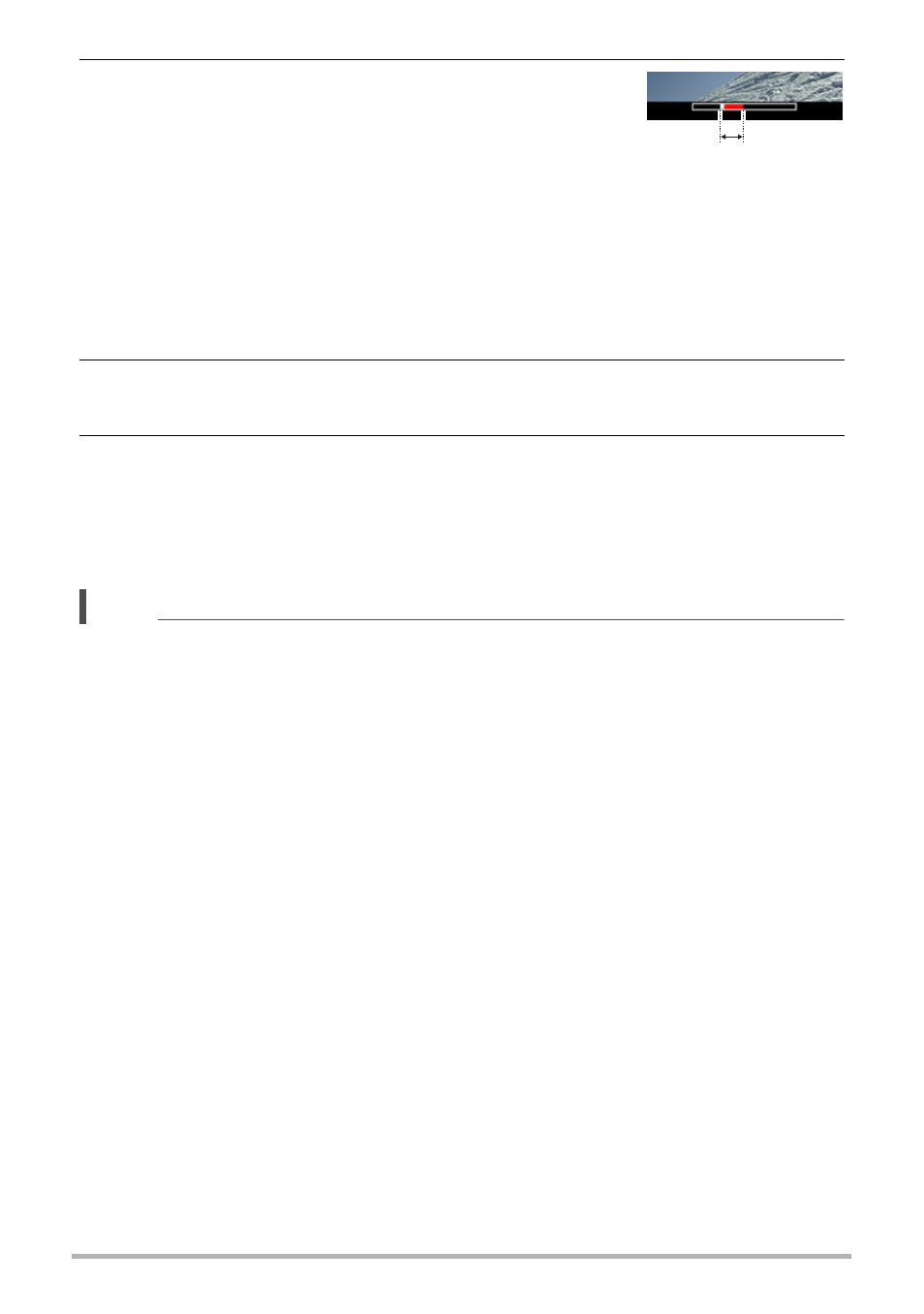
112
Dynamic Photo
3.
If you are inserting a subject into a movie an
image will appear on the monitor screen
showing the approximate location of the
subject in the movie. Use [4] and [6] to shift
the location to the position you want. After you
are finished, press [SET].
• If you insert a subject into a movie, the resulting movie will be a maximum of
20 seconds long. Everything before and after the insertion is cut off. If the
movie you are inserting into (original movie) is shorter than 20 seconds, the
resulting movie will be the same length as the original movie.
• If you are inserting a subject into a snapshot, skip directly to step 4.
4.
Use the zoom controller to adjust the size of the subject and use [8],
[2], [4], and [6] to adjust its position.
5.
When everything is the way you want, press [SET].
This inserts the subject into another image and creates a Dynamic Photo.
• Inserting an animated subject into a snapshot will save a Dynamic Photo that
consists of 20 still images of 2M size or smaller.
• Inserting a subject into a movie will save the Dynamic Photo as a movie file.
NOTE
• Performing a delete or format operation will not delete the built-in subjects.
• You can copy the built-in subjects to a memory card using the “Built-in * Card”
copy operation (page 90).
Insert location
