Casio EX-Z60 User Manual
Page 196
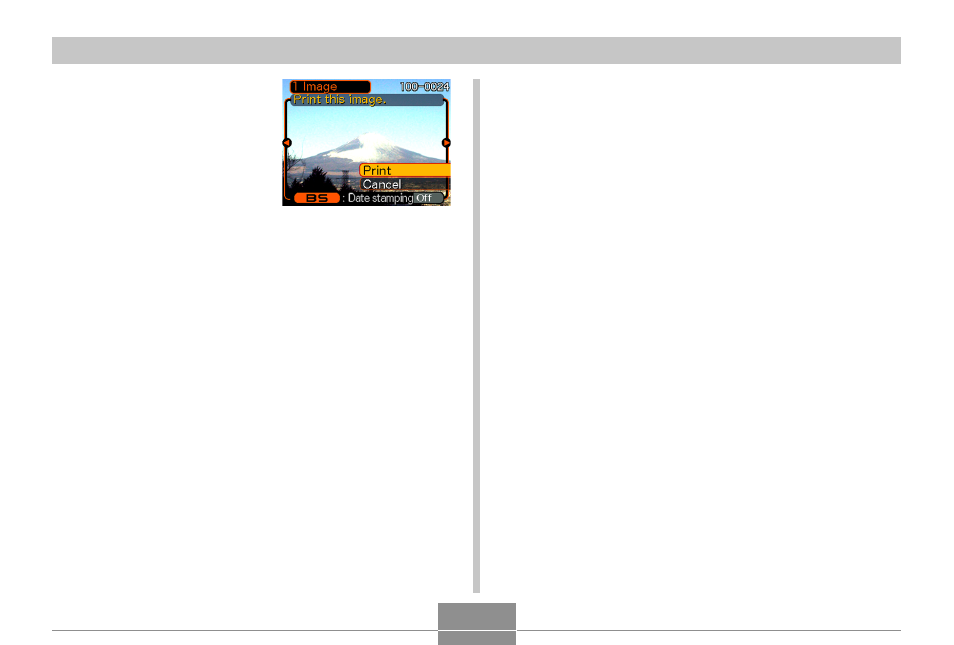
PRINTING IMAGES
196
7.
On the camera’s monitor screen, use [
̆] and
[
̄] to select “Print”, and then press [SET].
• This starts printing and displays the message
“Busy.... Please wait...” on the monitor screen. The
message will disappear after a short while, even
though printing is still being performed. Pressing any
of the camera’s buttons while printing is in progress
will cause the message to reappear.
• The print menu will appear when printing is
complete.
• If you selected “1 Image” in step 6, you can select
another image for printing and then repeat this step
to print.
8.
Perform either of the following operations
after printing is complete.
• EX-Z60: Turn off the camera and then disconnect the
USB cable from the camera.
• EX-Z60DX: Press the USB cradle’s [USB] button and
then turn off the camera.
6.
Use [
̆] and [̄] to
specify the print
option you want.
• To print a single image:
Select “1 Image” and
then press [SET]. Next,
use [
̇] and [̈] to select
the image you want to
print.
• To print multiple images or all images: Select “DPOF
Printing”, and then press [SET]. Selecting this option
will print the images selected with the DPOF settings.
See page 189 for more information.
• You can toggle date stamping of the image on and
off by pressing [BS]. The date stamp will be printed
when “On” is indicated on the monitor screen.
“On” indicates that date stamping is turned on.
