Changing the display language – Casio EX-Z60 User Manual
Page 176
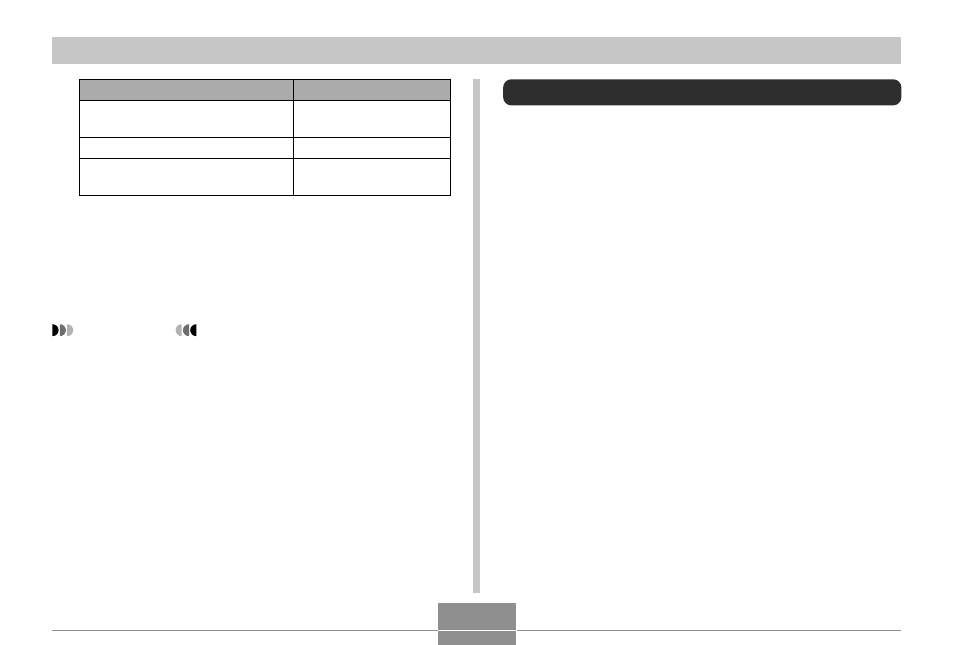
OTHER SETTINGS
176
Changing the Display Language
You can use the following procedure to select one of ten
languages as the display language.
1.
Press [MENU].
2.
Select the “Set Up” tab, select “Language”,
and then press [
̈].
3.
Use [
̆], [̄], [̇], and [̈] to change the
setting, and then press [SET].
Do this:
Press [
̆] or [̄].
Press [
̇] or [̈].
Press [BS].
To do this:
Change the value at the cursor
location
Move the cursor between settings
Toggle between 12-hour and 24-
hour timekeeping
5.
When all the settings are the way you want,
press [SET] to apply them.
• After editing the time and date, display the image to
confirm that the date and time are correct.
IMPORTANT!
• You cannot change the date of the following types of
files.
— Movies, Voice recordings
— Images created with MOTION PRINT
• The date and time stamped into an image using the
Time Stamp feature cannot be edited (page 130).
• You cannot edit the date and time of a image that is
protected. Unprotect the image and then edit the
date and time.
• You can specify any date in the range of January 1,
1980 to December 31, 2049.
