Figure 1-8, If necessary, power down the css – Cisco 11500 Series User Manual
Page 53
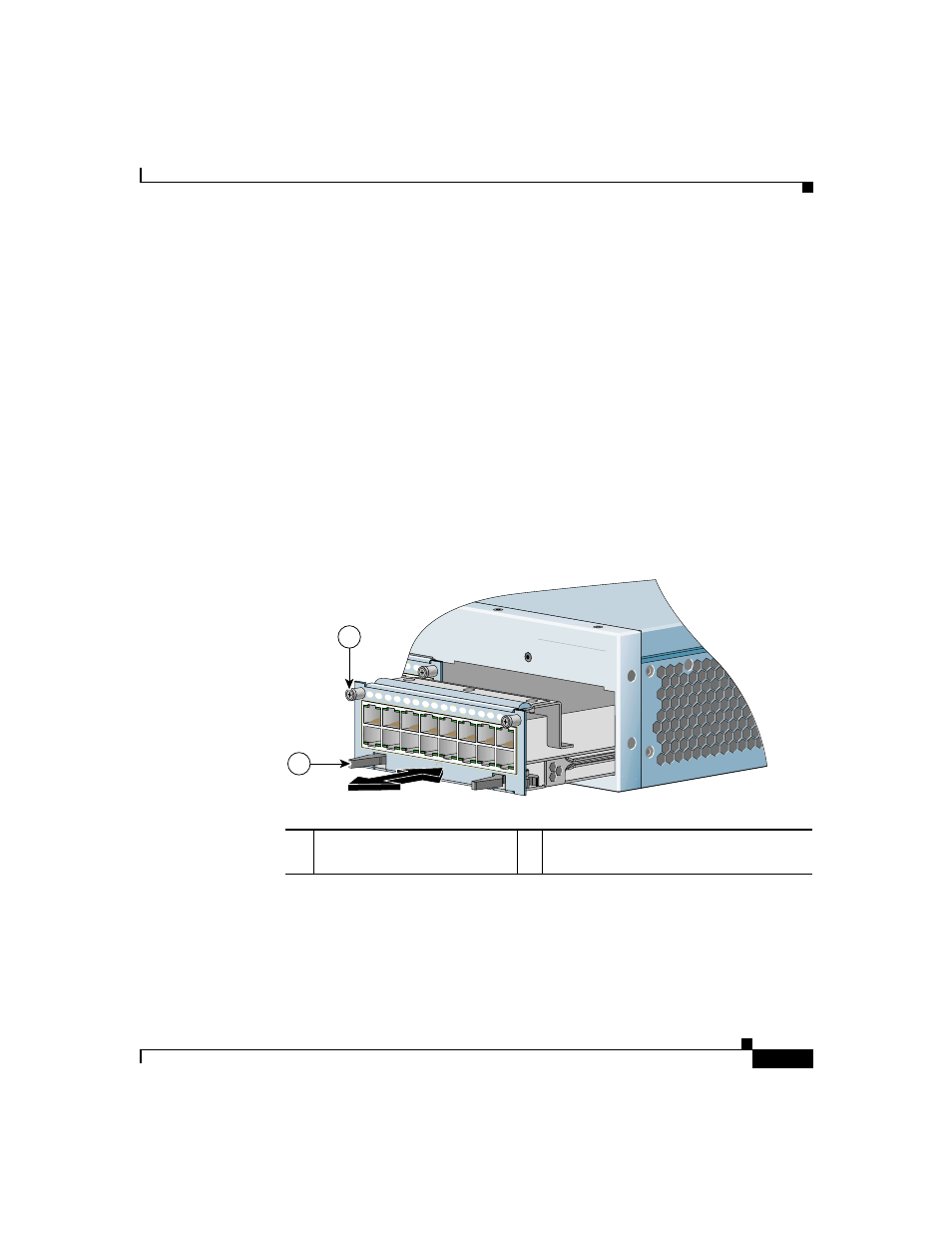
1-25
Cisco 11500 Series Content Services Switch Hardware Installation Guide
78-13884-03
Chapter 1 Unpacking and Installing the CSS
Installing a CSS Module
To install a module:
1.
Properly ground yourself prior to handling the module. For example, wear the
anti-static wrist strap (included in the accessory kit) and stick the copper-tape
end of the strap to an unpainted metal surface on the chassis. Make sure that
the wrist strap makes good contact with your skin.
2.
If necessary, power down the CSS.
3.
Locate an open slot in the chassis for the module. See
to identify
possible slots for the module. If necessary, use a #1 Phillips screwdriver to
remove a blank panel from the chassis to expose a slot for the module.
4.
Insert the module into the board guides at the left and right of the slot. Make
sure that the ejectors are fully extended outward. Slide the module into the
chassis by pressing firmly at the left and right of the faceplate as shown in
Figure 1-8
Installing a Module into a CSS Chassis
5.
Close both ejectors simultaneously to seat the module connector into the
backplane.
6.
Using a Phillips screwdriver, tighten the spring-loaded screws on the front of
the module faceplate.
7.
Reboot the chassis to activate the module.
1
Spring-loaded screw (one on
each side)
2
Ejector (one on each side), extend
outward during insertion
CISCO 11500
SERIES
C O NTENT
S E R VICES S
W I T CH
15
14
13
12
11
10
9
DPLX
16
F
as
t E
th
ern
et
DPLX
1
2
4
5
15
14
13
12
11
10
9
8
7
6
3
C
SS
5-1
0M
-1
6F
E
DPLX
16
F
as
t E
th
ern
et
DPLX
LINK
LINK
1
2
59542
