Setting oven controls, Instructions, Press – Kenmore 790.7755 User Manual
Page 28: Display, To set add 1 minute feature, Setting add 1 minute feature, N rc, 30 en
Attention! The text in this document has been recognized automatically. To view the original document, you can use the "Original mode".
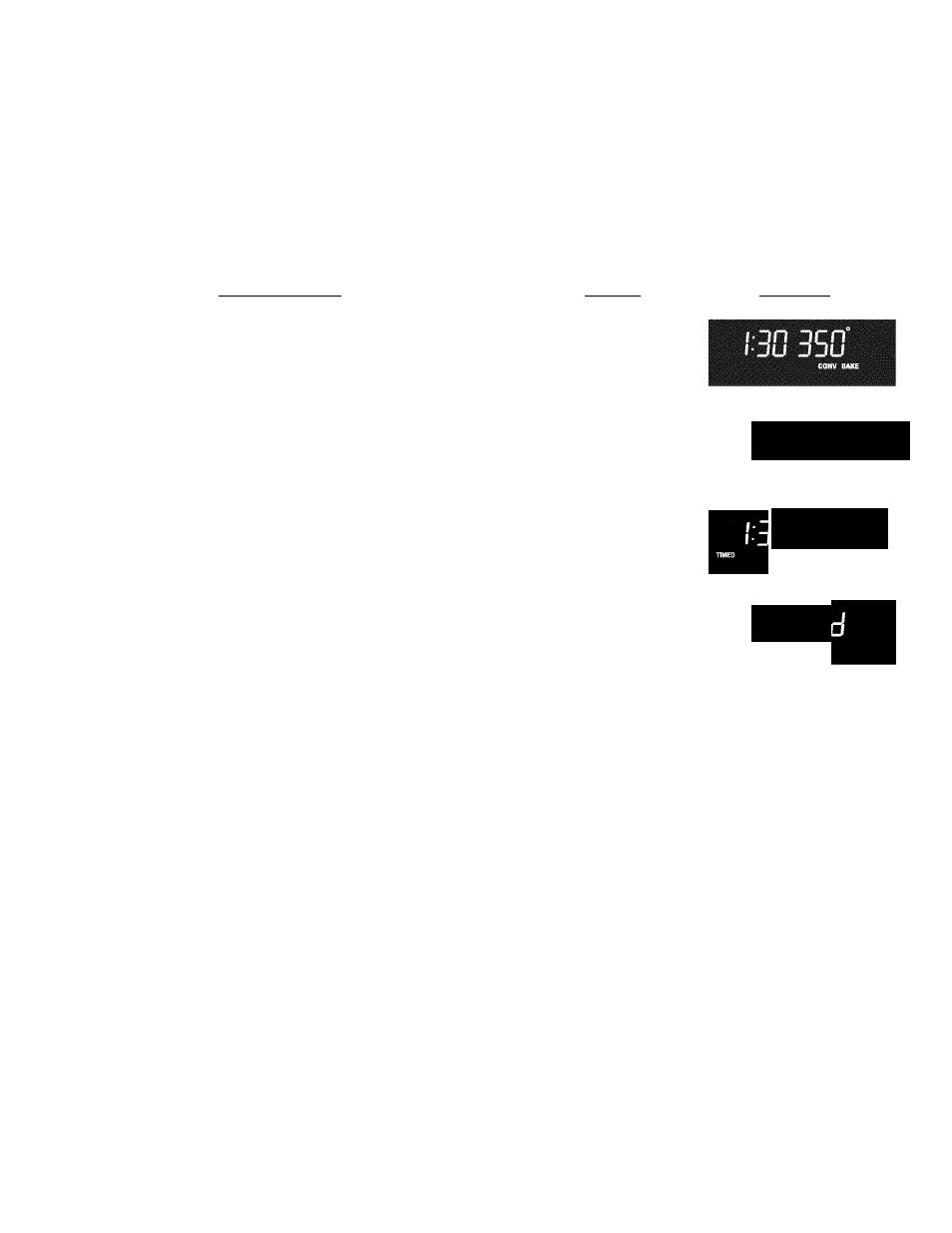
Setting Oven Controls
•
Setting Convection Convert Feature
•
Setting Add 1 Minute Feature
To set the Convection Convert feature
The
CONV CONVERT pad is used to automatically convert a standard Baking recipe for convection baking. When
set properly, this feature is designed to display the oven set converted (reduced) temperature in the display.
Convection Convert MUST be used with a Convection Bake keypad. Cook Time or Delay Start functions may be added.
INSTRUCTIONS
Using Convection Convert feature to adjust oven
temperature from a Bake recipe (example below
when setting oven for 350°F):
1. Arrange interior oven racks and place food in oven.
2. Press
,
(See Fig. 1). If a Cook Time or a Delay Start
is desired, enter the times now.
/'TonvA
3.
Press 'conwrt ■ "CONV BAKE" and the oven set temperature
adjustment will appear in the display (for this example it is
325°F). A beep will sound once the adjusted oven set
temperature is reached. (See Fig. 2).
Notes: When used with a Cook Time or a Delay Start setting,
the Convection Convert feature will display a "CF" for check food
when the bake time is 75% complete (See Fig. 3). At this time the
oven control will sound 3 long beeps at regular intervals until baking
has finished. When the bake time has completely finished the
control will display "End" and will sound 3 long beeps every 30
seconds until the pad is pressed (See Fig. 4).
The oven icon will show a rotating fan within the square. This
rotating fan icon indicates when the Convection Fan is operating
(See Figs 2 or 3)
Press to cancel Convection feature at any time.
Note: The minimum amount of cook time using the Convection
Convert feature with a Cook Time or a Delay Start function is
2 0
minutes.
PRESS
■XonW
. Bake '
Convert
DISPLAY
Fig. 1
30 3351®
Fig. 2
n rc
u
L I ^
Fig.3
30 En
Fig. 4
To Set Add 1 Minute Feature
The (^|) keypad is used to set additional minutes to the Timer. Each time the pad is pressed, another minute is
added. If the Timer is not active and the(^^|) key pad is pressed, the Timer feature will become active and will begin
counting down from 1 minute. When the Timer reaches the end of the set time, “End” will display and signal 3 long beeps
at regular intervals until (li® j is pressed again.
28
