Connecting a usb storage device or ipod, Usb supported file and folder structure – Cadillac 2010 Escalade User Manual
Page 383
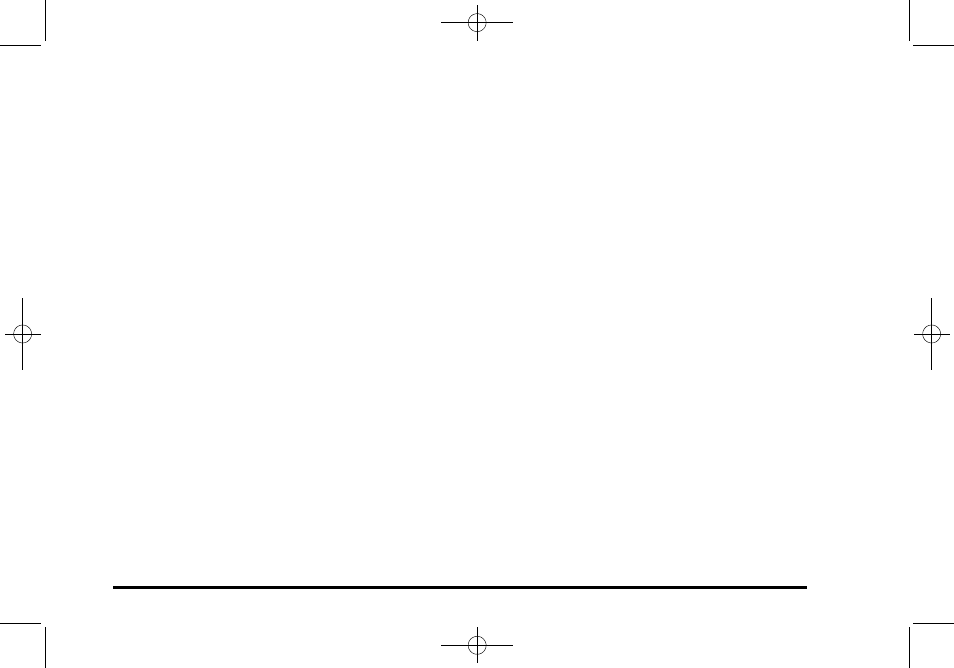
Black plate (81,1)
Cadillac Escalade/Escalade ESV Owner Manual - 2010
.
You are driving on a very rough road. When the
road becomes smoother, the DVD should play.
.
The DVD is dirty, scratched, wet, or upside down.
.
The air is very humid. If so, wait about an hour and
try again.
.
There may have been a problem while burning
the DVD.
.
The label may be caught in the DVD player.
If the DVD is not playing correctly, for any other reason,
try a known good DVD.
If any error occurs repeatedly or if an error cannot be
corrected, contact your dealer.
Connecting a USB Storage Device
or iPod
®
The USB Port, located in the center console, can be
used to control an iPod
®
or a USB storage device.
To avoid connection problems, extension cords are not
recommended. Use only the cable that came with the
device.
To connect a USB storage device, connect the device to
the USB port located in the center console.
To connect an iPod
®
, connect one end of the USB cable
that came with the iPod to the iPod’s dock connector
and connect the other end to the USB port. If the
vehicle is on and the USB connection works, “OK to
disconnect” and a GM logo may appear on the iPod and
iPod appears on the radio's display. The iPod music
appears on the radio’s display and begins playing.
The iPod charges while it is connected to the vehicle if
the vehicle is in the ACC/ACCESSORY or ON/RUN
position. When the vehicle is turned off, the iPod
automatically powers off and will not charge or draw
power from the vehicle's battery.
USB Supported File and Folder Structure
The guidelines that must be met while using USB
supported files and folders are:
.
Up to 700 folders.
.
Up to 8 folders in depth.
.
Up to 65,535 files.
.
Folder and file names up to 64 bytes.
.
Files with an .mp3 or .wma file extension.
.
AAC files stored on an iPod.
.
FAT16
.
FAT32
5-81
