Casio EXILIM EX-H30 User Manual
Page 110
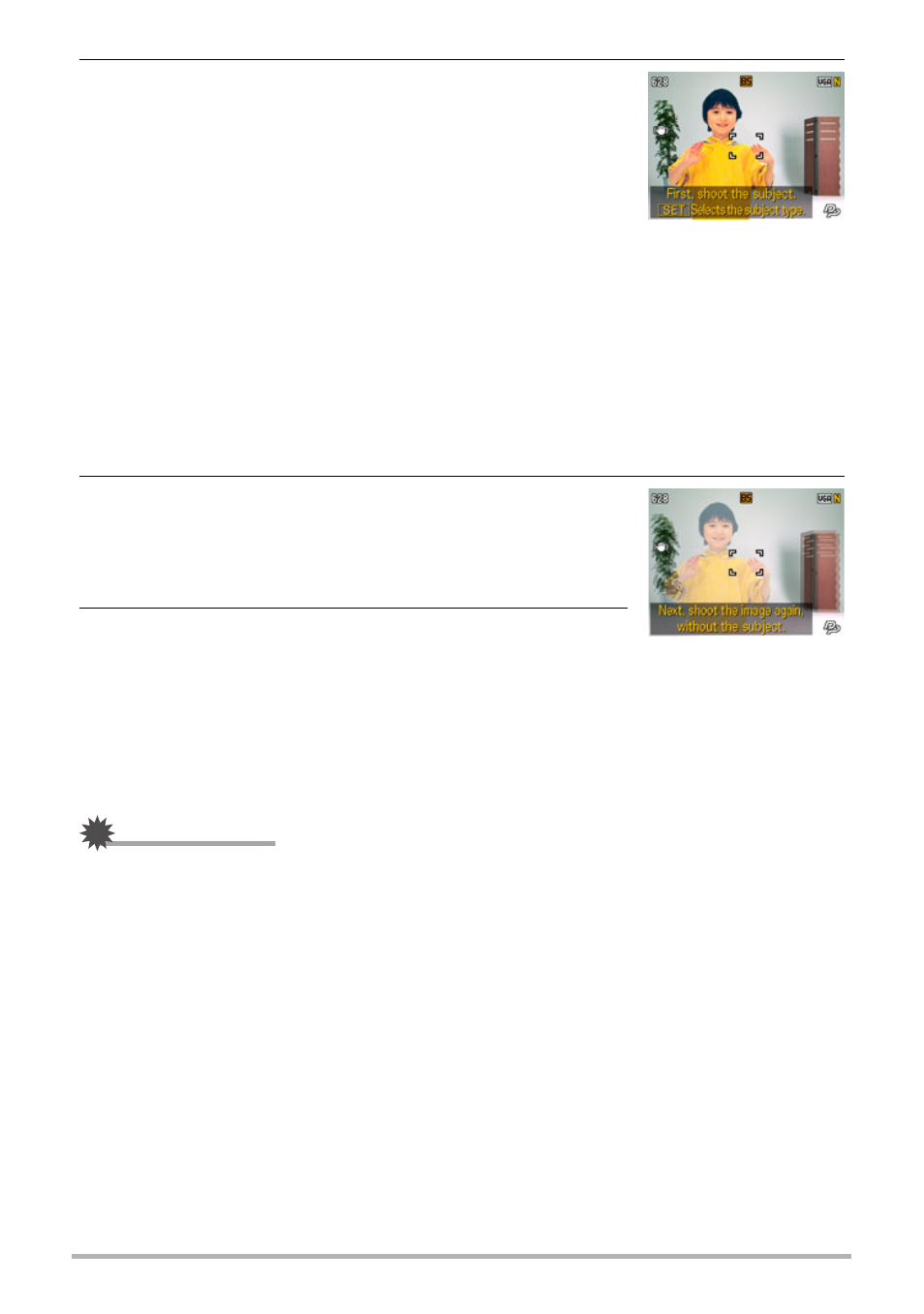
110
Dynamic Photo
9.
First, shoot an image that includes the subject
you want to extract.
• Shoot an image in which the subject is as large as
possible. If you selected “2” for the “Number of Shots”
setting, the images should include some easily
identifiable reference point that you can use for later
alignment in step 10 below.
• If you selected “Moving Subject” the camera will record multiple subject
images. Do not move the camera until shooting is complete.
• If you selected “1” for the “Number of Shots” setting, this procedure is complete
with this step. The camera will extract the subject and display it on the monitor
screen. If you selected “Moving Subject” in step 6, the subject image will be
moving on the display.
• Even if you select “1” for the “Number of Shots” setting, certain conditions can
cause the setting to switch automatically to “2”.
• Flash is turned off automatically at this time.
10.
Next, compose the image again, this time without
the subject you want to extract. Take care so the
image composition here is as close as possible
to the image composition in step 9.
11.
Press the shutter button to shoot the
background only.
The camera compares the images you shot in steps 9 and 11 and extracts the
subject. The extracted subject image will appear on the monitor screen. If you
selected “Moving Subject”, the subject image will be moving on the display.
• You can interrupt an ongoing subject extraction process (steps 9 through 11) at
any time by pressing [MENU].
IMPORTANT!
• When shooting the subject image, shoot against a white wall or some other surface
of a color that is different from that of the subject. The camera will not be able to
crop the subject image properly if it is the same or similar color as the background.
• The camera may not be able to cleanly crop a subject that is not clearly defined on
the monitor screen due to backlighting, shadows, light smear, insufficient lighting,
etc. When shooting the subject, make sure that it is clearly defined and outlined on
the monitor screen.
• The background you shoot in step 8 of the above procedure is not saved. Only the
cropped subject image is saved.
