Appendix a – AOC LC32H063D User Manual
Page 41
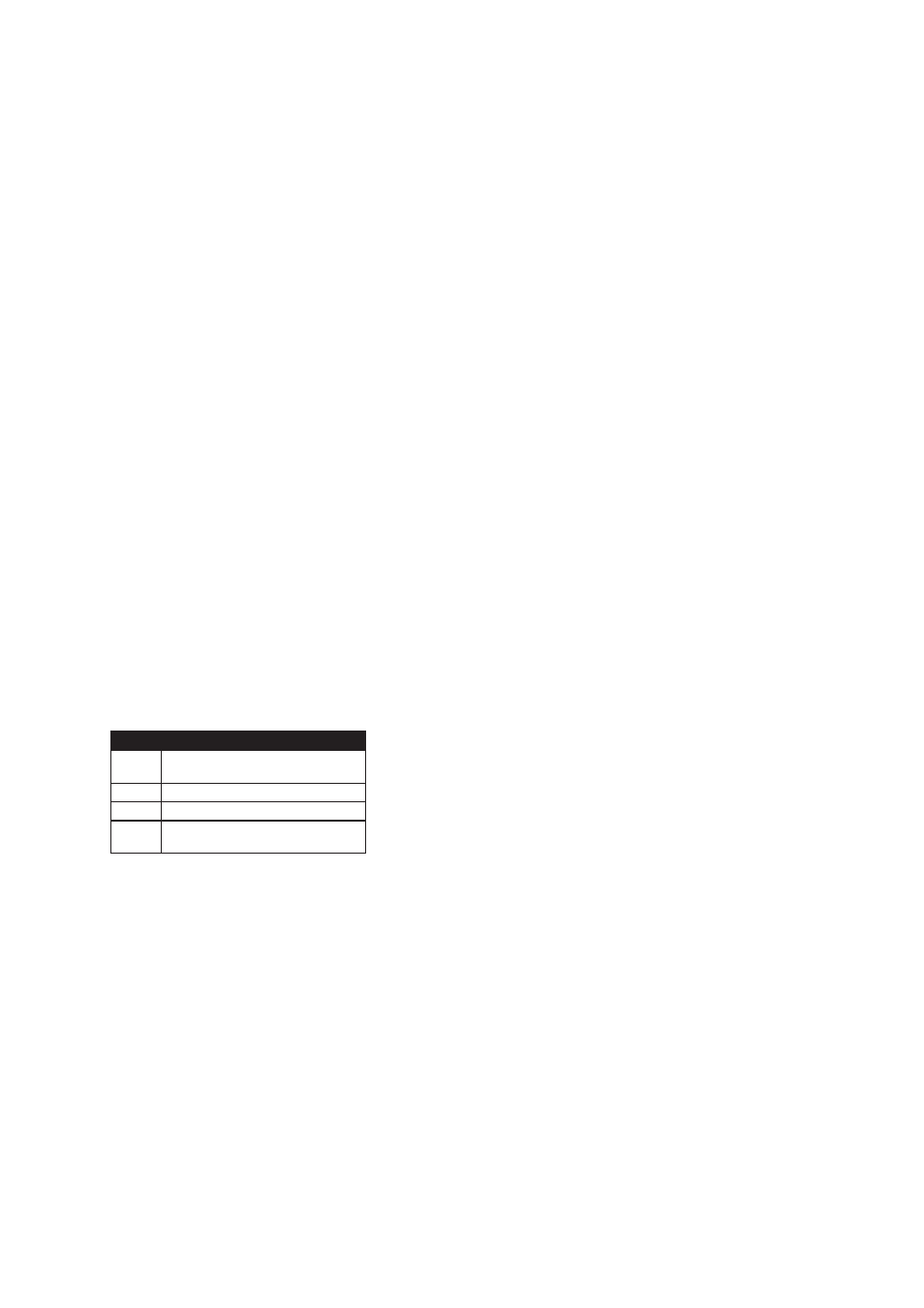
40
Appendix A
Introduction:
Welcome to use AOC LCD TV! This LCD TV also included one universal remote control and allows you to control up to 4 home theater devices
with one easy to use, compact remote control. Just install batteries and follow the instructions in “Programming Device Control” to program the
universal remote to control your equipment.
PROGRAMMING DEVICE CONTROL
To program this remote to control home theater devices, follow the steps below.
Before proceeding, find the codes for the devices you want to program in “Manufacturer’s Codes” on the right side of this page and write them
down or highlight them.
Turn on the device (for example, DVD player) and, if needed, load media (for example, a DVD).
1.
Press a device key on the remote that you wish to program (TV, DVD, STB, or AUX).
2.
Press and hold SET until the red LED blinks twice, and then release.
3.
Enter the first five-digit code for the device and brand that you wish to program. The LED blinks once as each digit is entered. If the code is
4.
valid, the LED blinks twice.
NOTE: If the LED does not blink twice, repeat steps 2 to 4 and try entering the code again.
Aim the remote at the device and press POWER. The device should turn off. If it does not, repeat steps 3–5, trying each code for your brand
5.
until you find one that works. If you cannot find a code that works, see Searching for Your Code”.
Repeat steps 1 to 5 for the other devices you want to control. For future reference, write down each working device code in the following
6.
chart:
TV Code:
□□□□□
DVD Code:
□□□□□
STB Code:
□□□□□
AUX Code:
□□□□□
SEARCHING FOR YOUR CODE
If your device does not respond to the remote after trying all codes listed for your brand, or if your brand is not listed, try searching for your code:
Turn the device you wish to control on.
1.
Press the desired device key once.
2.
Press and hold SET until the red LED blinks twice, and then release.
3.
Enter 9 9 1. The LED blinks twice.
4.
Press the device group number for your device type (see table below).
5.
Code
Device Group
0
Cable (Cable Converters, Video
Accessories, Satellite Receivers)
1
TV (TVs)
2
VCR (VCRs, DVD players)
3
Audio (Audio Amplifiers, Audio Amp/
Tuners, CD players)
Aim the remote at the device and press Power. The remote sends IR codes from its library to the selected device, starting with the most
6.
popular code first. If the device responds, go to step 8.
If the device does not respond, press CH+ and the remote will test the next code for that device type. Continue to press CH+ until the device
7.
turns off.
Note: Press CH- to try the previous code.
Now that you have found the correct code, press SET to save the code that worked for your device. The LED blinks twice to indicate that the
8.
code has been saved. To search for other device codes, repeat steps 1 to 8.
CHECKING THE CODES
If you have set up the remote using the procedure in “Searching for Your Code”, you may need to find out which five-digit code is operating your
equipment.
For example, to find out which code is assigned to your TV:
Press TV once.
1.
Press and hold SET until the red LED blinks twice, and then release.
2.
Enter 9 9 0. The LED blinks twice.
3.
To view the code for the first digit, press 1. Count the red LED blinks (for example, three blinks = 3), and write down the number in the
4.
appropriate code listing at the top of this column.
NOTE: If a code digit is 0, the LED does not blink.
Repeat step 4 for the four remaining digits, using 2 for the second digit, 3 for the third digit, 4 for the fourth digit, and 5 for the fifth digit.
5.
To check for other device codes, repeat steps 1—5, substituting the device key the desired mode you would like to check.
6.
