Utilities – American Access Systems Touch Plate Reader - 11-65000 User Manual
Page 19
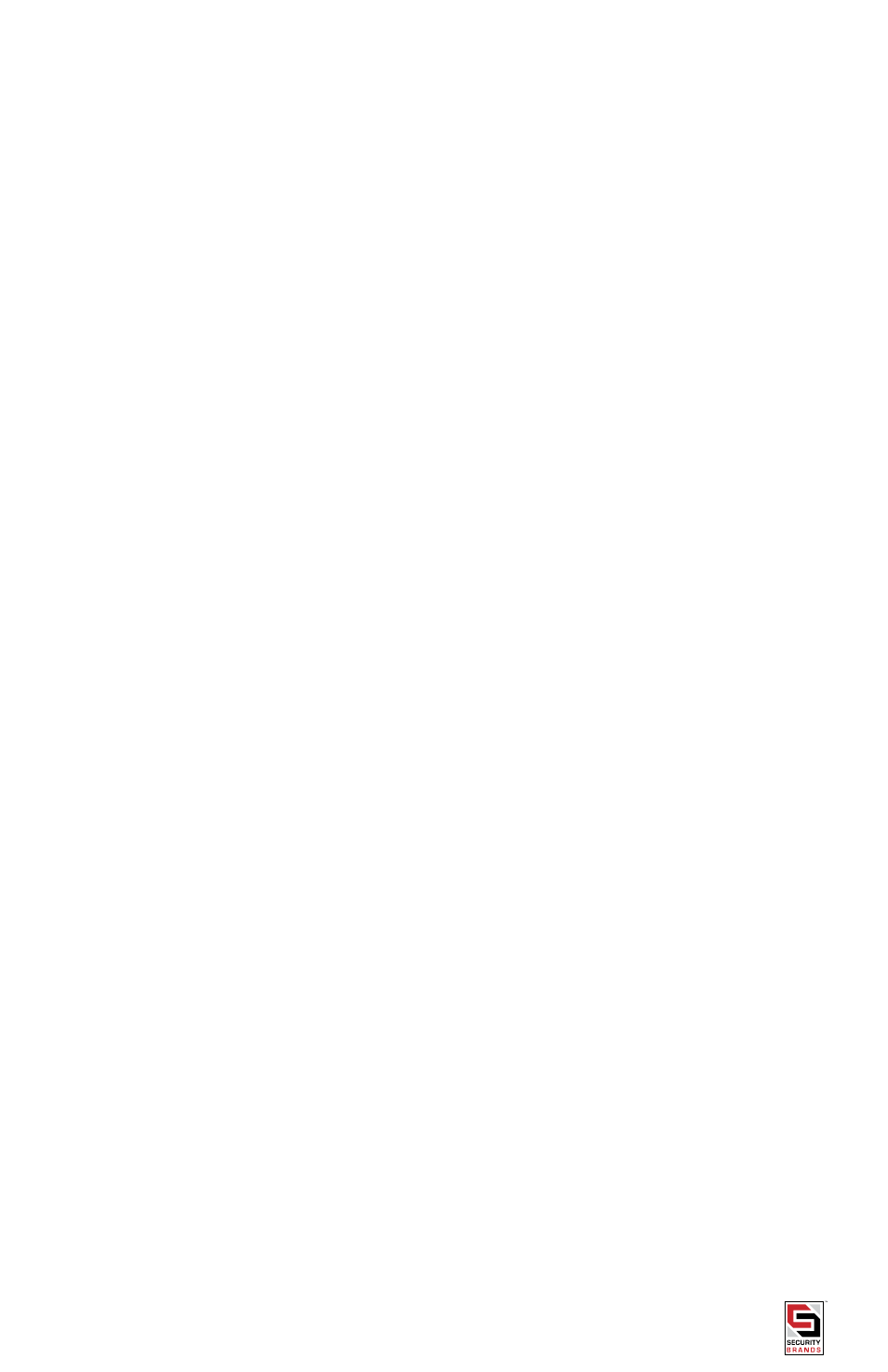
Page 19 American Access Systems / Security Brands, Inc.
To put the 11-65000 into the Display Transactions As They Occur mode, choose 6 (Transactions) from the Main Menu
followed by 2 (Display Transactions As They Occur) from the Transaction Menu.
Display Transaction Buffer Status
The Transaction Buffer is where transactions are stored. The user may examine the status of the Transaction Buffer by
choosing 6 (Transactions) from the Main Menu followed by 3 (Display Transaction Buffer Status).
The screen will display how many transactions are currently in the transaction buffer, what percentage of the buffer is
used, and, if more transactions occurred than there was room to store, how many transactions were lost.
Clear transaction Buffer
To clear (erase) the Transaction Buffer, choose 6 (Transactions) from the Main Menu and then 4 (Clear Transaction
Buffer) from the Transaction Menu.
UtILItIeS
Self test
The Self Test feature is normally used by your serviceman to check out the 11-65000. When run, the Self Test checks
various functions of the unit.
To run the Self Test, choose 7 (Utility) from the Main Menu and then select 1 (Self Test) from the Utility Menu.
Upload/Download
The settings and card status of a 28SA-Plus unit may be uploaded (backup) to a file on your PC. This file may then
be downloaded (restore) to any compatible 28SA-Plus unit to program it exactly as the original unit. The Transaction
Buffer, Date, and Time are not downloaded. Note that 28SA-Plus and earlier 28SA backup files are not compatible.
In order to download the 11-65000 settings, Secura Key’s SA-LINKTM or SA-NETTM software can be used. If using SA-
LINKTM, be sure to run it from DOS, and not from Windows’ DOS Shell. See the instructions provided with your software.
Backup
To copy the settings and card status of an 11-65000 to a file, choose 7 (Utility) from the Main Menu. Then choose 3
(Receive Settings From 11-65000).
If you are using SA-LINKTM or SA-NET TM, a list with one or more DOS file names will appear on the PC screen. Use
the arrow keys to move the highlight and select a file name and press ENTER, or if no file names are displayed (or to
make a new file name) press ESC. You will be prompted: Enter File Name. Type in an 8-character file name with no
extension (the program will add the .BIN extension for you). The resulting backup file will appear under the selected
name in the SANET or SALINK directory (or wherever the software is stored on your PC).
If you are using a generic terminal program, at this point you will be prompted to create a binary receive file in which
to store the settings. You must also at this time choose the appropriate receive file and settings within your terminal
program to begin the transfer of data using XMODEM protocol with checksum.
When the transfer is completed, the message “File Transfer OK” with be displayed.
restore
Restore is the opposite of Backup. This function sends the settings and card status that were transferred from (Backup)
an 11-65000 and sends them to an 11-65000. To restore settings, choose 7 (Utility) from the Main Menu and 2 (Send
Settings To 28SA-Plus) from the Utility Menu. The screen will prompt the user “Transferring Config File From PC To Reader
Now.”
At this point, the user should begin the binary file transfer of the file using the XMODEM with checksum protocol as per
the directions of the terminal program in use. If you use Secura Key’s SA-LINK™ or SA-NET™ programs, these settings
are handled automatically.
When the transfer is complete, the screen will say, “File Transfer OK”. If an error occurs, an “Error Transferring File”
message will be given.
re-Initialize
This command is used by your serviceman to restore all settings to factory defaults. All card programming, time zones
and transactions will be erased. Choose 7 (Utility) from the Main Menu and select 4 (Re-initialize) from the Utility
Menu. USING A PRINTER WITH THE 28SA-Plus
A serial printer may be connected to the 11-65000 in order to print transactions as they occur and print transactions
stored in the transaction buffer. The wiring for a printer is different than the wiring for a computer or terminal. Be sure
to follow the wiring instructions carefully.
There are two ways to put the 11-65000 into the printer mode; Hard wiring or using the program deck
