Modem string, Time zones, The weekly schedule – American Access Systems Touch Plate Reader - 11-65000 User Manual
Page 17: Setting the weekly schedule, Beginning and end dates, Antipassback control, Real hard
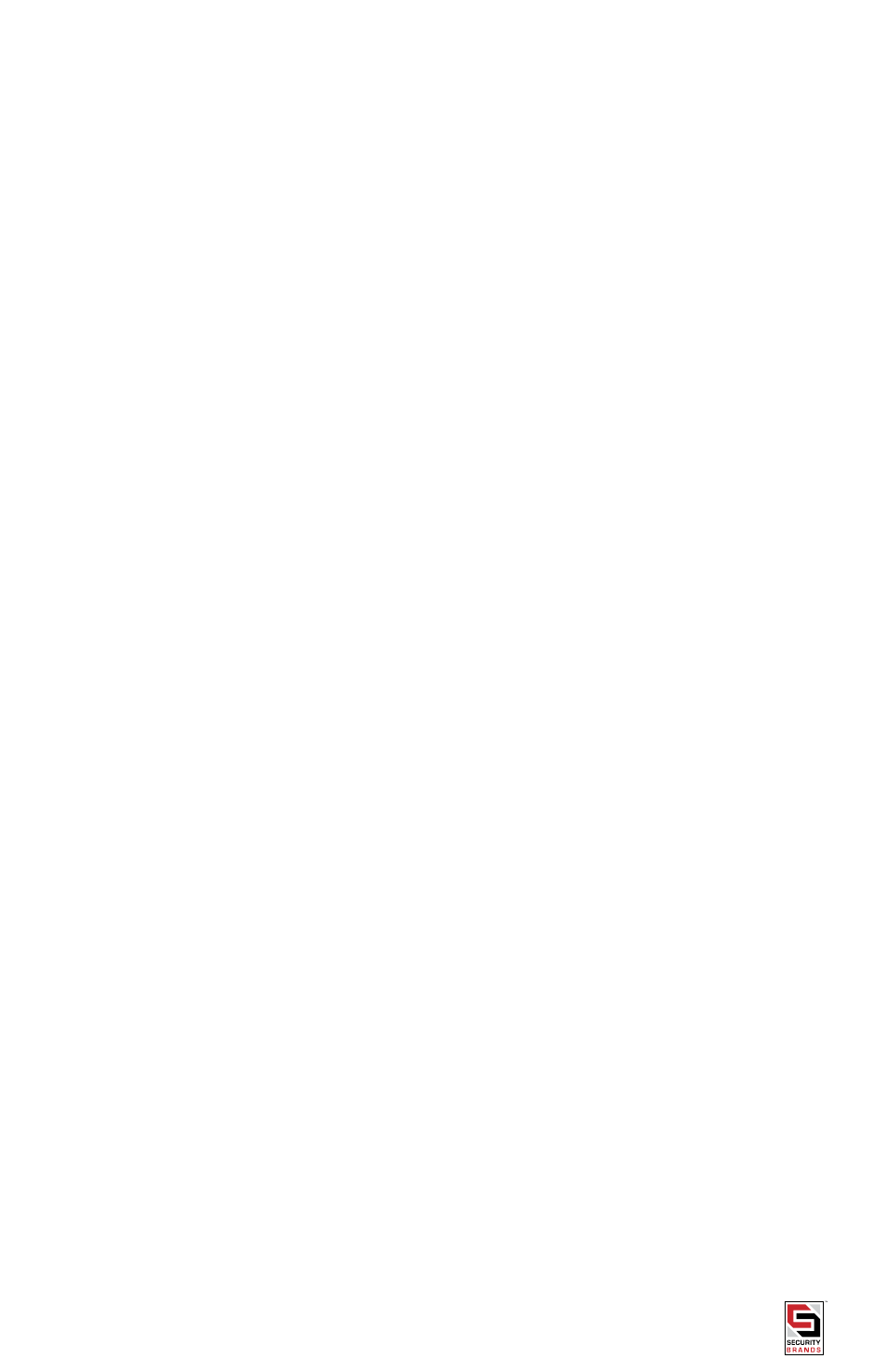
Page 17 American Access Systems / Security Brands, Inc.
Modem String
Whenever the 28SA-Plus senses that a modem is present (according to the Communications input wiring) it sends
setup instructions to the modem via the Communications Port (1 - 5 on the terminal block). This series of ASCII
characters sets the modem to Dumb Mode and Auto Answer Mode. The default string is AT&D0&C0&S0, where
0 = the number Zero. If this string does not work with your modem, you can customize the string as required.
Contact Secura Key Technical Support for further information. Also see page 46 for more information on modem
communications.
time Zones
Time Zones are schedules that determine when an Access Card is to work. Access Cards are programmed into one
of 16 Time Zones (0 thru 15).
Programming an Access Card into Time Zone “0” renders the Access Card “Void”- it is never granted access.
Programming an Access Card into Time Zone “1” will allow the Access Card access without restriction as long as
the 11-65000 is in the Active Mode. Access Cards programmed into Time Zones 2 and higher will be granted access
within time restrictions as set into each Time Zone.
the weekly Schedule
Each Time Zone is a Weekly Schedule consisting of 8 days (Sunday thru Saturday and Holiday). Each Day of the
Weekly Schedule is broken up into 48 one half hour segments. An Access Card programmed into a given Time Zone
will be allowed access only during those time segments that are “ON”. The day designated “Holiday” is the schedule
for any day that has been defined as a holiday, no matter on what day of the week it falls (see page 34 for defining
holidays).
Setting the weekly Schedule
To set or change a Time Zone’s Weekly Schedule, choose 4 (System Settings) from the Main Menu. Select 8 (Time
Zone) from the System Settings Menu followed by 1 (Time Zones) from the Time Zone Menu. Enter the Time Zone to
be edited (only Time Zones “2” or greater may be edited).
Once in the Weekly Schedule for the Time Zone, select the number of the day to be edited. The cursor will move up
to the day to be edited. An “*” indicates the one-half hour segment is on, a blank space indicates that the segment
is off. Using the arrow keys, move the cursor to the segment to be changed and use the space bar to turn the time
segment off. Use any other key to turn the segment on.
Beginning and end dates
Each Time Zone (except Time Zone 1) may be set to begin and/or end on specified dates. Access Cards
programmed into the Time Zone will not be allowed access before the beginning date (if set) or after the ending
date (if set).
To set a beginning date choose “B” when in the weekly schedule. Enter the beginning date (enter “C” if no
beginning date restriction is desired).
To set a ending date, choose “E” when in the weekly schedule. Enter the beginning date (enter “C” if no ending
date restriction is desired).
Antipassback Control
The Time Zone into which an Access Card is programmed determines if and how the Access Card is affected by the
Antipassback restriction. A Time Zone may be set to one of the following Antipassback types:
1- timed Hard
2- timed Soft
3- Real Hard
4- Real Soft
5- off
NOTE: Since Time Zone 1 has no restrictions, cards programmed into Time Zone 1 are not affected by Antipassback.
real Hard
If the Time Zone is set for Real Hard Antipassback, a Remote Reader is also required. The Primary Reader is
designated as either IN or OUT; then the Remote Reader is automatically becomes the opposite type. Once used in
the IN reader, an access card must be used in the OUT reader before a second use at the IN reader. IMED HARD If
the Time Zone is set for Timed Hard Antipassback, once used, an access card must wait the full waiting time before
access is again allowed. This applies to both Primary and Remote readers.
