Working with maxcs clients, Voicemail, Advanced features – AltiGen MAXCS 7.5 Polycom VVX User Guide User Manual
Page 7: Dnd synchronization (advanced license required)
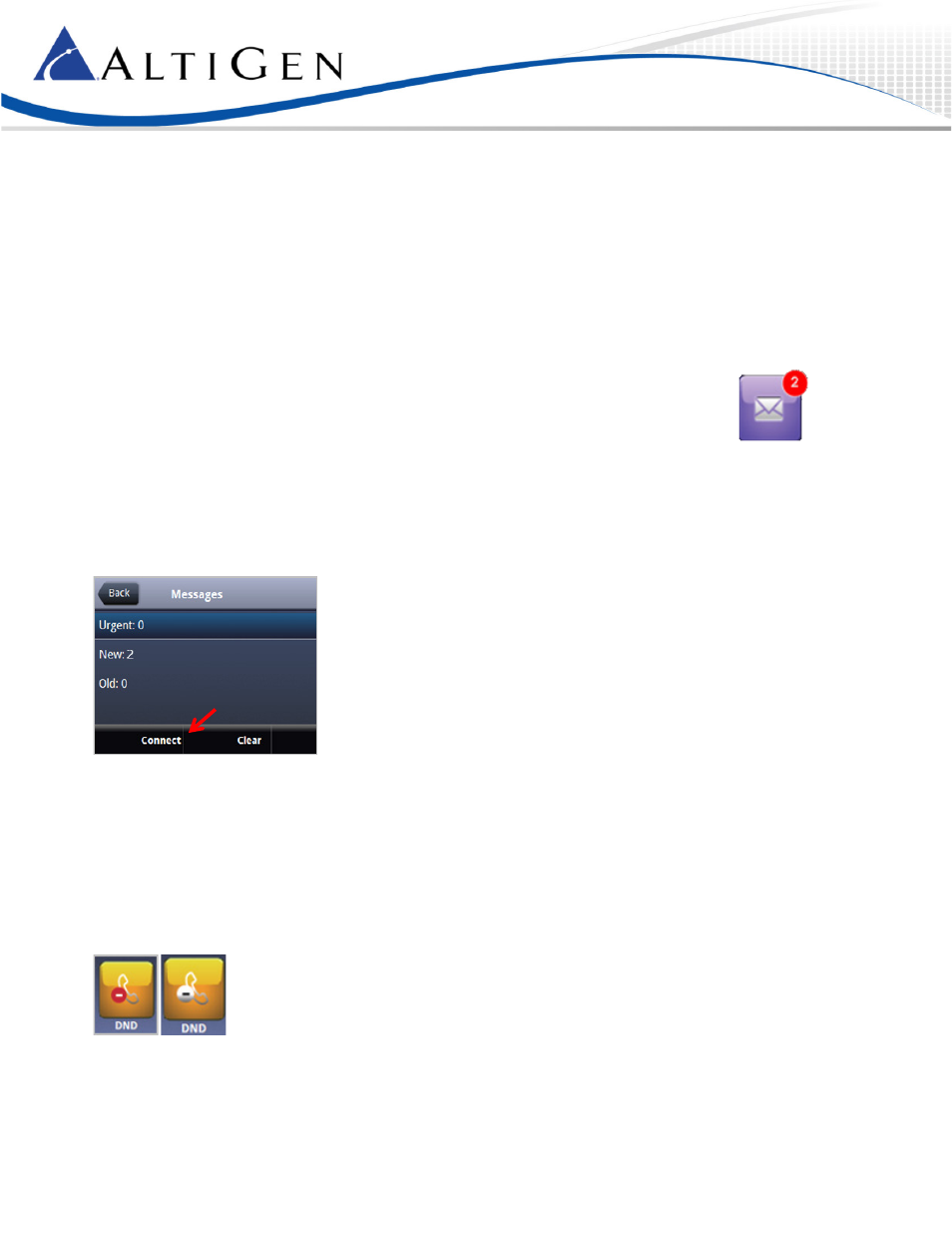
MAXCS 7.5 Polycom VVX User Guide
Page 7
2
When prompted, enter your extension and password.
MAXCS will verify your credentials, log your extension off of the previous phone, and then reboot this phone.
Working with MAXCS Clients
You can perform many actions via your phone or via MaxAgent (or another client). Whichever device you initially use, you
must continue using that device until all calls drop or only one call is connected.
For example, if you put a call on hold via MaxAgent, to resume the call use MaxAgent. Likewise, if you answer multiple calls
via your phone, to release calls (or perform other actions), use your phone.
Voicemail
To hear voicemail messages,
1
In Home view, tap Messages and Message Center. (Or tap the envelope in the upper
corner.) Some models have a Voicemail key.
You see a breakdown of Urgent, New, and Old messages.
(The Old message count on Polycom phones is equivalent to MAXCS Total – MAXCS New.)
2
Tap Connect.
3
Enter your password and respond to the prompts in the voicemail system.
Advanced Features
In order to use the following features, your administrator must have already assigned a Polycom Advanced Features license
to your extension.
DND Synchronization (Advanced License required)
When you toggle Do Not Disturb mode on and off via the phone display or via MaxAgent or another client, all devices and
clients will synchronize the DND status.
When you tap DND, the line icon in Home view shows a red circle.
To turn DND off, tap the DND softkey on the phone or turn it off via your MAXCS client.
