To restore alerts to the default settings, Viewing group statistics – AltiGen MAXCS 7.5 MaxSupervisor User Manual
Page 26
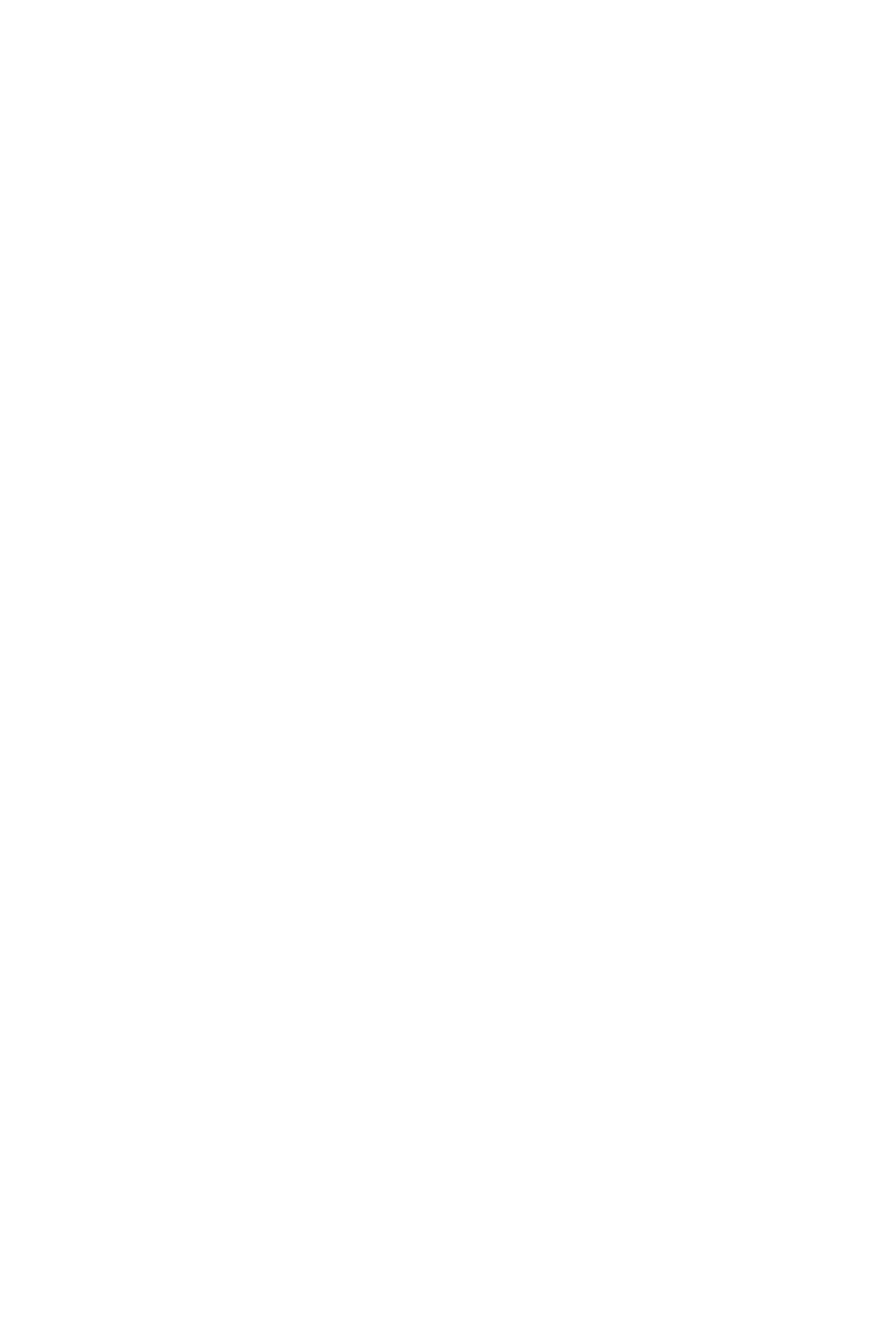
22
MaxSupervisor Manual
4. Choose to be alerted when the queue time exceeds the number
of seconds you specify and/or the number of calls exceeds the
number you specify.
5. Click OK.
When a specified condition is met, a screen pop displays messages
like the following:
•
"Date Time: Number of queued call(s) in Workgroup xxx
exceeds y call(s)"
•
"Date Time: Waiting time in Workgroup xxx longer than x
seconds(s)."
Click OK to dismiss the pop up. If you leave the pop up displayed,
it will be updated when the specified threshold is crossed again.
You don’t have to be part of a workgroup to use the Queue Alert
feature.
To restore alerts to the default settings
To restore alerts to the default settings,
1. Click the Configuration button to open the Configuration
dialog box, then click the Restore Defaults tab.
2. Check the Priority Colors and Queue Alert Settings check
box.
3. Click OK.
4. Restart MaxSupervisor.
Viewing Group Statistics
The Group Statistics tab displays (in both tabular and graph
formats) real time workgroup activity and performance since
midnight, and a summary of agent data. The statistics displayed
are for workgroup calls only.
