To redirect a call from queue, To reassign call priority, Configuring the queue with color-coding and alerts – AltiGen MAXCS 7.5 MaxSupervisor User Manual
Page 24
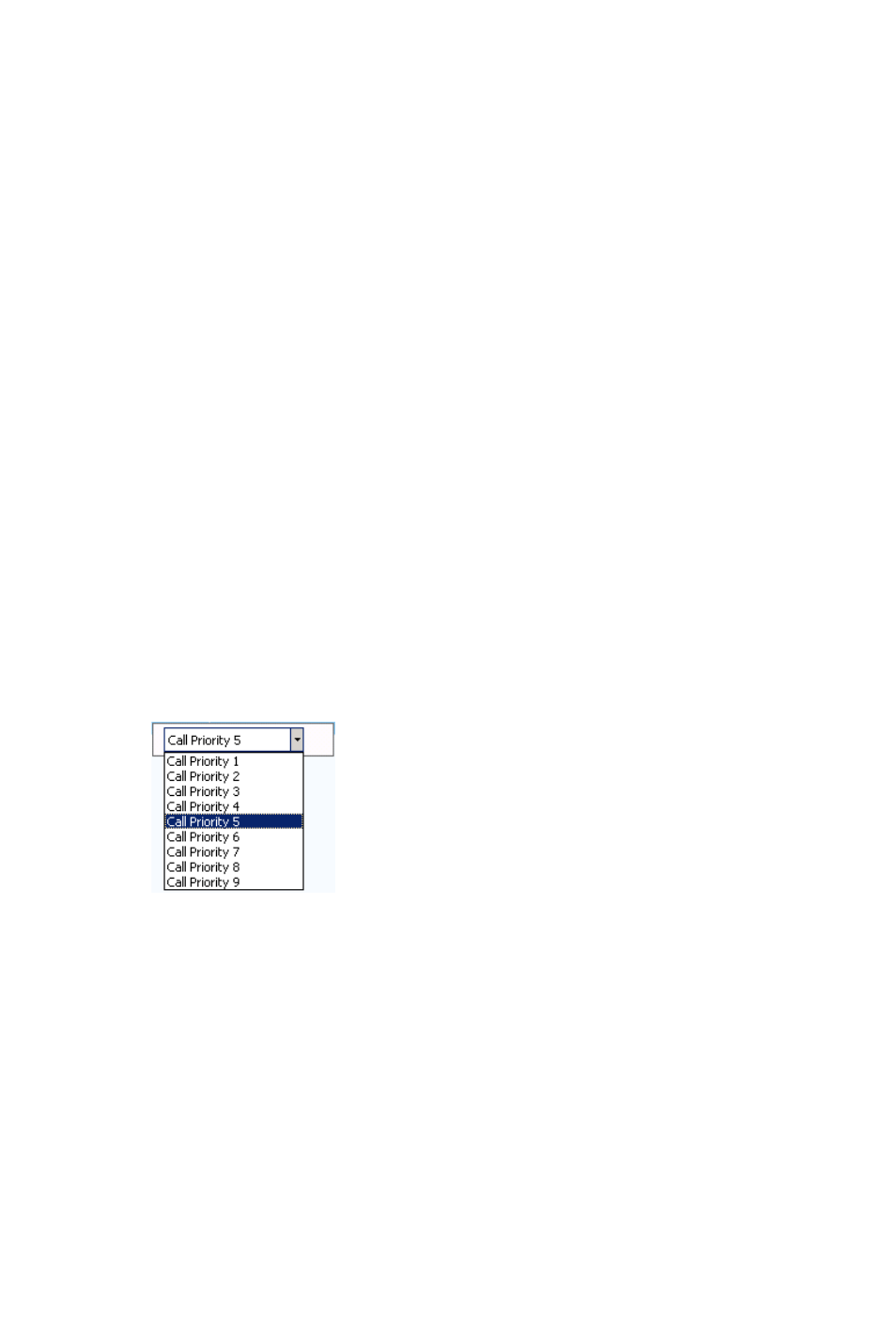
20
MaxSupervisor Manual
Note: The Allow Pickup Call from Workgroup Queue setting
in MaxAdministrator (Extension Configuration, Group tab)
must be checked for your extension before you can pick up
calls from queue.
To redirect a call from queue
To redirect a call from queue, select a queued call from the list,
then click Redirect at the bottom of the tab. MaxSupervisor pops
up a window that lists extensions and speed dial numbers. Click a
number and click OK to redirect the call to that number. You may
also type the extension or speed dial number in the Number to
Forward box.
Note: The Allow Redirect Call / Change Priority setting in
MaxAdministrator (Workgroup Configuration, Queue
Management tab) must be checked for your extension
before you can redirect calls from queue.
To reassign call priority
To reassign call priority to a queued call, right-click on the call and
select a priority level from 1 - 9.
Note: The Allow Redirect Call / Change Priority setting in
MaxAdministrator (Workgroup Configuration, Queue
Management tab) must be checked for your extension
before you can change call priority.
Configuring the Queue with Color-Coding and Alerts
You can assign different colors to different call priorities and be
alerted when the queue reaches specified limits. To do so, click the
Configuration button at the top right of MaxSupervisor.
