ALTANA Smart-Chart User Manual
Page 16
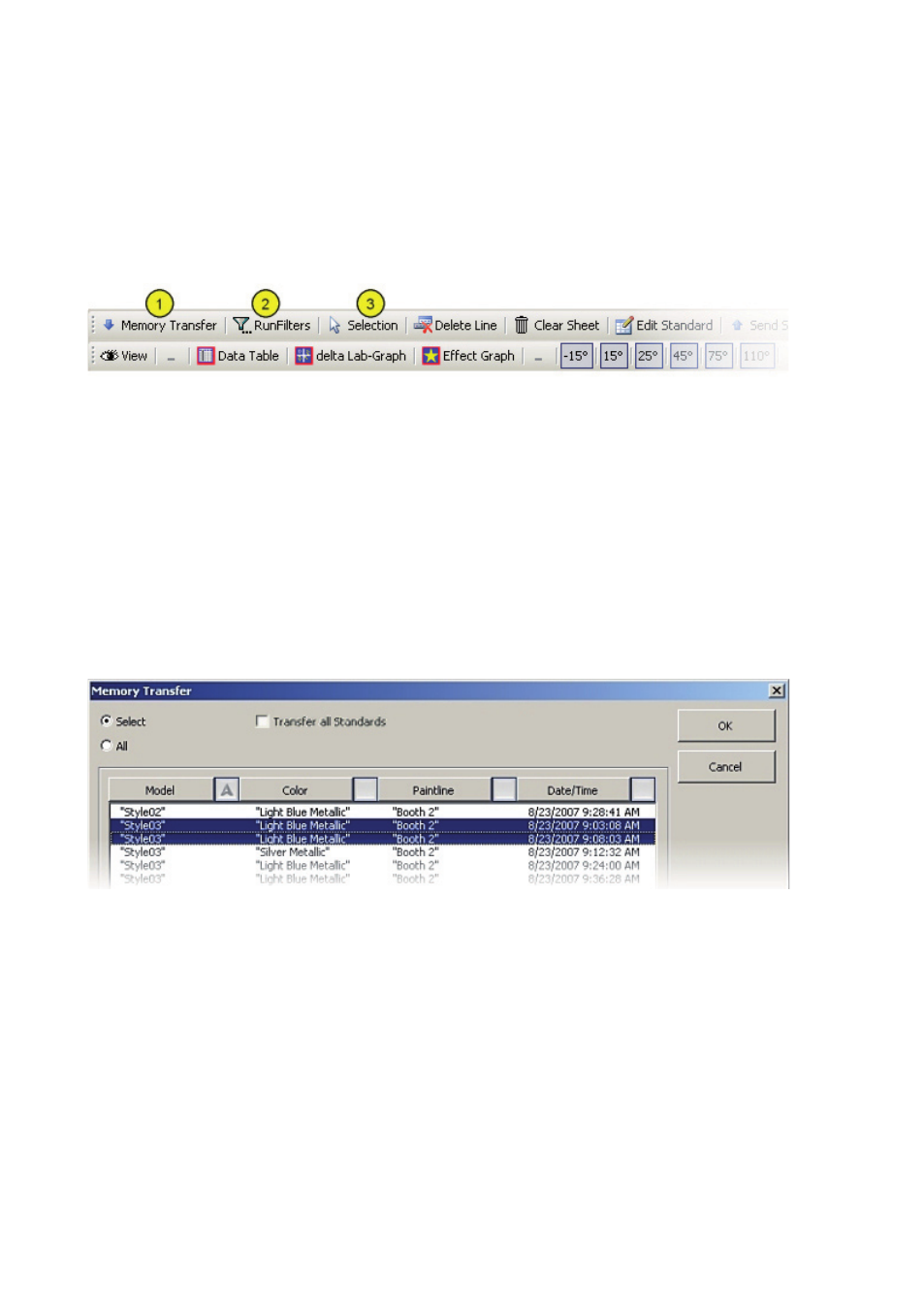
3.3 BYK-mac link
... analyses and documents the color data measured with the BYK-mac. The file can be
directly opened from the Windows Start menu or in the software auto-chart under the
function "QC-Reports".
There are two BYK-mac link specific toolbars for e.g. data transfer, selecting data and to
switch to different data analysis graphs:
Note: As a default setting Data Table, delta Lab- and Effect Graph are displayed. To
activate additional worksheets, press the icon "View" and check the required graphs.
"Selection" must be executed again to populate the newly selected graphs.
The data can be transferred from the instruments memory (1) or retrieved from
a database (2).
Transfer from Instrument
Press the button "Memory Transfer" (1) to download the data. The program checks the
port connection. After confirming the instrument with "OK", a window will open, listing all
measurement series saved in the device:
The order of the data sets can be changed by clicking on the header field arrows. Select
specific records or activate "All" for downloading. If "Transfer all Standars" is checked, all
standards stored in the instrument are transferred. Otherwise only the standards used for
the selected test series are transferred. Start transfer with "OK".
The standard measurement data is transferred to the sheet "Standard Transfer" and all
sample data is transferred to the sheet "Sample Transfer". The graphs are populated
automatically when only one dataset is transferred, or the “Selection” dialog opens.
