Creating a number table from a function (table) – Casio fx-991ES PLUS User Manual
Page 33
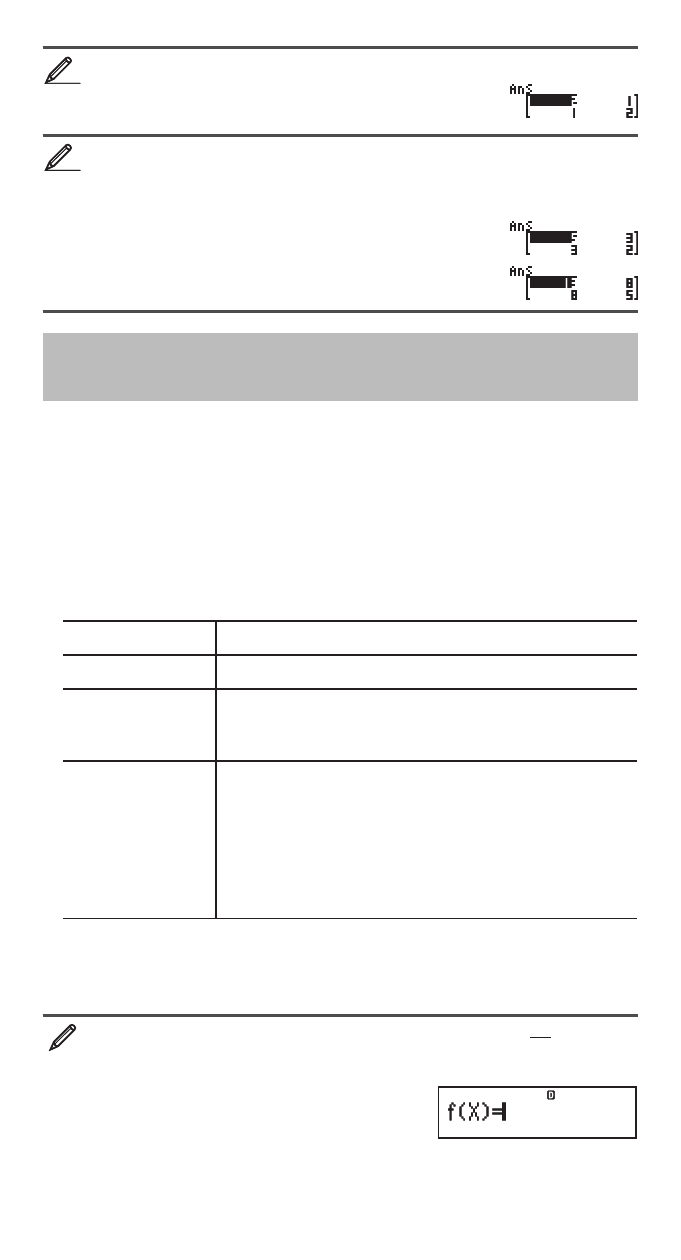
E-32
Obtain the absolute value of each element of MatB (Abs(MatB)).
@(Abs) MatB
Determine the square and cube of MatA (MatA
2
, MatA
3
).
Note: You cannot use
for this input. Use 7 to specify squaring, and
7(
x
3
) to specify cubing.
MatA7
MatA7(
x
3
)
Creating a Number Table from a
Function (TABLE)
TABLE generates a number table for
x
and
f
(
x
) using an input
f
(
x
) function.
Perform the following steps to generate a number table.
1. Press
(TABLE) to enter the TABLE Mode.
2. Input a function in the format
f
(
x
), using the X variable.
• Be sure to input the X variable (
(X)) when generating a number
table. Any variable other than X is handled as a constant.
• The following cannot be used in the function: Pol, Rec,
°,
d
/
dx
,
3.
3. In response to the prompts that appear, input the values you want to use,
pressing
after each one.
For this prompt: Input this:
Start?
Input the lower limit of X (Default = 1).
End?
Input the upper limit of X (Default = 5).
Note: Make sure that the End value is always
greater than the Start value.
Step?
Input the increment step (Default = 1).
Note: The Step specifies by how much the Start
value should be sequentially incremented as the
number table is generated. If you specify Start = 1
and Step = 1, X sequentially will be assigned the
values 1, 2, 3, 4, and so on to generate the number
table until the End value is reached.
• Inputting the Step value and pressing
generates and displays the
number table in accordance with the parameters you specified.
• Pressing
while the number table screen is displayed will return to
the function input screen in step 2.
To generate a number table for the function
f
(
x
) =
x
2
+
2
1
for the
range –1
x
1, incremented in steps of 0.5
(TABLE)
7
7
8
8
Math
Math
