Assigning and editing matrix variable data, E-30 – Casio fx-991ES PLUS User Manual
Page 31
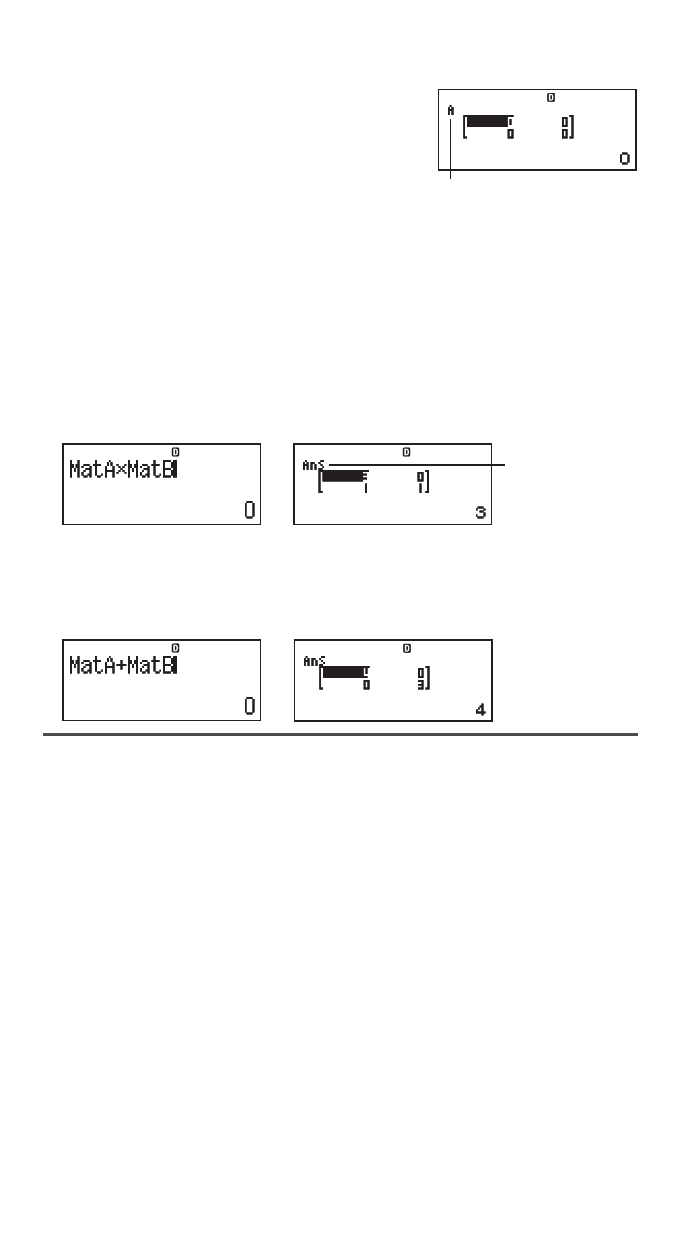
E-30
1. Press
(MATRIX) to enter the MATRIX Mode.
2. Press
(MatA)(2s2).
• This will display the Matrix Editor for input
of the elements of the 2
s 2 matrix you
specified for MatA.
“A” stands for “MatA”.
3. Input the elements of MatA: 2
1 1 1 .
4. Perform the following key operation:
(MATRIX) (Data)
(MatB)(2s2).
• This will display the Matrix Editor for input of the elements of the 2
s 2
matrix you specified for MatB.
5. Input the elements of MatB: 2
1 1 2 .
6. Press
to advance to the calculation screen, and perform the first
calculation (MatA
sMatB): (MATRIX)(MatA) (MATRIX)
(MatB).
• This will display the MatAns screen with the calculation results.
“Ans” stands for
“MatAns”.
Note: “MatAns” stands for “Matrix Answer Memory”. See “Matrix Answer
Memory” for more information.
7. Perform the next calculation (MatA+MatB):
(MATRIX)
(MatA)(MATRIX)(MatB).
Matrix Answer Memory
Whenever the result of a calculation executed in the MATRIX Mode is a
matrix, the MatAns screen will appear with the result. The result also will be
assigned to a variable named “MatAns”.
The MatAns variable can be used in calculations as described below.
• To insert the MatAns variable into a calculation, perform the following
key operation:
(MATRIX)(MatAns).
• Pressing any one of the following keys while the MatAns screen is
displayed will switch automatically to the calculation screen:
, , ,
, , 7, 7(
x
3
). The calculation screen will show the MatAns
variable followed by the operator or function for the key you pressed.
Assigning and Editing Matrix Variable Data
Important: The following operations are not supported by the Matrix Editor:
6, 6(M–), =(STO). Pol, Rec, and multi-statements also cannot
be input with the Matrix Editor.
To assign new data to a matrix variable:
1. Press
(MATRIX)(Dim), and then, on the menu that appears,
select the matrix variable to which you want to assign data.
2. On the next menu that appears, select dimension (
m
s
n
).
MAT
MAT
MAT
MAT
MAT
MAT
MAT
MAT
MAT
MAT
