English, Pausing play, Displaying titles – Clarion DFZ675MC User Manual
Page 15: Selecting a track, Fast-forward/fast-rewind, Folder select, Top function
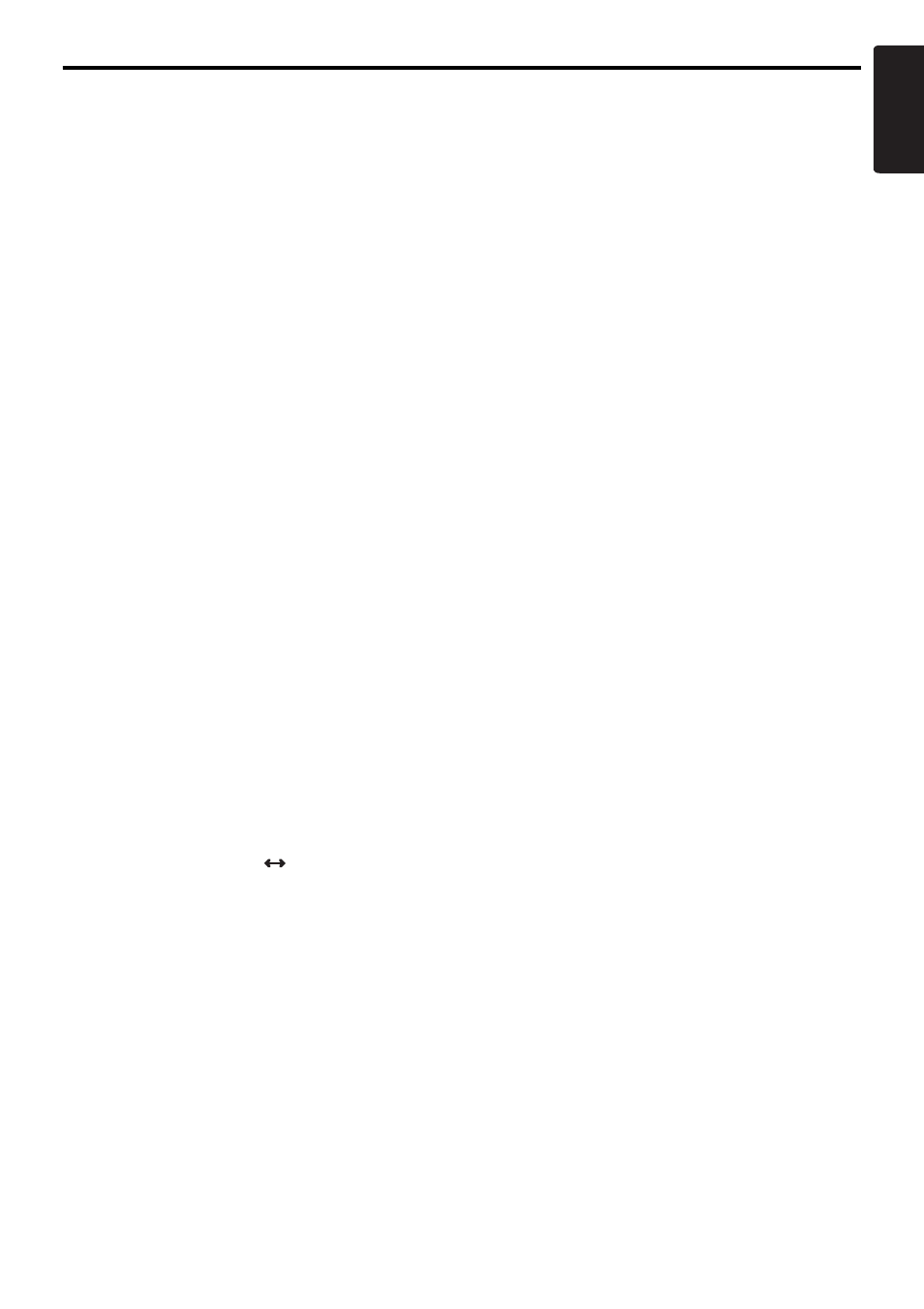
CD/MP3/WMA, SD memory card, and MUSIC CATCHER II (Playing) Operations
19
DFZ675MC
English
Listening to a disc or a SD memory
card already loaded in the unit
1. Press the [SRC] button to select the CD/MP3/
WMA or SD mode.
When the unit enters the CD/MP3/WMA or SD
mode, play starts automatically.
* If there is no disc or SD memory card loaded,
“NO DISC” or “NO SD CARD” appears in the
title display.
* The mode changes each time the [SRC] button
is pressed (Modes are not displayed for
equipment that is not connected).
Pausing play
1. Press the [
h] button to pause play. “PAUSE”
appears in the display.
2. To resume CD play, press the [
h] button
again.
Displaying titles
This unit can display title data for CD-text/MP3/
WMA disc and user titles input with this unit.
1. Press the [D] button to display the title.
2. Each time you press the [TITLE] button, the
title display changes in the following order:
●CD-TEXT disc
User title (USER)
➜ CD-text title (DISC) ➜
Artist name (ARTIST)
➜ CD-text title (TRACK)
➜ User title (USER)...
●MP3/WMA disc/SD memory card
Folder name (FOLDER)
➜ File name (TRACK)
➜ Album TAG (ALBUM)
➜ Artist TAG (ARTIST) ➜ Title TAG (TITLE)
➜ Folder name (FOLDER)...
●M.CATCHER
Folder name (FOLDER)
File name (TRACK)
Notes:
• If the CD playing is not a CD-text CD or no user title
has been input, “NO TITLE” appears in the display.
• If MP3/WMA disc is not input TAG, “NO TAG”
appears in the display.
• For MP3, supports ID3 Tags V2.3 / 2.2 / 1.1 / 1.0.
• Tag displays give priority to V2.3 / 2.2.
• In the case of album Tags for WMA, the
information written into the extension header is
displayed.
• Only ASCII characters can be displayed in Tags.
Selecting a track
●Track-up
1. Press the [
F] button to move ahead to the
beginning of the next track.
2. Each time you press the [
F] button, the
track advances ahead to the beginning of the
next track.
●Track-down
1. Press the [
R] button to move back to the
beginning of the current track.
2. Press the [
R] button twice to move to the
beginning of the previous track.
Fast-forward/fast-rewind
●Fast-forward
1. Press and hold the [
F] button for 1 second
or longer.
●Fast-rewind
1. Press and hold the [
R] button for 1 second
or longer.
* For MP3/WMA discs or SD memory cards, it
takes some time until the start of searching and
between tracks. In addition, the playing time
may have a margin of error.
Folder Select
This function allows you to select a folder
containing MP3/WMA files and start playing from
the first track in the folder.
1. Press the [UP] or [DOWN] button.
Press the [UP] button to move to the next
folder.
Press the [DOWN] button to move to the
previous folder.
* Press the [UP] button while in the final folder to
shift to the first folder.
* Folder without an MP3/WMA file is not
selectable.
2. To select a track, press the [
R] or [F]
button.
Top function
Return to the first track (track No.1) of the disc or
the folder currently being played back, and start
playing.
1. Press the [BND] button.
* In case of MP3/WMA files, return to the first
track of a folder currently being played back.
