Registry key for validation add-ins – Kofax DOKuStar Validation User Manual
Page 72
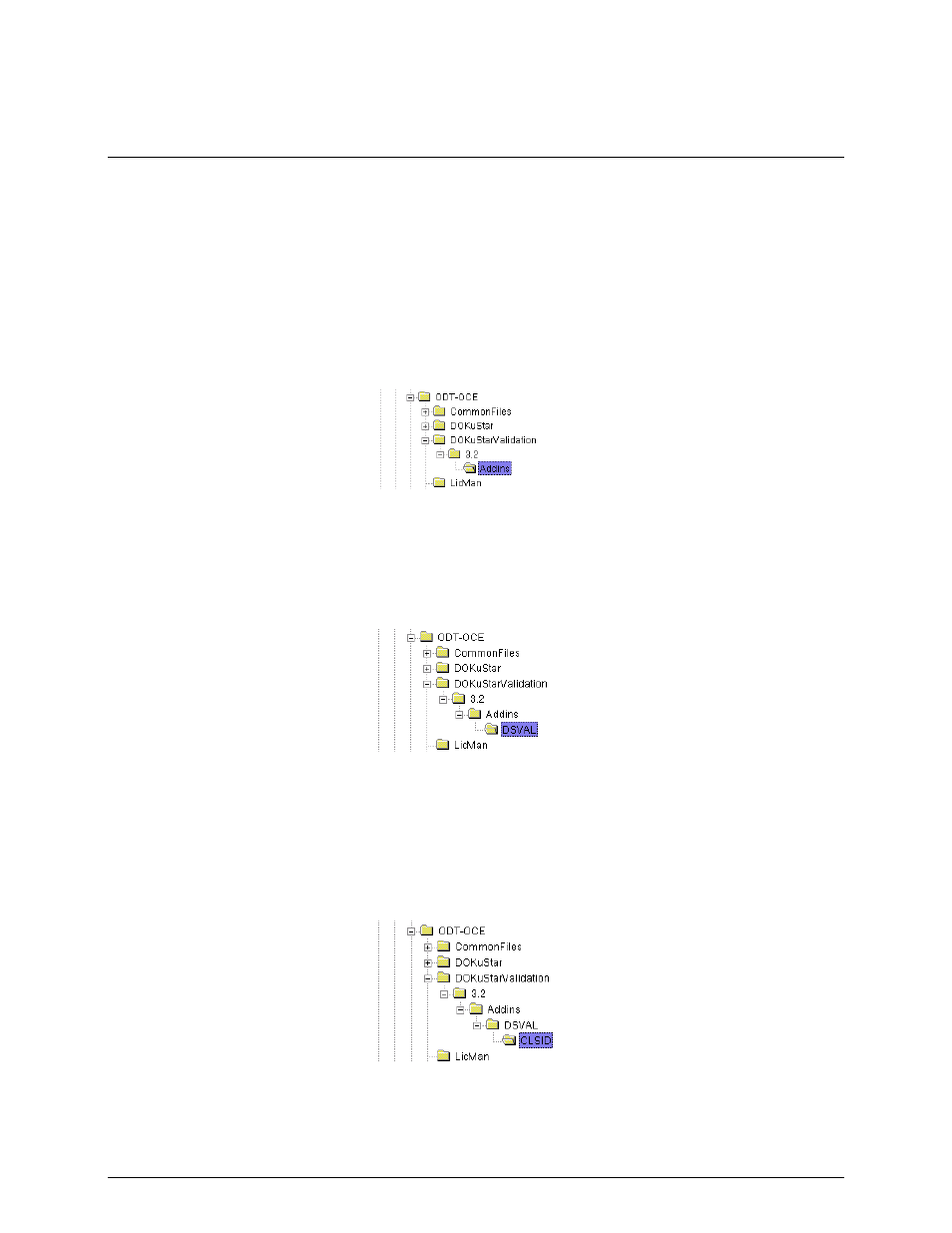
DOKuStar Validation Programming Manual
Page
• 68
Registry Key for Validation Add-Ins
To be able to use a newly created add-in you must first add some information into the registry. It is useful to do this
as a first step, because afterwards you are already able to test the add-in while you write the program code.
Therefore Validation will use the following registry path (for version 3.2; for later versions replace this string by the
actual version):
HKEY_LOCAL_MACHINE\SOFTWARE\ODT-OCE\DOKuStarValidation\3.2\Addins
:
Under this registry key you must first specify for which application you want to add the add-in. Normally the
application you will use is the program file of DOKuStar Validation,
dsval.exe
. In this case you must create a key
DSVAL
. Alternatively you can specify the full path of the program file at this point. If the program resides in the
directory
c:\validation\bin
, then you could use
c:/validation/bin/DSVAL
as key name. The
key name is not case-sensitive.
For example, if you rename
dsval.exe
to
mydsval.exe
then you must use
MYDSVAL
for the key name.
Validation is looking into the registry and tries to match from right to left, not regarding the file name extension and
maybe a character
d
before the extension. So you are able to use the same entry for the release and debug version.
After creating the right sub-key under
Addins
- in our example now
DSVAL
- you must always create a sub-key
CLSID
. The key name is not case-sensitive.
Under this key a sub-key has to be created for each add-in that should be used for the respective application, here
dsval.exe
. The key name must be the program id of the add-in, which has the format
.
Here
is the name of the VB6 project and
is the name of the class module.
