Kofax DOKuStar Validation User Manual
Page 20
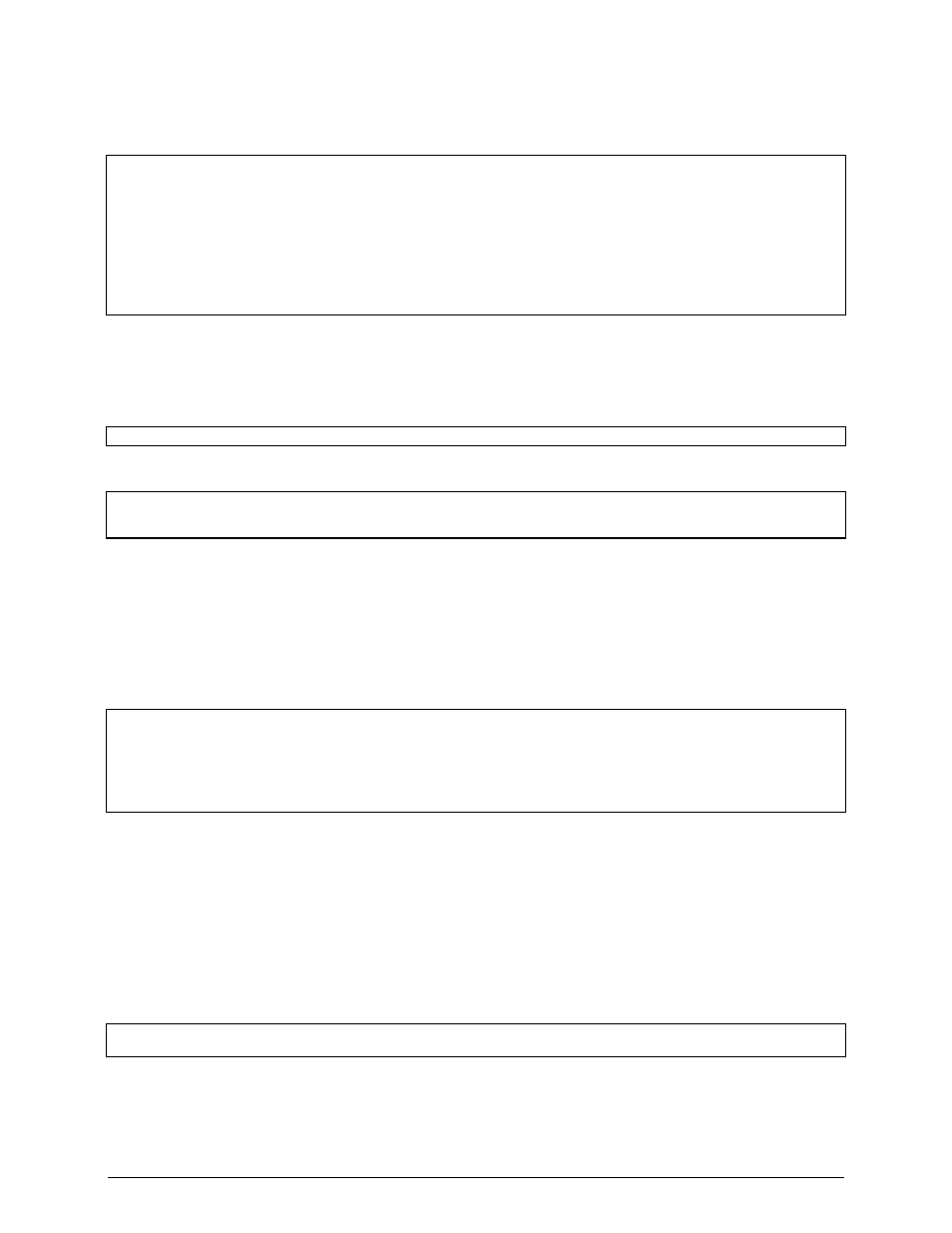
DOKuStar Validation Programming Manual
Page
• 16
Let us go through this step by step:
Private Sub Form_Load()
Dim MyApp As New DOKuStarDataset.Application '* declare dataset part of
DOKuStarValidation
'* make sure no project is open
If Not MyApp.Project Is Nothing Then
MyApp.Project.Close
End If
'* create the Project and fill the schema
MyApp.CreateProject
As before, we create an instance of
DOKuStarValidationApplication
. The next line is just some safe
programming: If the
app
variable has already a
Project
object assigned, close it first, before creating a new one.
Next, we call a subroutine that shall fill the schema. So step right down to the schema object and hand it over to the
subroutine:
fillSchema MyApp.Project.DataSet.schema
Now for the subroutine itself:
'* first, define the DocumentTypes
Set docTypeLetter = schema.DocumentTypes.Add("Letter") ' add the "Letter" document type
docTypeLetter.FieldTypes.Add "TextField", "Sender" ' add the "Sender" field as TextField
The
DataSchema
object has got a
DocumentTypes
collection assigned to it. Collections appear frequently in
the DOKuStar Validation object list; they have got all the methods necessary to access elements, cycle through them,
etc. See the reference for a complete description.
Here, we add a new document type named
Letter
. The
Add
method delivers a
DocumentType
object. This
DocumentType
object has a
FieldTypes
collection, where we add a new
FieldType
. This
Add
method
takes two parameters: First, the field class (which is
TextField
or
TableField
), second, the name of the new
field.
Set docTypeInvoice = schema.DocumentTypes.Add("Invoice") ' add the "Invoice" document type
Set fld = docTypeInvoice.FieldTypes.Add("TextField", "TotalAmount") ' add a TextField
Set fld = docTypeInvoice.FieldTypes.Add("TextField", "InvoiceDate") ' add a TextField
Set fld = docTypeInvoice.FieldTypes.Add("TableField", "Details") ' add a TableField
fld.FieldTypes.Add "TextField", "Quantity" ' add a column
fld.FieldTypes.Add "TextField", "SinglePrice" ' add a column
fld.FieldTypes.Add "TextField", "TotalPrice" ' add a column
We do the same for the
Invoice
document. We add two
TextFields
and a
TableField
. This time, we store
the resulting
FieldType
object in a variable
fld
(which is obviously redundant for the two text fields, as it is
overwritten immediately), but we need to keep this object when adding the table field: To add the columns, use the
FieldTypes
collection of the field itself, which holds a collection of sub-fields of the field. These sub-fields denote
the columns of the table.
After adding all the document types, we need to build the hierarchical structure, i.e. fill the
DocumentModel
.
The
DocumentModel
is an object assigned to the
Schema
. It has got a
DocumentDescriptors
collection,
whose
Add
method takes a
DocumentType
object as a parameter. We add our top level
DocumentType
object here (
Letter
); if we had no hierarchical structure, we would add all document types here.
'* second, define the DocumentModel
Set docDescLetter = schema.DocumentModel.DocumentDescriptors.Add(docTypeLetter)
The
Add
method returns a
DocumentDescriptor
object; this object in turn has a
DocumentDescriptors
collection, where we can add our subdocuments:
