Changing the color of documents – Kofax DOKuStar Validation User Manual
Page 117
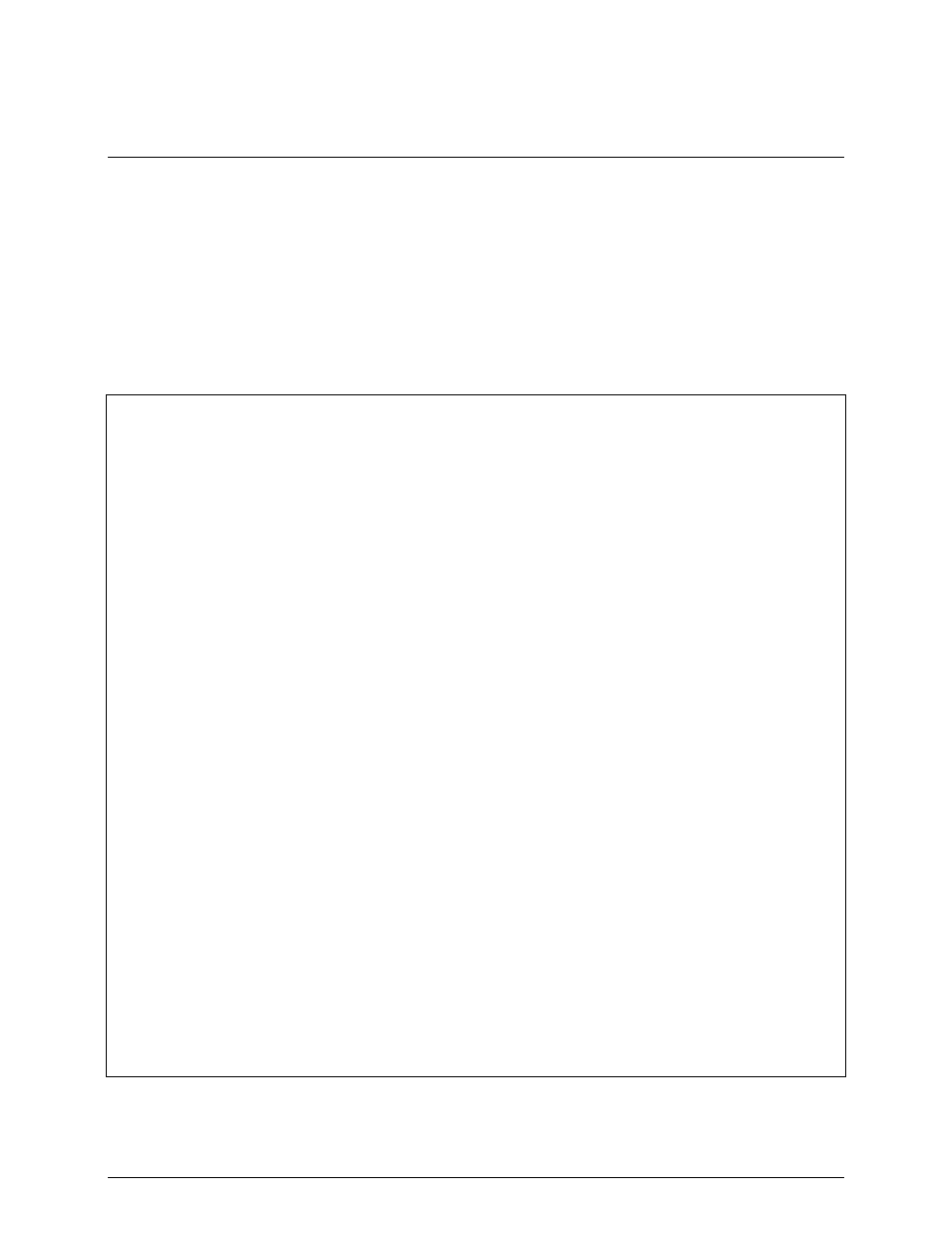
DOKuStar Validation Programming Manual
Page
• 113
Changing the Color of Documents
Sometimes it may be necessary to inform the validation operator, which documents are always processed or which
documents still contain errors after they have been processed by the operator. This can be done by changing the color
of the document in the
Tree View
, using the
ColorService
.
In the following example we use the
OnDocumentDeactivated
event as indicator that the validation operator
changed to another document. The function
CheckFieldStates
checks all fields of the last processed document if
they have the state empty. Depending on the result the corresponding document will be highlighted with an
appropriate color (green: the document contains no empty field, blue: the document contains one ore more empty
field) in the
colorDoc
subroutine:
Option Explicit
Dim WithEvents Ctrl As Controller
Private Sub Application_OnProjectLoaded(ByVal App As DOKuStarDataset.Application)
Set Ctrl = App.Project.DataSet.Controller
End Sub
Private Sub Ctrl_OnDocumentDeactivated(ByVal Controller As Controller, _
ByVal Document As Document, _
ByVal NextDocument As Document)
CheckFieldStates Document, StateEmpty ' set target state to Empty
End Sub
Private Function CheckFieldStates(doc As Document, targetState As State) As Boolean
Dim fld As Field
Dim table As TableField
Dim row As TableRow
Dim cell As Field
Dim bnOK As Boolean
CheckFieldStates = True
bnOK = True
For Each fld In doc.Fields ' cycle through all documents
If fld.FieldDescriptor.FieldClass.Name = "TableField" Then ' in case of a table field...
Set table = fld
For Each row In table.Rows ' ...cycle through all cells
For Each cell In row
If cell.State = targetState Then
bnOK = False ' table cell is empty
Exit For
End If
Next cell
Next row
Else
If fld.State = targetState Then
bnOK = False ' field is empty
Exit For
End If
End If
Next fld
colorDoc doc, bnOK
End Function
