Kofax DOKuStar Validation User Manual
Page 13
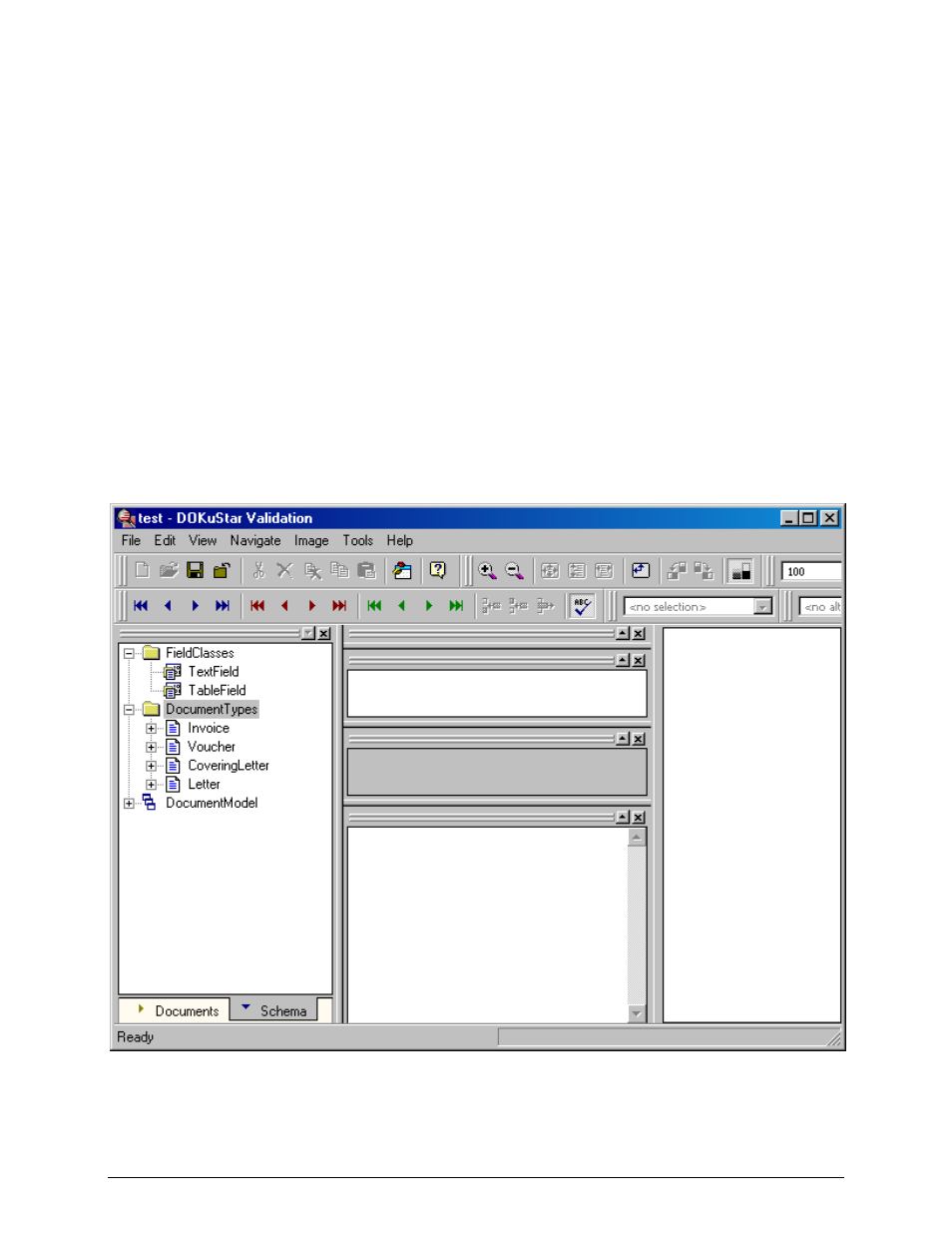
DOKuStar Validation Programming Manual
Page
• 9
When you expand
FieldClasses
you will see two nodes named
TextField
and
TableField
. These denote the
two different types of fields that exist in DOKuStar Validation.
TextField
s are basic fields that hold one single
value, while
TableField
s hold a complete table, made up of rows and columns. Note that
TextField
has not the
same meaning as the
Text
field in DOKuStar Extraction, where it stands for a basic reading area;
Date
fields,
Amount
fields, etc., from DOKuStar Extraction are also of type
TextField
in the sense of DOKuStar Validation.
These two nodes are for information only, you cannot change them or add any sub-nodes to them.
Next, there is a
DocumentTypes
node. Here you can add document types.
Let us have an example: Suppose you have letters, which consist of a covering letter, an invoice and vouchers
attached to it. From the invoices, you want to read the invoice date, the total amount, and also a table which lists the
invoice details; from this table, you want to extract certain columns like quantity, single price and total price. From
the vouchers, you take the voucher date. From the covering letter, you take the sender; although found on the
covering letter, this is a piece of information that belongs to the letter as a whole.
First, you define the document types: Right click on the
DocumentTypes
node, select
Add Documenttype
,
and name the new document type
Invoice
. Likewise, add document types
Voucher
,
Covering Letter
and
Letter
.
Right now, don’t care about the fact that the
Letter
consists of a covering letter, an invoice and vouchers. We just
define document types here, and we will deal with their hierarchical structure shortly. Also, the order in which you
define these types does not matter.
Next, we define the index fields: When you expand a document type node, a
FieldTypes
node appears, where you
can define your index fields. For example, do a right click on the
Voucher
document type, and add a
TextField
named
VoucherDate
:
