Error logging, Shutdown, Networked resources – Kofax INDICIUS 6.0 User Manual
Page 47
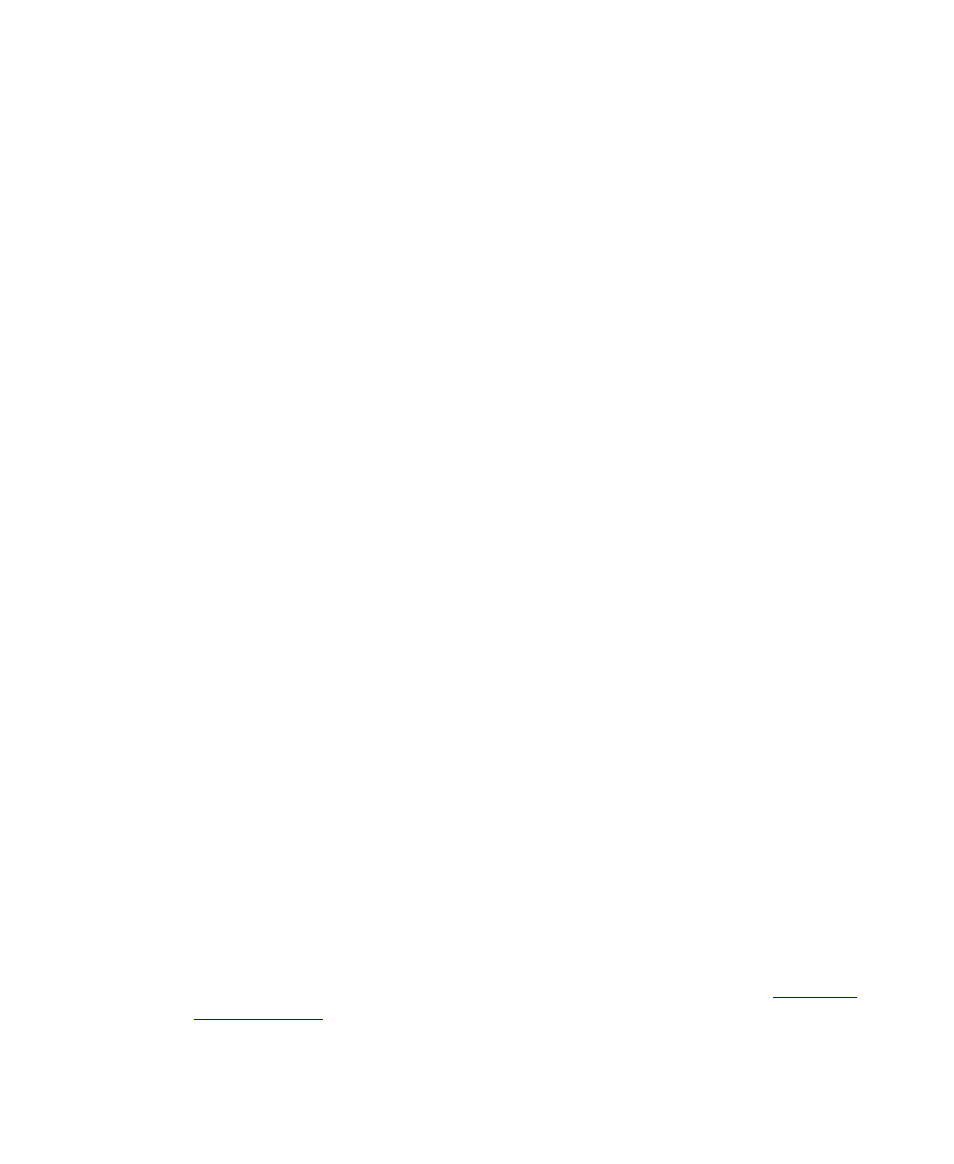
Installation
Installation Guide
37
Once started the INDICIUS Recognition service and the INDICIUS Scripted Export
service will pick up and process document batches in exactly the same fashion as
they would if the respective applications were left in ”Wait for any task” mode.
Error Logging
All errors encountered during processing or start-up are logged to the Windows
Application Event Log. There are three different error scenarios:
When an error is encountered during processing the module will put the
current batch (if there is one) into an error state and continue processing other
batches.
If the error is a licensing error due to a per-day/month/year throughput limit
being exceeded the error will be silently logged to the event log and the batch
will be put into an error state.
If the error is a licensing error due a required feature not having been enabled
then this too will be silently logged to the event log and the current batch will
be put into an error state.
Shutdown
By default, services have only 20 seconds to respond to a shutdown event. If the
service is processing a task at the time when a shutdown event is sent by the Service
Control Manager then the service may not respond in time. In this scenario, the
batch will be left in an “In Progress” state.
Because of the above limitation, it is recommended that the service is stopped before
a machine is shutdown. The service should be stopped in sufficient time for any
batch currently being processed to be completed.
Networked Resources
As Windows Services run in their own security context, not the context of the
currently logged on user (if there is one), the service can be configured to start under
a system account security context or under a Windows user security context.
A service that needs to access network resources (files, printers, etc.) must be
configured to run in a user account with the necessary permissions. The default Local
Account will not have these permissions. Use the “–account” and “–password”
install switch to install the service under a different account. Refer to the
section for further information.
