Installing multiple windows services – Kofax INDICIUS 6.0 User Manual
Page 44
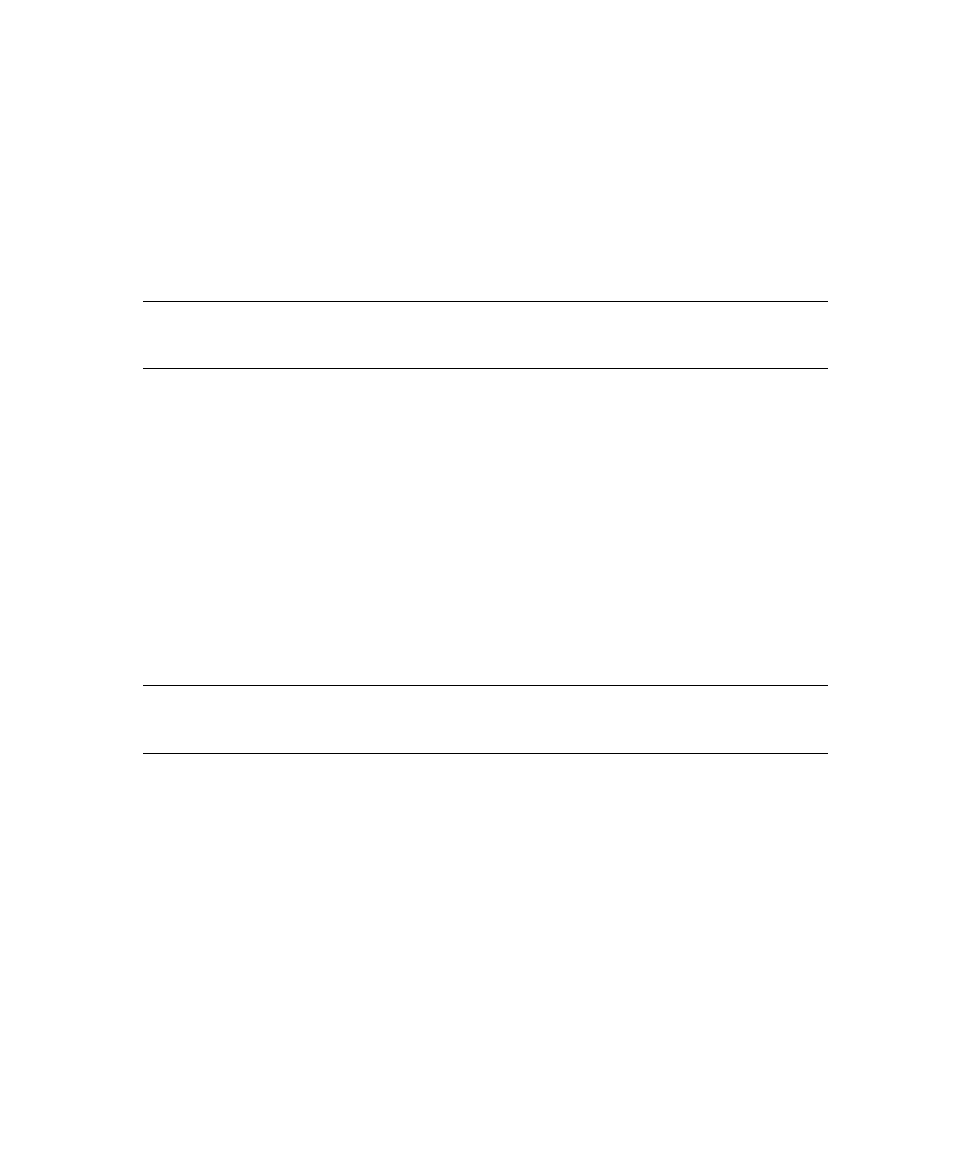
Chapter 4
34
Installation Guide
ka_iform.exe -install -account <domain>\<account name> -password
<password> -depends <dependencies> -start auto
For example,
ka_iform.exe -install -account MyDomain\MyAccountName –password
MyPassword -depends lanmanworkstation -start auto
2
Press Enter to run the command.
A message box will display the success of the installation.
Note
After the service has been installed the start method can be changed from the
Services window in Control Panel.
X
To install the standard instance of Recognition as a Windows service and
log events to the Windows Application Log
1
Open a command prompt and enter the installation instructions in the
following format:
ka_iform.exe -install -account <domain>\<account name> -password
<password> -depends <dependencies> -trace <trace level>
For example,
ka_iform.exe -install -account MyDomain\MyAccountName –password
MyPassword -depends lanmanworkstation -trace 1
2
Press Enter to run the command.
A message box will display the success of the installation.
Important
In a production system the trace level should be set to zero (0) due to
performance impacts.
Installing Multiple Windows Services
On a multi-processor computer, you may wish to install more than one service if
either (or both) of the following apply:
You have several modules/instances in your queue that require installation
as services, and you want to process documents through all of these
modules/instances on one computer.
To improve performance, you want to run multiple services for the same
Scripted Export module/Recognition instance on one computer.
