Uninstalling a windows service – Kofax INDICIUS 6.0 User Manual
Page 45
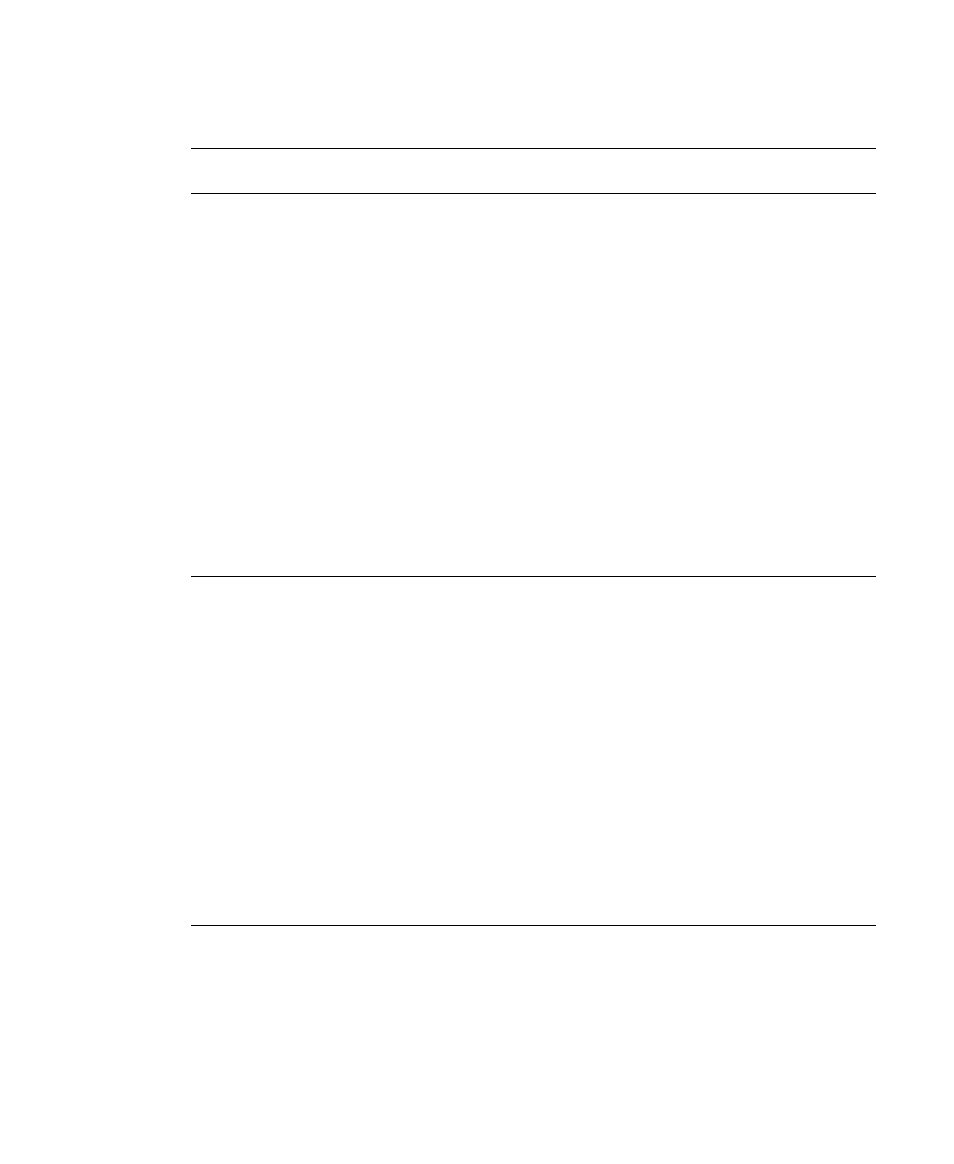
Installation
Installation Guide
35
Uninstalling a Windows Service
Important
A service should be stopped before it is uninstalled.
You can uninstall a service manually from the command prompt.
X
To uninstall a Recognition Windows service
1
Open a command prompt and enter the following instruction:
ka_iform.exe -uninstall
2
Press Enter to run the command.
A message box will display the success of the uninstall.
X
To uninstall a Scripted Export Windows service
1
Open a command prompt and enter the following instruction:
ka_scriptex.exe -uninstall
2
Press Enter to run the command.
A message box will display the success of the uninstall.
Important
If the service name was specified during install it must be specified
during uninstall. For example, if the following command was used to install the
service:
ka_iform.exe -install –account MyDomain\MyAccountName –password MyPassword -
depends lanmanworkstation -servicename Recognition -displayname "Recognition
for Kofax Capture"
The following command must be used to uninstall the service:
ka_iform.exe -uninstall -servicename Recognition
If the service does not disappear from the Services window in Control Panel
immediately, but the start-up type is set as “Disabled”, then the service has been
marked for deletion. The next time the computer is logged on the service will be
removed.
