Viewing the installed service, Basic service events, Starting the service – Kofax INDICIUS 6.0 User Manual
Page 46
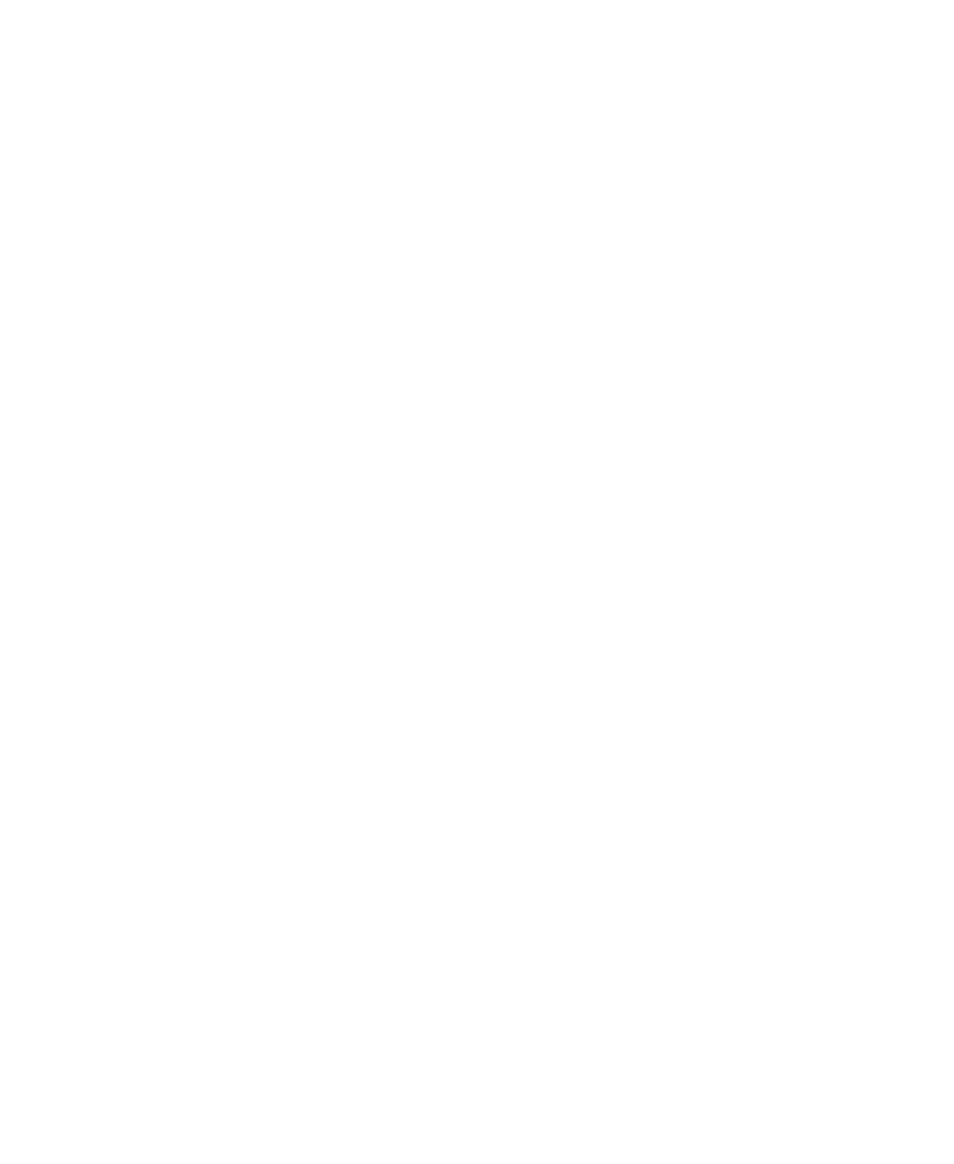
Chapter 4
36
Installation Guide
Viewing the Installed Service
X
To view the installed service
1
Open the Services window, accessed from the Administrative Tools section
of Windows Control Panel (Start – Settings – Control Panel).
The service will be displayed in the list.
2
Check the details (double click the service to see additional information
including the dependencies of the service).
3
Select File | Exit to close the Services window.
Basic Service Events
The service responds to the following control events from the Control Panel Services
Applet:
Start
Stop
The following control events are not available from the Services Applet:
Pause
Continue
The Services Applet can also be used to view a service’s dependencies, to change its
description and display name or to change its start-up type.
Starting the Service
When the service is started a message will be logged to the Windows Application
Event
Log specifying:
Version number and path for the appropriate .exe
Version number and path for the engine .dll
Version number and path for the Workflow Management .dll
If any of the login details are incorrect or if for any reason the service cannot start, an
error message is logged to the Windows Application Event Log. The service will then
be stopped.
