Summary of features, System requirements – Kofax Document Exchange Server 2.5 User Manual
Page 7
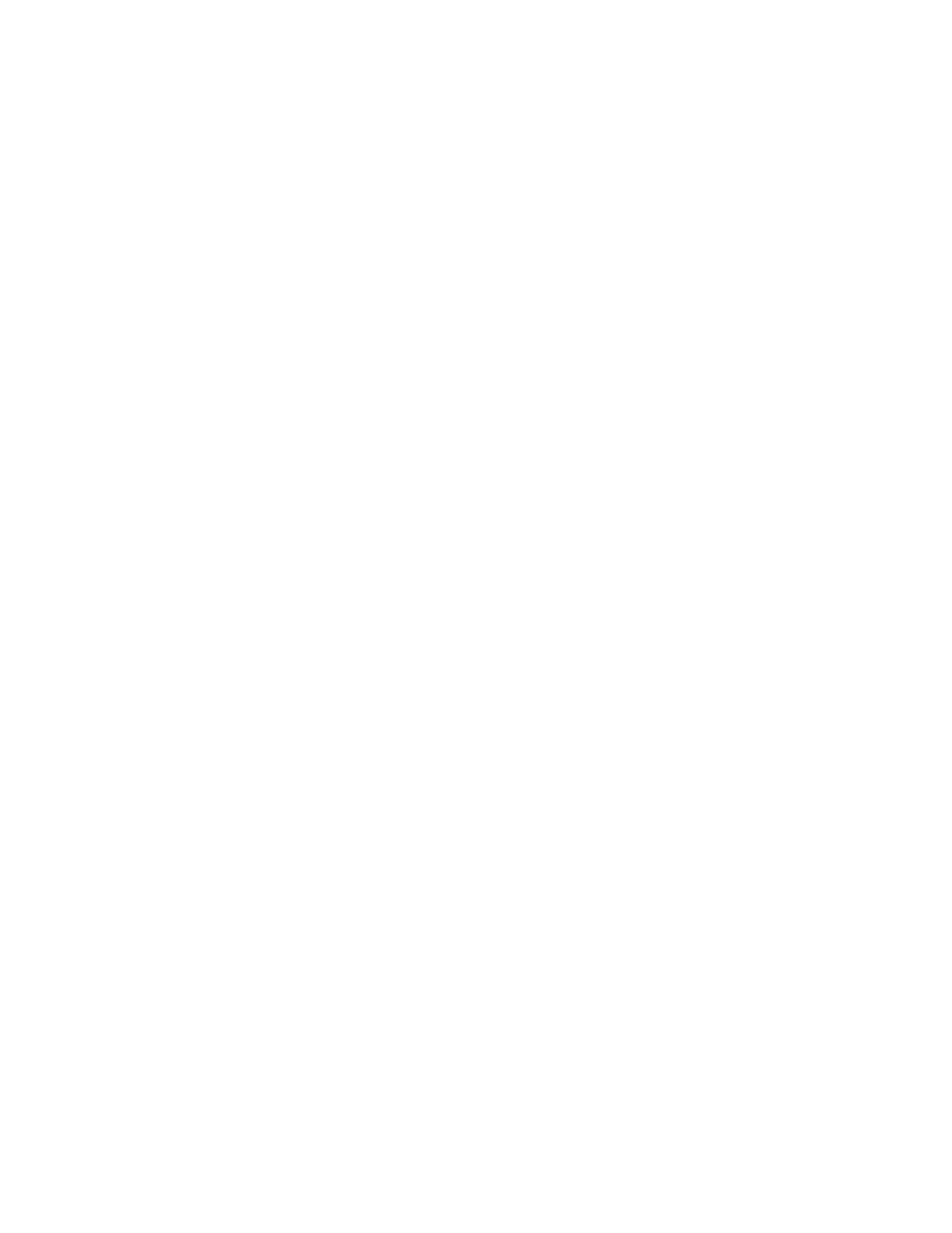
Kofax Front-Office Server Administrator’s Guide for Lexmark MFPs
Kofax, Inc.
7
Summary of Features
The following features are available with the Kofax Front-Office Server application for the
Lexmark MFP.
Management Through Kofax Front-Office Server Administration Console
Kofax Front-Office Server Administration Console enables you to discover MFPs on the
network, add and remove MFPs to and from Kofax Front-Office Server, and open the
Lexmark Web page for the MFP. The number of MFPs that you can use with Kofax Front-
Office Server depends on your license.
Kofax Front-Office Server Application on the MFP Touch Screen
When you install the Kofax Front-Office Server application on the MFP, a Kofax button is
added to the MFP touch screen, to provide access to the Kofax Front-Office Server features.
KFS Inbox
The KFS Inbox feature enables you to send the document to your or another user’s Kofax
Front-Office Server Web Client Inbox. In the Web Client, you can add and remove pages,
merge documents, add notes and redactions, and rotate pages before sending documents
to destinations.
Shortcut Buttons
Destination shortcuts enable users to send documents directly to destinations from the
MFP. Use Kofax Front-Office Server Administration Console to create shortcuts that are
available to anyone who uses the MFP. Users can also create their own shortcuts with
Kofax Front-Office Server Web Client. When users log on the MFP, their shortcuts appear.
Index Fields
Users can enter values for index fields at the MFP, using the touch-screen keyboard. When
you define shortcuts in Kofax Front-Office Server Administration Console, you can enter
default values into fields for these shortcuts.
Coversheet
This feature enables users to add a coversheet generated by Kofax Front-Office Server Web
Client to the documents they want to send to destinations.
Help
Help is available at the MFP touch screen. Users can press the question mark (?) button on
the touch screen to view information about the screen.
System Requirements
Before installing the Kofax Front-Office Server application for the MFP, note the following:
Make sure the MFP has a hard drive that provides sufficient storage space for images.
Models without a hard drive are not supported.
Make sure the MFP has a color touch screen. Models without a color touch screen are not
supported.
Installing the Kofax Front-Office Server Application on the MFP
Be sure to prepare for the installation of the Kofax Front-Office Server application on the MFP
before you begin the actual installation process.
